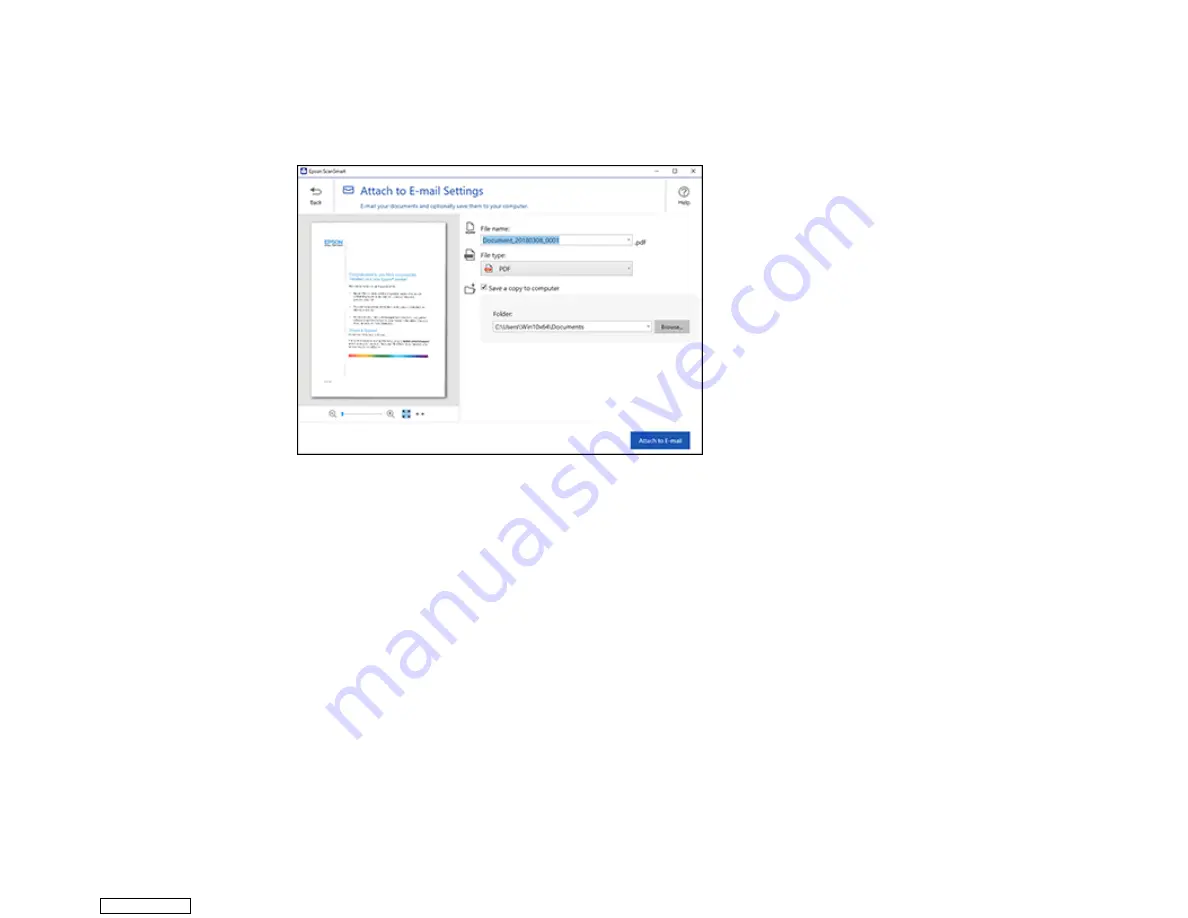
162
1.
Make sure your originals are scanned and reviewed. See the link below.
2.
In the
Select Action
window, click
Attach to Email
.
You see a screen like this:
3.
Change the settings as follows:
• The document type and scan date for the file name are automatically detected. You can change
them as necessary.
• You can save the scanned image in a variety of formats. If you select Searchable PDF as the
File
type
setting, you can select the OCR (Optical Character Recognition) language.
• If you also want to save a copy of the scanned image to your computer, make sure the checkbox
is selected and select the folder on your computer in which to save the file.
4.
Click
Attach to E-mail
.
Your email program opens with the file attached to a new email.
Parent topic:
Scanning a Document in Epson ScanSmart
Sending a Scan to a Cloud Service
You can upload scanned images to a cloud service.
1.
Make sure your originals are scanned and reviewed. See the link below.
Downloaded from
Содержание XP-970 Series
Страница 1: ...XP 970 User s Guide Downloaded from ManualsNet com search engine ...
Страница 2: ...Downloaded from ManualsNet com search engine ...
Страница 156: ...156 You see an Epson Scan 2 window like this Downloaded from ManualsNet com search engine ...
Страница 171: ...171 You see a screen like this 2 Click the Save Settings tab Downloaded from ManualsNet com search engine ...
Страница 176: ...176 You see this window Downloaded from ManualsNet com search engine ...
Страница 204: ...204 2 Select Settings 3 Select Camera Print Settings Downloaded from ManualsNet com search engine ...
Страница 260: ...260 You see a window like this 5 Click Print Downloaded from ManualsNet com search engine ...
Страница 307: ...307 2 Lift the scanner unit 3 Remove any jammed paper inside Downloaded from ManualsNet com search engine ...






























