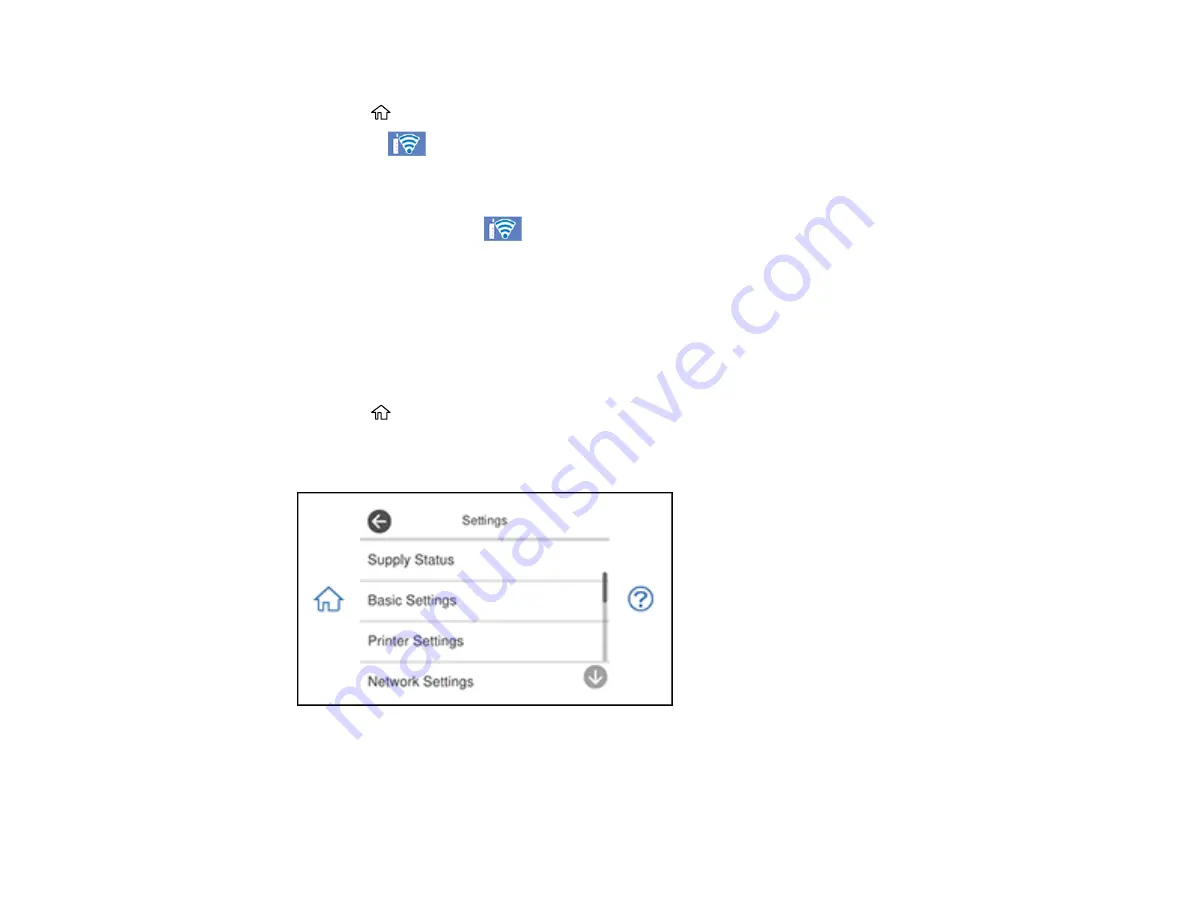
52
6.
Follow the instructions on the LCD screen to complete WPS setup.
7.
Press the
home button to exit.
You see the
icon on the LCD screen and should be able to connect to your product directly
from your computer or device, and then print. If you are printing from a computer, make sure you
installed the network software as described on the
Start Here
sheet.
Note:
If you don't see the
icon, repeat these steps to try again.
Parent topic:
Printing a Network Status Sheet
You can print a network status sheet to help you determine the causes of any problems you may have
using your product on a network.
1.
Make sure a few sheets of plain paper are loaded in the lower cassette.
2.
Press the
home button, if necessary.
3.
Select
Settings
.
You see a screen like this:
4.
Select
Network Settings
>
Network Status
.
5.
Select
Print Status Sheet
.
6.
Select
.
Содержание XP-8700 Series
Страница 1: ...XP 8700 User s Guide ...
Страница 2: ......
Страница 13: ...13 XP 8700 User s Guide Welcome to the XP 8700 User s Guide For a printable PDF copy of this guide click here ...
Страница 63: ...63 Parent topic Changing or Updating Network Connections Related tasks Printing a Network Status Sheet ...
Страница 70: ...70 2 Open the front cover 3 Pull on the front cover to slide out the lower paper cassette ...
Страница 128: ...128 10 Select the Layout tab 11 Select the orientation of your document as the Orientation setting ...
Страница 158: ...158 You see an Epson Scan 2 window like this ...
Страница 160: ...160 You see an Epson Scan 2 window like this ...
Страница 174: ...174 You see a screen like this 2 Click the Save Settings tab ...
Страница 179: ...179 You see this window ...
Страница 205: ...205 2 Select Settings 3 Select Camera Print Settings ...
Страница 239: ...239 3 Lift up Cassette 2 and pull it out all the way 4 Raise the control panel ...
Страница 244: ...244 You see a screen like this 6 Select Print The nozzle pattern prints ...
Страница 247: ...247 You see a window like this 4 Click Print ...
















































