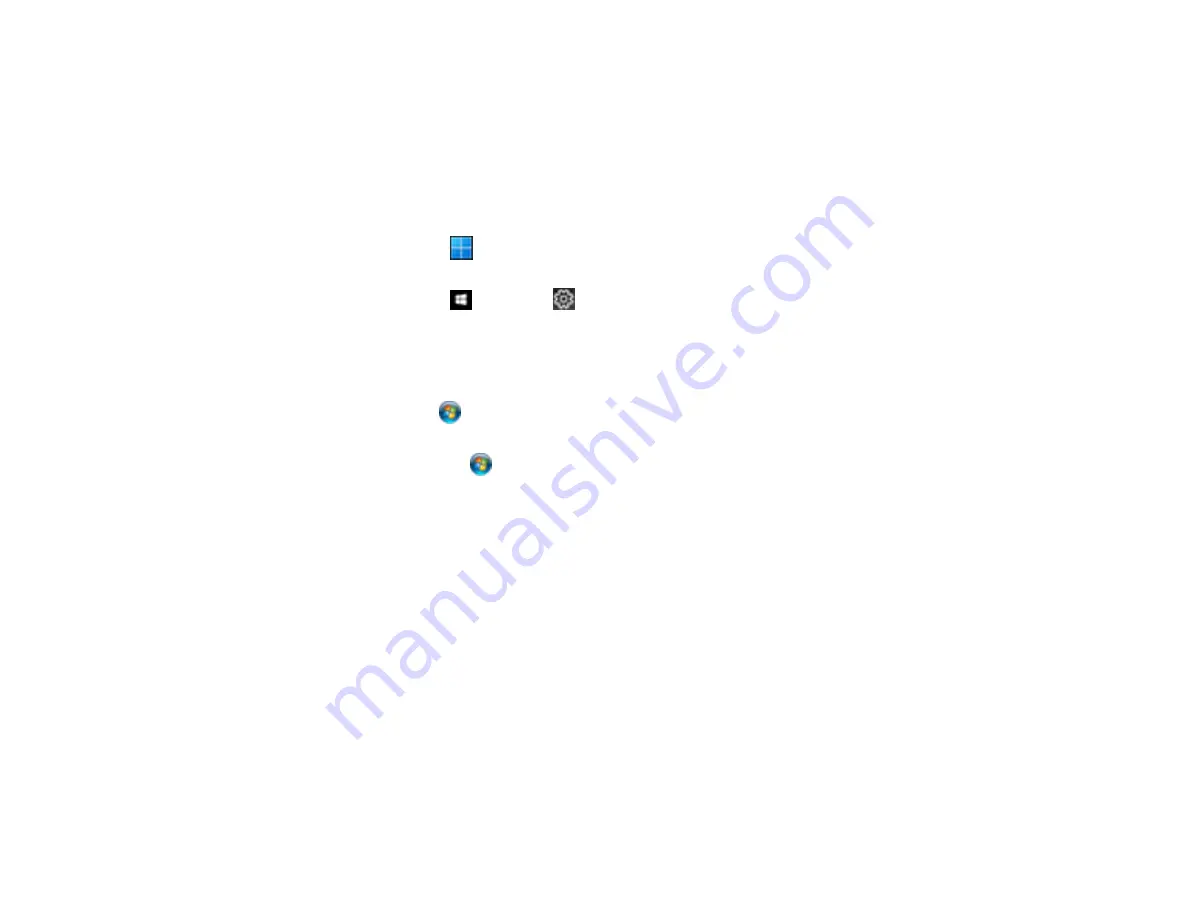
302
Related tasks
Product Icon Does Not Appear in Windows Taskbar
If you do not see your product icon in the Windows taskbar, first try restarting your computer. If that does
not work, try this solution:
1. Do one of the following:
•
Windows 11:
Click
, search for
Settings
and select it. Select
Devices
>
Printers & scanners
.
Select your product name and select
Printing preferences
.
•
Windows 10:
Click
and select
(Settings) >
Devices
>
Printers & scanners
. Select your
product name and select
Manage
>
Printing preferences
.
•
Windows 8.x
: Navigate to the
Apps
screen and select
Control Panel
>
Hardware and Sound
>
Devices and Printers
. Right-click your product name, select
Printing Preferences
, and select
your product name again if necessary.
•
Windows 7
: Click
and select
Devices and Printers
. Right-click your product name, select
Printing Preferences
, and select your product name again if necessary.
•
Windows Vista
: Click
, select
Control Panel
, and click
Printer
under
Hardware and Sound
.
Right-click your product name, select
Printing Preferences
, and select your product name again if
necessary.
2. Click the
Maintenance
tab.
3. Click the
Extended Settings
button.
4. Select
Enable EPSON Status Monitor 3
and click
OK
.
5. Click the
Monitoring Preferences
button.
6. Click the checkbox for the option that adds the shortcut icon to the taskbar.
7. Click
OK
to close the open program windows.
Parent topic:
Содержание XP-8700 Series
Страница 1: ...XP 8700 User s Guide ...
Страница 2: ......
Страница 13: ...13 XP 8700 User s Guide Welcome to the XP 8700 User s Guide For a printable PDF copy of this guide click here ...
Страница 63: ...63 Parent topic Changing or Updating Network Connections Related tasks Printing a Network Status Sheet ...
Страница 70: ...70 2 Open the front cover 3 Pull on the front cover to slide out the lower paper cassette ...
Страница 128: ...128 10 Select the Layout tab 11 Select the orientation of your document as the Orientation setting ...
Страница 158: ...158 You see an Epson Scan 2 window like this ...
Страница 160: ...160 You see an Epson Scan 2 window like this ...
Страница 174: ...174 You see a screen like this 2 Click the Save Settings tab ...
Страница 179: ...179 You see this window ...
Страница 205: ...205 2 Select Settings 3 Select Camera Print Settings ...
Страница 239: ...239 3 Lift up Cassette 2 and pull it out all the way 4 Raise the control panel ...
Страница 244: ...244 You see a screen like this 6 Select Print The nozzle pattern prints ...
Страница 247: ...247 You see a window like this 4 Click Print ...






























