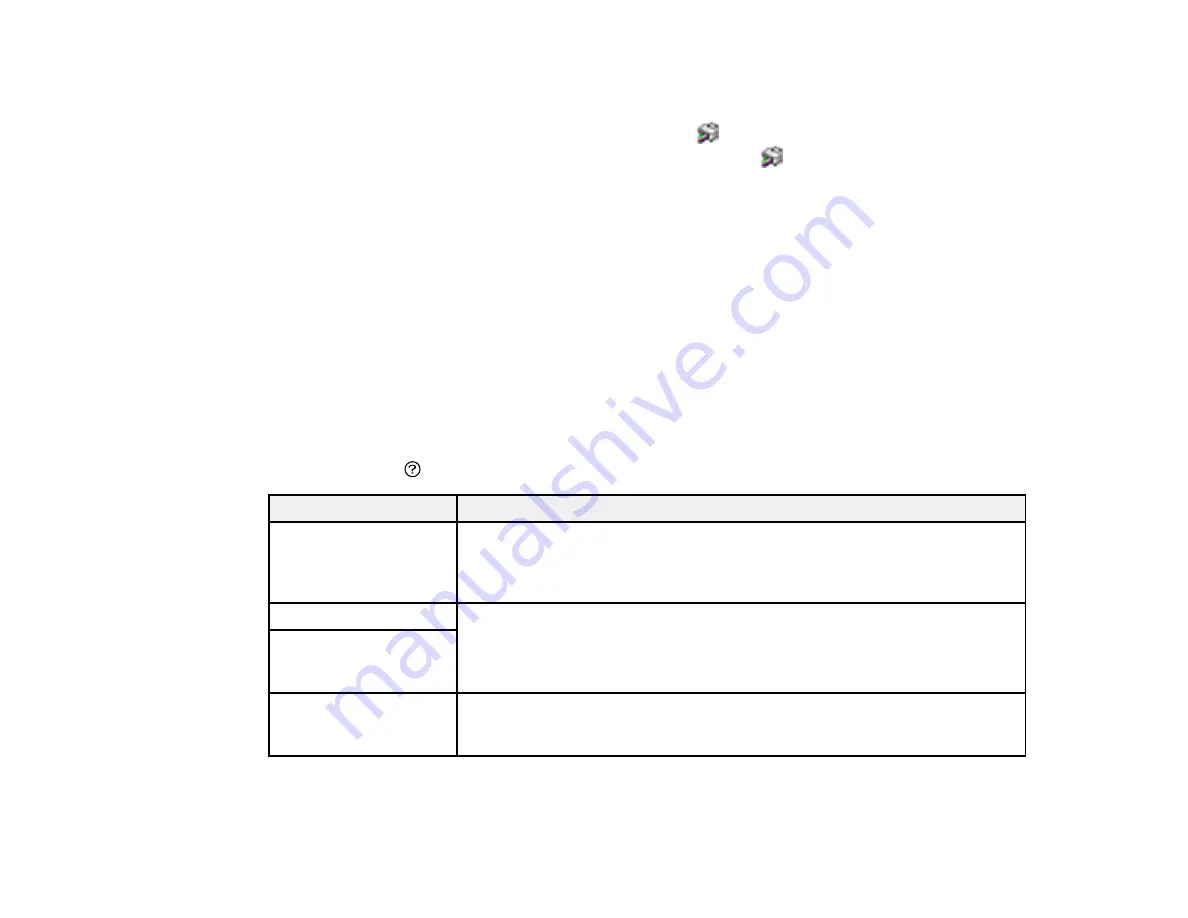
276
•
Windows
: Your printer software automatically checks for updates. You can also manually update the
software by selecting
Software Update
here:
• Accessing the Windows Desktop and right-clicking the
icon for your product in the right side of
the Windows taskbar, or clicking the up arrow and right-clicking
.
• On the
Maintenance
tab in the printer settings window
You can also update the software by selecting
EPSON Software Updater
in the
EPSON
or
Epson
Software
program group, accessible by the
Start
button, or on the
Start
or
Apps
screens, depending
on your version of Windows.
•
OS X
: You can manually update the software by opening the
Applications
>
Epson Software
folder
and selecting
EPSON Software Updater
.
•
macOS 10.12.x, 10.13.x, 10.14.x, 10.15.x, 11.x, or 12.x
: You can manually update the software by
opening the
App Store
, selecting
Updates
, searching for a software update option for Epson
Software, and selecting
Update
.
Parent topic:
Product Status Messages
You can often diagnose problems with your product by checking the messages on its LCD screen. You
can also press the
help button to see help information and how-to instructions on the screen.
LCD screen message
Condition/solution
An error occurred while
saving. Check and if
necessary, change the
memory device.
The memory card or external USB device may be damaged. Make sure the
memory card or USB device is inserted correctly and meets the
specifications for the product.
Ink is low.
The ink cartridge is low. You can continue printing until you are prompted to
replace the cartridge. Make sure you have the replacement cartridge ready.
Ink cartridge(s) are low.
Print job may not print
completely.
You need to replace the
following ink
cartridge(s).
The ink cartridge is expended. Replace the cartridge.
Содержание XP-8700 Series
Страница 1: ...XP 8700 User s Guide ...
Страница 2: ......
Страница 13: ...13 XP 8700 User s Guide Welcome to the XP 8700 User s Guide For a printable PDF copy of this guide click here ...
Страница 63: ...63 Parent topic Changing or Updating Network Connections Related tasks Printing a Network Status Sheet ...
Страница 70: ...70 2 Open the front cover 3 Pull on the front cover to slide out the lower paper cassette ...
Страница 128: ...128 10 Select the Layout tab 11 Select the orientation of your document as the Orientation setting ...
Страница 158: ...158 You see an Epson Scan 2 window like this ...
Страница 160: ...160 You see an Epson Scan 2 window like this ...
Страница 174: ...174 You see a screen like this 2 Click the Save Settings tab ...
Страница 179: ...179 You see this window ...
Страница 205: ...205 2 Select Settings 3 Select Camera Print Settings ...
Страница 239: ...239 3 Lift up Cassette 2 and pull it out all the way 4 Raise the control panel ...
Страница 244: ...244 You see a screen like this 6 Select Print The nozzle pattern prints ...
Страница 247: ...247 You see a window like this 4 Click Print ...






























