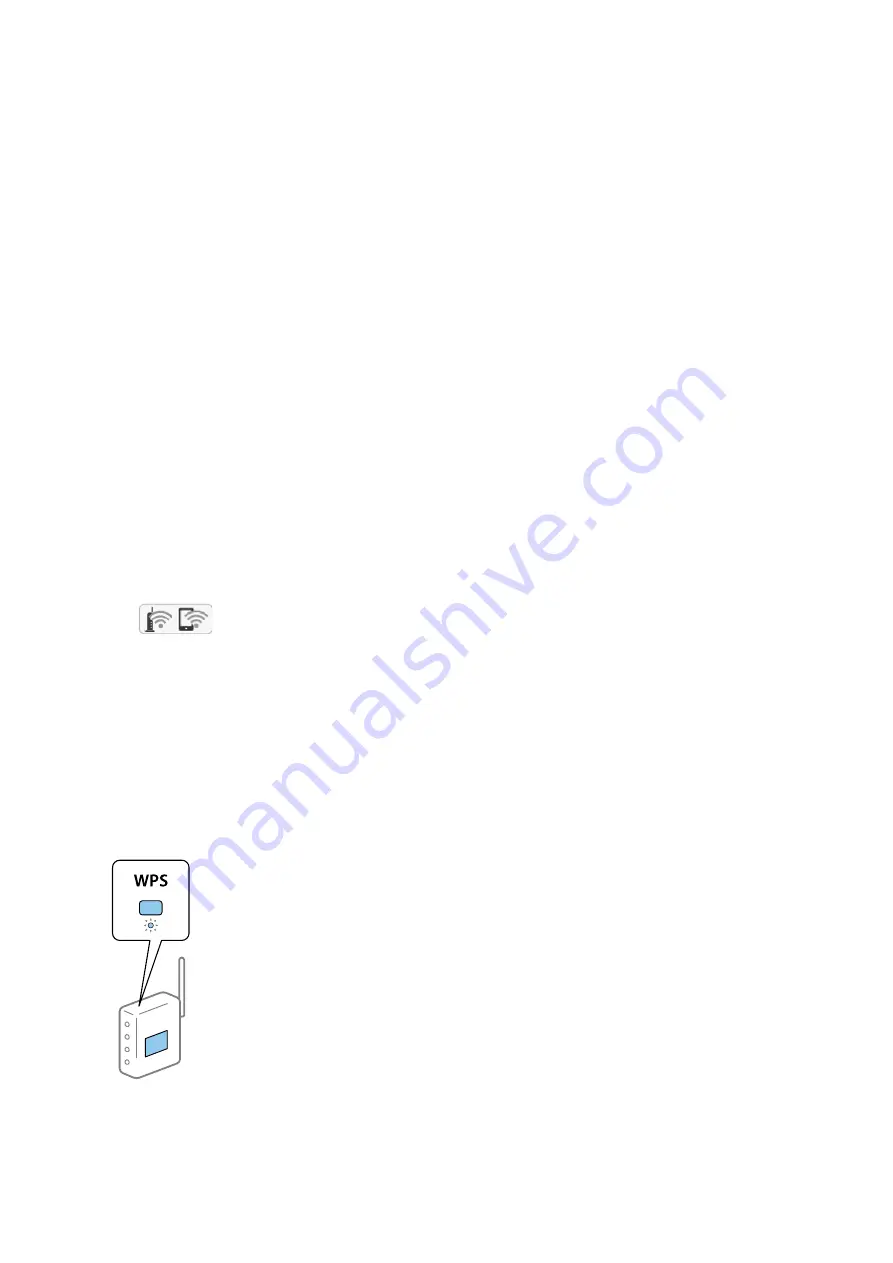
8.
Tap
OK
to finish.
Note:
If you fail to connect, load A4 size plain paper, and then tap
Print Check Report
to print a connection report.
9.
Tap
Close
on the network connection settings screen.
Related Information
&
“Entering Characters” on page 23
&
“Checking the Network Connection Status” on page 33
&
“When You Cannot Make Network Settings” on page 195
Making Wi-Fi Settings by Push Button Setup (WPS)
You can automatically set up a Wi-Fi network by pressing a button on the access point. If the following conditions
are met, you can set up by using this method.
❏
The access point is compatible with WPS (Wi-Fi Protected Setup).
❏
The current Wi-Fi connection was established by pressing a button on the access point.
Note:
If you cannot find the button or you are setting up using the software, see the documentation provided with the access point.
1.
Tap
on the home screen.
2.
Tap
Wi-Fi (Recommended)
.
3.
Tap
Start Setup
.
If the network connection is already set up, the connection details are displayed. Tap
Change Settings
to
change the settings.
4.
Tap
Push Button Setup (WPS)
.
5.
Hold down the [WPS] button on the access point until the security light flashes.
If you do not know where the [WPS] button is, or there are no buttons on the access point, see the
documentation provided with your access point for details.
User's Guide
Network Settings
30






























