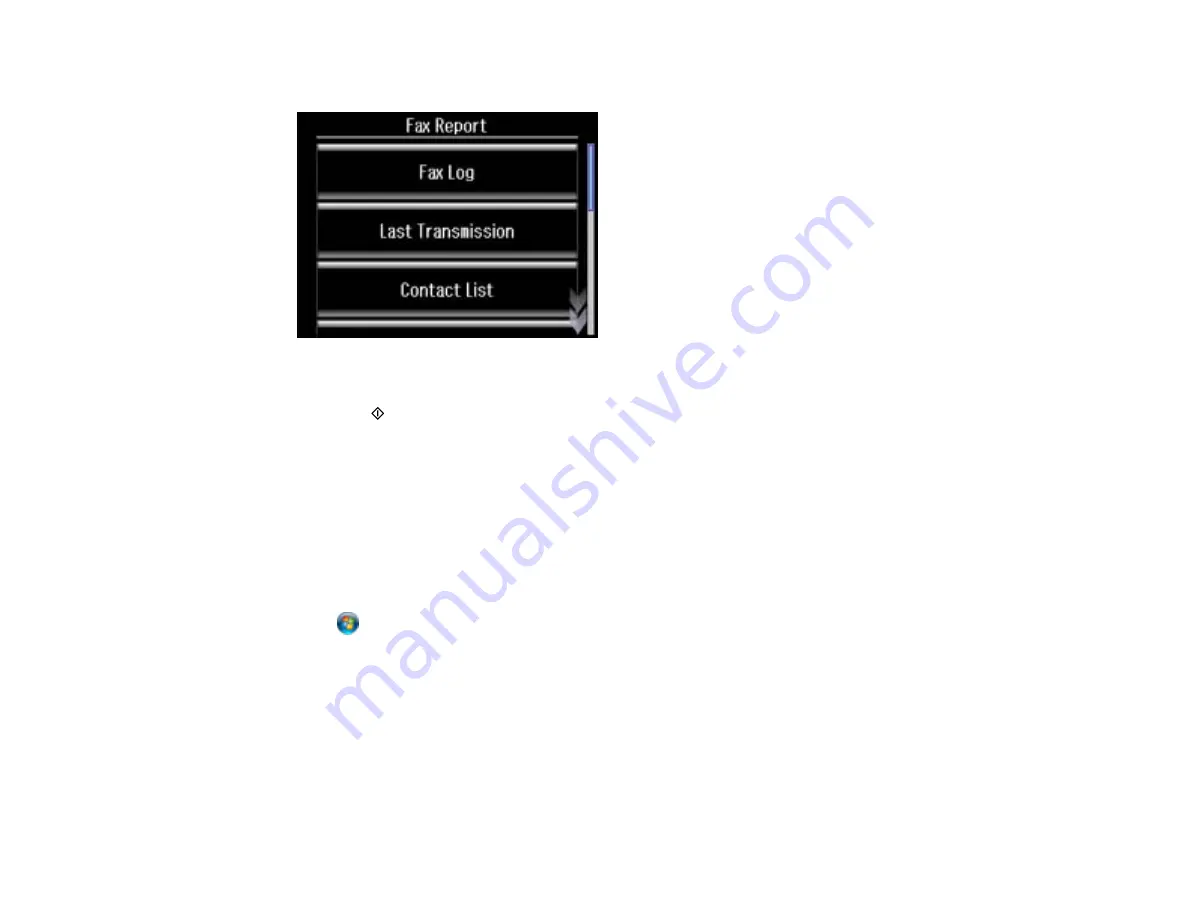
5.
Scroll down and then select
Fax Report
.
6.
Scroll down and then select
Group Dial List
.
7.
Press the
start button to print the report.
Parent topic:
Setting Up Speed/Group Dial Lists Using the Product Control Panel
Setting Up Speed/Group Dial Lists Using the Fax Utility - Windows
You can set up your speed dial and group dial lists using the FAX Utility for Windows. The utility also lets
you import fax numbers from the Windows Address Book and back up fax numbers stored in your
product's memory.
Note:
You can create up to 60 speed dial and group dial entries combined.
1.
Click
or
Start
.
2.
Select
Programs
or
All Programs
.
3.
Select
EPSON Software
.
4.
Select
FAX Utility
.
You see this window:
180
Содержание XP-850
Страница 1: ...XP 850 User s Guide ...
Страница 2: ......
Страница 14: ......
Страница 15: ...XP 850 User s Guide Welcome to the XP 850 User s Guide 15 ...
Страница 20: ...1 Rear paper feed slot 2 Paper support Parent topic Product Parts Locations 20 ...
Страница 120: ... Normal preview Click the Auto Locate icon to create a marquee dotted line on the preview image 120 ...
Страница 126: ...126 ...
Страница 171: ...5 Select Fax Settings for Printer Select your product if prompted You see this window 171 ...
Страница 181: ...5 Select Fax Settings for Printer Select your product if prompted You see this window 181 ...
Страница 182: ...6 Select Speed Dial Group Dial List You see this window 182 ...
Страница 219: ...2 Press the left or right arrow button and then select Setup 3 Scroll down and select External Device Setup 219 ...
Страница 273: ...273 ...
Страница 303: ...5 Press the tabs and remove the document mat 6 Carefully remove any jammed paper 303 ...






























