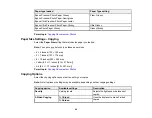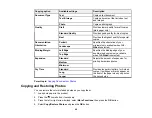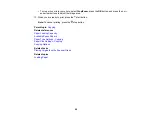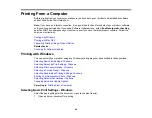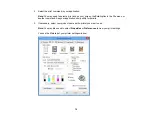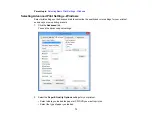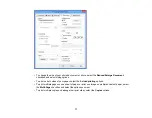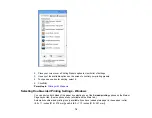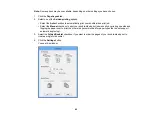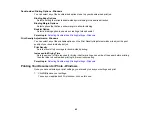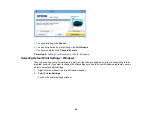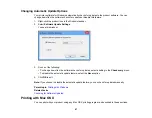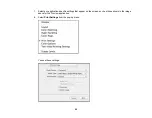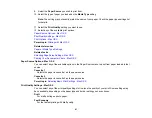• To control printing at the edges of borderless images, select a
Borderless
option:
Note:
To make changes to the
Borderless
settings, you must have selected the
Borderless
option
on the Advanced tab.
• To adjust the automatic settings, select
Auto Expand
as the Enlargement Method setting, then
adjust the
Expansion
slider (if necessary) to control the amount of image expansion.
Note:
If you select the
Min
option for the Expansion setting, you may see white borders on your
printed photo.
• To print the borderless image at its actual size without scaling, select
Retain Size
as the
Enlargement Method setting.
• To add a watermark to your printout, select
Watermark
settings.
• To rotate or flip the printed image, select the
Rotate 180°
or
Mirror Image
checkboxes.
Parent topic:
Related tasks
Selecting Double-sided Printing Settings - Windows
Selecting a Printing Preset - Windows
For quick access to common groups of print settings, you can select a printing preset.
Note:
You can create your own preset by clicking the
Save Settings
button on the Advanced tab.
1.
Click the
Shortcuts
tab.
You see the available Printing Presets options:
78
Содержание XP-610
Страница 1: ...XP 610 User s Guide ...
Страница 2: ......
Страница 13: ...XP 610 User s Guide Welcome to the XP 610 User s Guide For a printable PDF copy of this guide click here 13 ...
Страница 114: ...114 ...
Страница 120: ... Normal preview Click the Auto Locate icon to create a marquee dotted line on the preview image 120 ...
Страница 131: ...131 ...