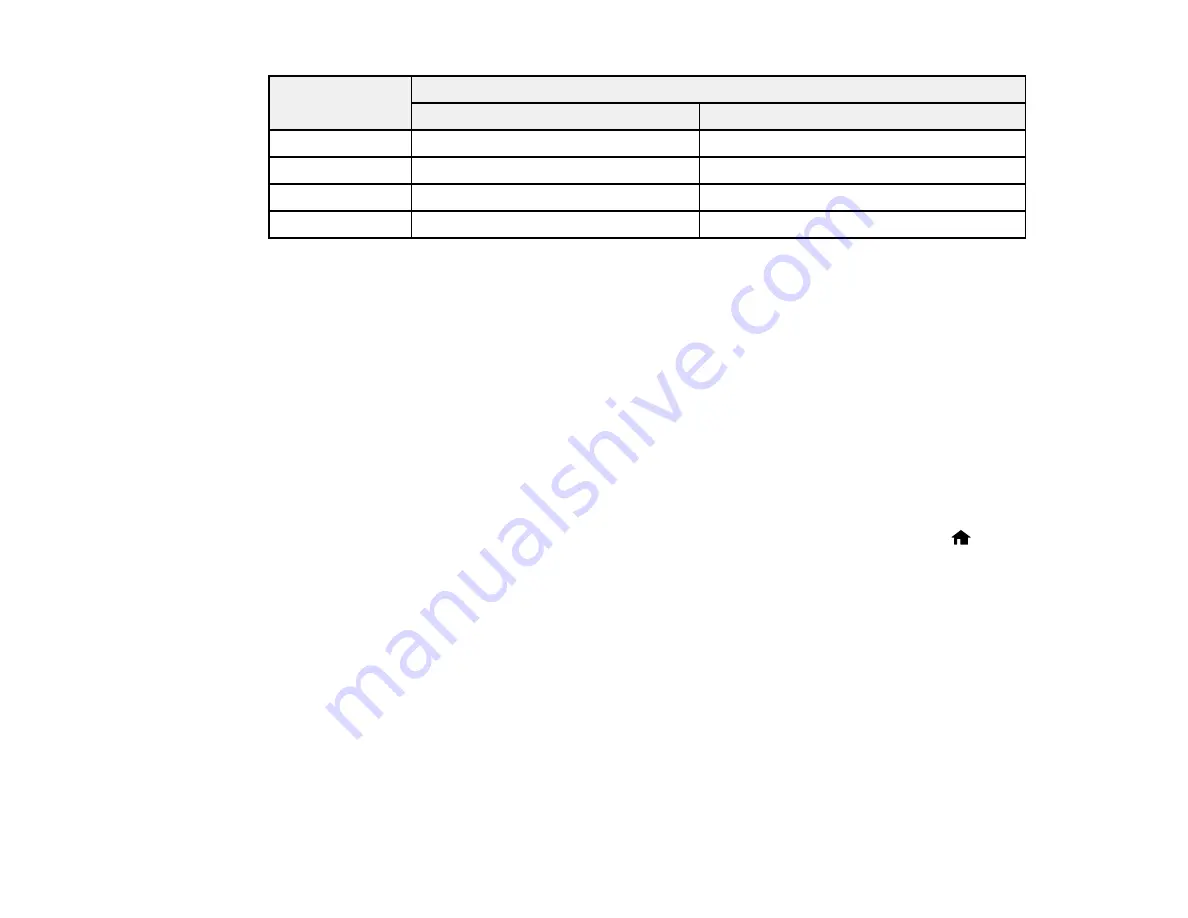
165
Ink color
Part number
Standard-capacity
High-capacity
Black
288
288XL
Cyan
288
288XL
Magenta
288
288XL
Yellow
288
288XL
Parent topic:
Removing and Installing Ink Cartridges
Make sure you have your replacement cartridges handy before you begin. You must install new
cartridges immediately after removing the old ones.
Caution:
Leave your old cartridges in the printer until you are ready to replace them to prevent the print
head nozzles from drying out. Do not open ink cartridge packages until you are ready to install the ink.
Cartridges are vacuum packed to maintain reliability.
1.
Turn on your product.
• If an ink cartridge is expended, you see a message on the LCD screen. Note which cartridges
need to be replaced and press the
OK
button, then choose
Replace now
.
• If you are replacing a cartridge before you see a message on the LCD screen, press the
home
button if necessary, and select
Setup
. Select
Maintenance
, then select
Ink Cartridge
Replacement
and press the
OK
button.
Содержание XP-440
Страница 1: ...XP 440 XP 446 User s Guide ...
Страница 2: ......
Страница 17: ...17 Product Parts Top 1 Edge guide 2 Sheet feeder 3 Paper support and extension 4 Feeder guard 5 Output tray ...
Страница 51: ...51 Related tasks Setting Up Epson Connect Services ...
Страница 62: ...62 For this paper Select this Paper Type or Media Type setting Envelopes Envelope Parent topic Loading Paper ...
Страница 72: ...72 Related topics Loading Paper ...
Страница 108: ...108 ...
Страница 110: ...110 You see an Epson Scan 2 window like this ...
Страница 112: ...112 You see this window ...






























