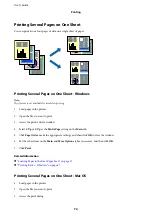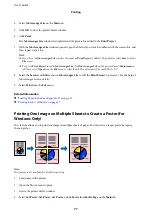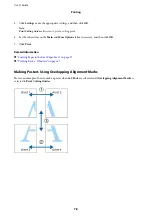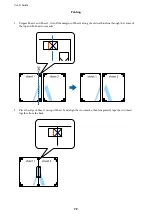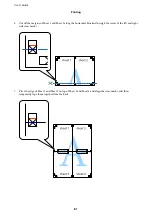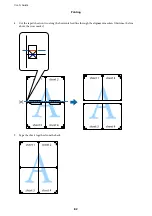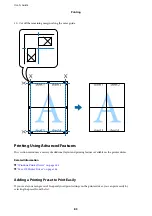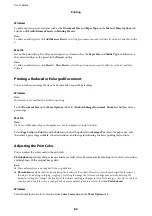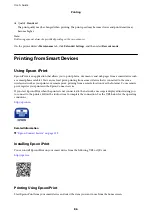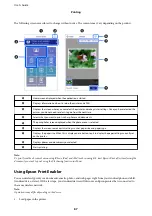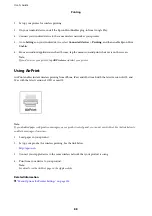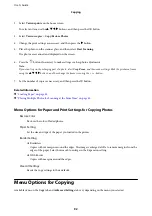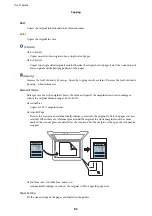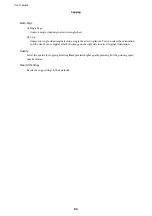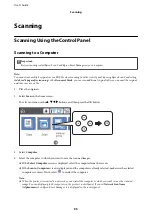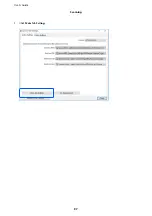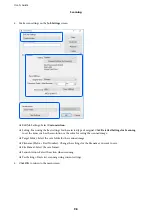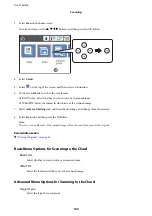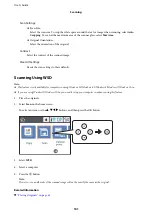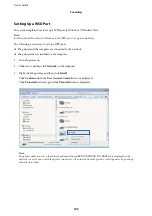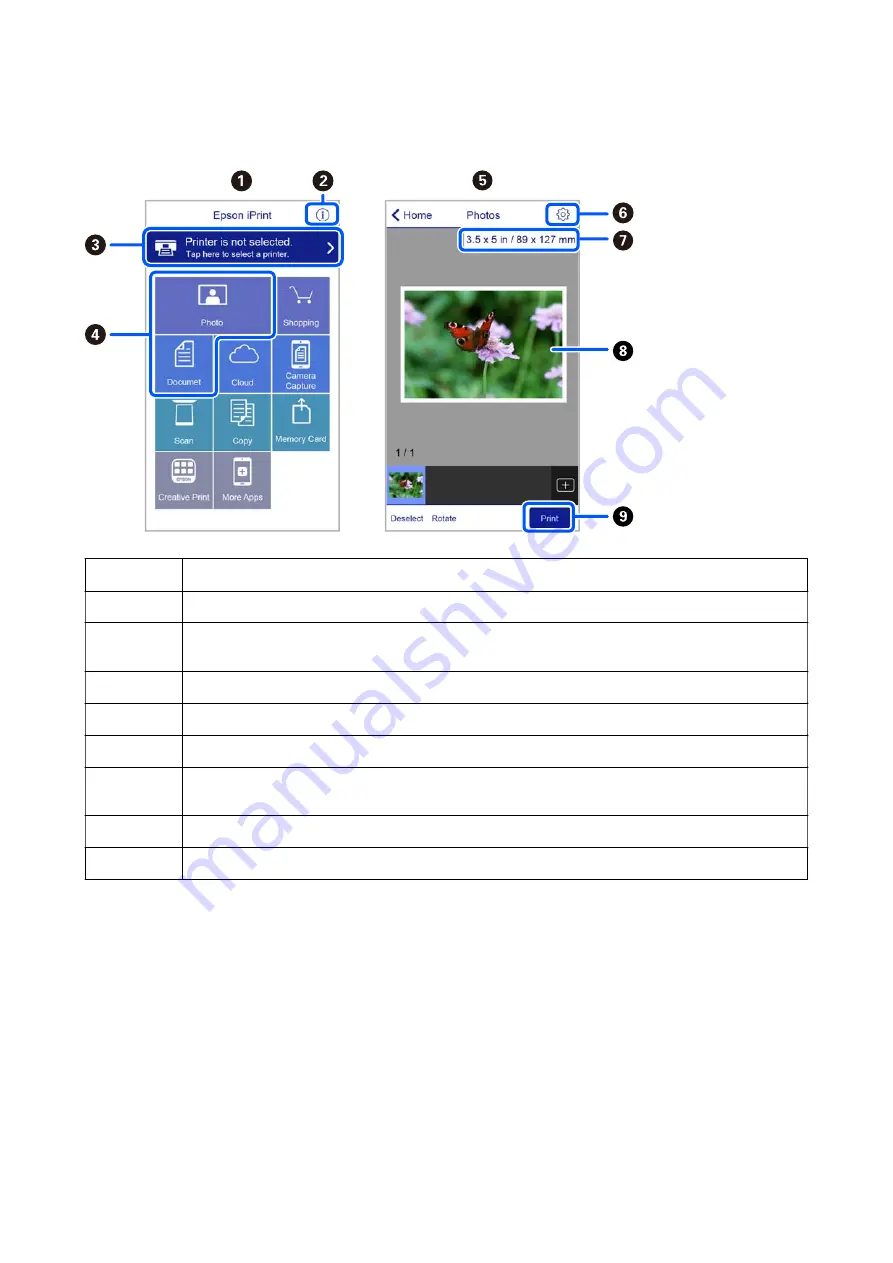
The following screens are subject to change without notice. The contents may vary depending on the product.
A
Home screen displayed when the application is started.
B
Displays information on how to setup the printer and a FAQ.
C
Displays the screen where you can select the printer and make printer settings. Once you have selected the
printer, you do not need to select it again from the next time.
D
Select what you want to print such as photos and documents.
E
The print photos screen displayed when the photo menu is selected.
F
Displays the screen to make print settings such as paper size and paper type.
G
Displays the paper size. When this is displayed as a button, tap it to display the paper settings currently set
on the printer.
H
Displays photos and documents you selected.
I
Starts printing.
Note:
To print from the document menu using iPhone, iPad, and iPod touch running iOS, start Epson iPrint after transferring the
document you want to print using the file sharing function in iTunes.
Using Epson Print Enabler
You can wirelessly print your documents, emails, photos, and web pages right from your Android phone or tablet
(Android v4.4 or later). With a few taps, your Android device will discover an Epson printer that is connected to
the same wireless network.
Note:
Operations may differ depending on the device.
1.
Load paper in the printer.
User's Guide
Printing
87