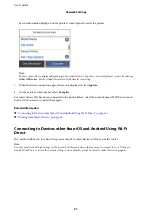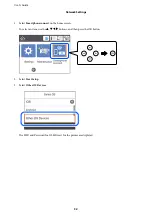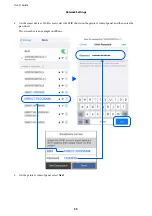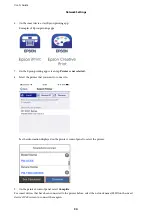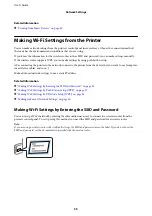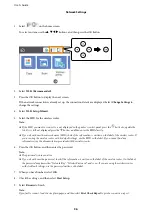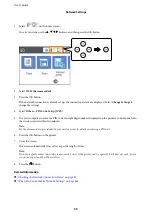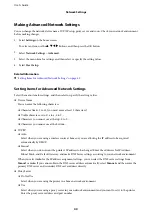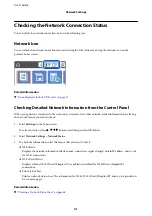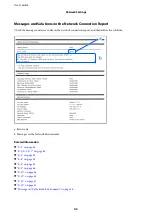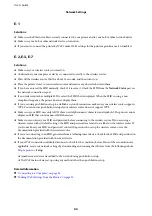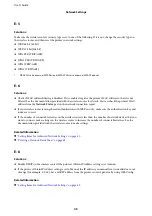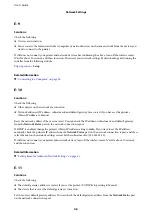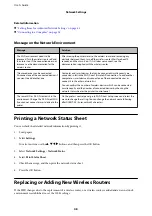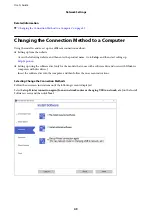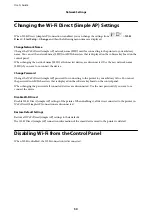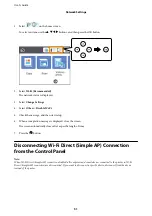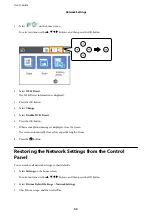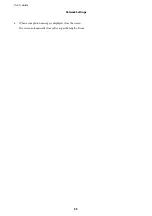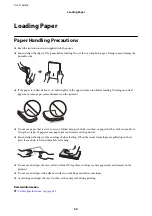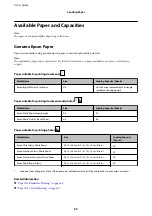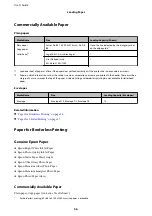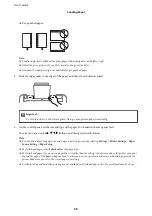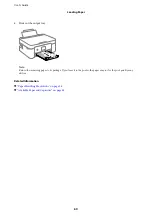E-5
Solutions:
Make sure the wireless router’s security type is set to one of the following. If it is not, change the security type on
the wireless router, and then reset the printer’s network settings.
❏
WEP-64 bit (40 bit)
❏
WEP-128 bit (104 bit)
❏
WPA PSK (TKIP/AES)
*
❏
WPA2 PSK (TKIP/AES)
*
❏
WPA (TKIP/AES)
❏
WPA2 (TKIP/AES)
*
WPA PSK is also known as WPA Personal. WPA2 PSK is also known as WPA2 Personal.
E-6
Solutions:
❏
Check if MAC address filtering is disabled. If it is enabled, register the printer’s MAC address so that it is not
filtered. See the documentation provided with the wireless router for details. You can check the printer’s MAC
address from the
Network Status
part on the network connection report.
❏
If your wireless router is using shared authentication with WEP security, make sure the authentication key and
index are correct.
❏
If the number of connectable devices on the wireless router is less than the number of network devices that you
want to connect, make settings on the wireless router to increase the number of connectable devices. See the
documentation provided with the wireless router to make settings.
Related Information
&
“Setting Items for Advanced Network Settings” on page 40
&
“Printing a Network Status Sheet” on page 48
E-8
Solutions:
❏
Enable DHCP on the wireless router if the printer’s Obtain IP Address setting is set to
Auto
.
❏
If the printer’s Obtain IP Address setting is set to Manual, the IP address you manually set is invalid due to out
of range (for example: 0.0.0.0). Set a valid IP address from the printer’s control panel or by using Web Config.
Related Information
&
“Setting Items for Advanced Network Settings” on page 40
User's Guide
Network Settings
45