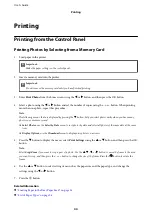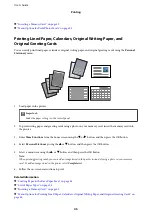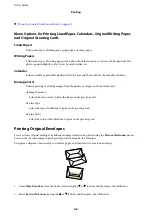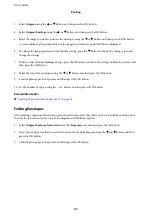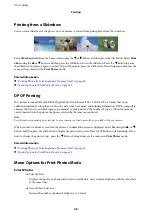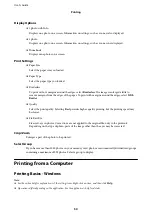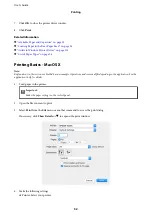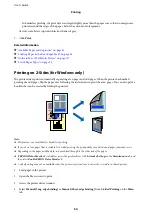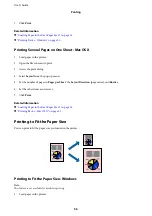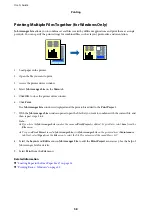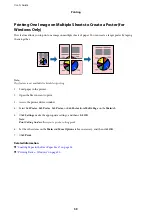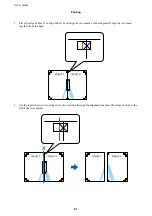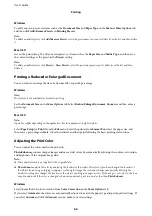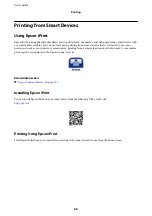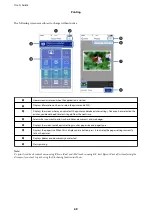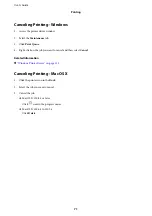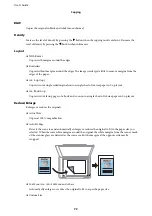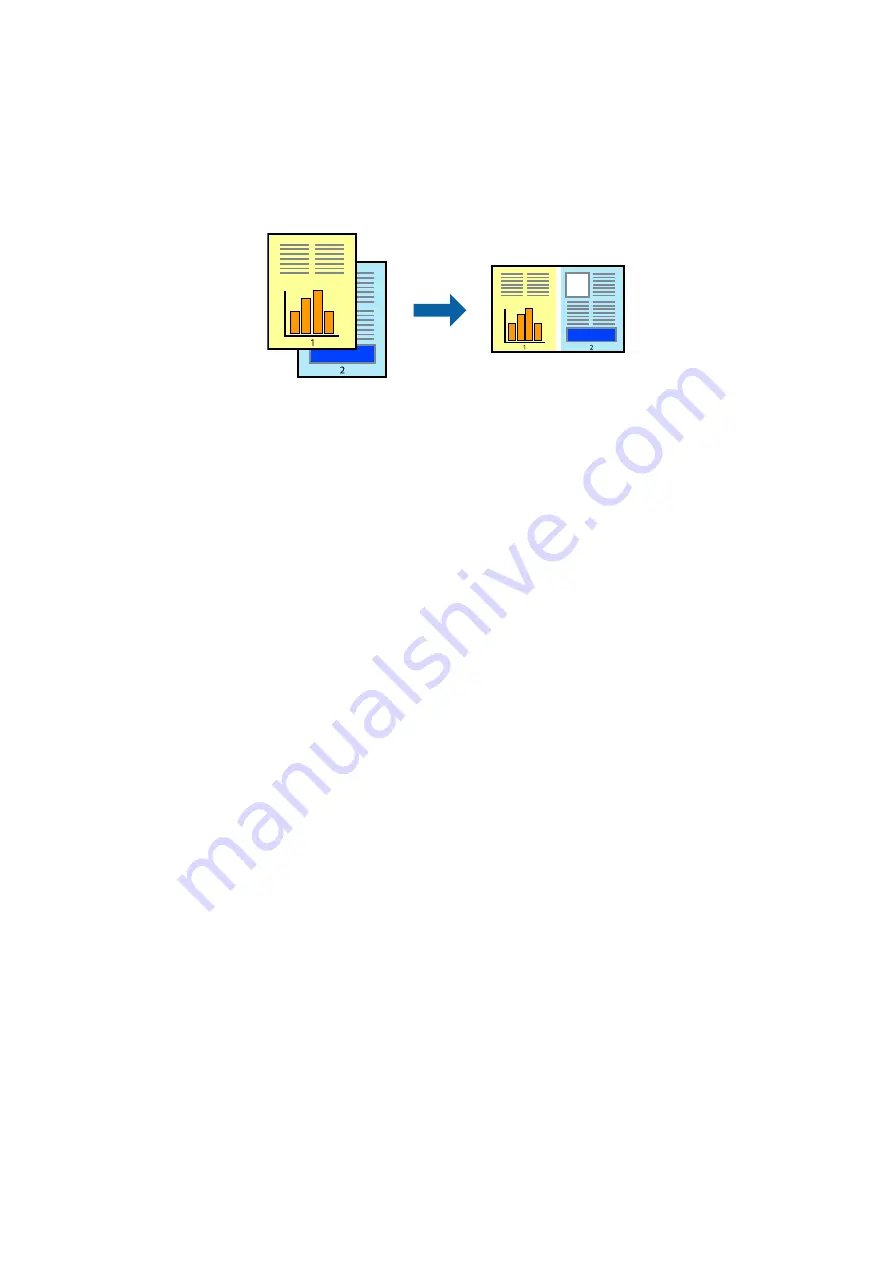
Printing Multiple Files Together (for Windows Only)
Job Arranger Lite
allows you to combine several files created by different applications and print them as a single
print job. You can specify the print settings for combined files, such as layout, print order, and orientation.
1.
Load paper in the printer.
2.
Open the file you want to print.
3.
Access the printer driver window.
4.
Select
Job Arranger Lite
on the
Main
tab.
5.
Click
OK
to close the printer driver window.
6.
Click
.
The
Job Arranger Lite
window is displayed and the print job is added to the
Print Project
.
7.
With the
Job Arranger Lite
window opened, open the file that you want to combine with the current file, and
then repeat steps 3 to 6.
Note:
❏
If you close the
Job Arranger Lite
window, the unsaved
Print Project
is deleted. To print later, select
Save
from the
File
menu.
❏
To open a
Print Project
saved in
Job Arranger Lite
, click
Job Arranger Lite
on the printer driver's
Maintenance
tab. Next, select
Open
from the
File
menu to select the file. The extension of the saved files is "ecl".
8.
Select the
Layout
and
Edit
menus in
Job Arranger Lite
to edit the
Print Project
as necessary. See the help of
Job Arranger Lite for details.
9.
Select
from the
File
menu.
Related Information
&
“Loading Paper in the Rear Paper Feed” on page 36
&
“Printing Basics - Windows” on page 50
User's Guide
Printing
58
Содержание XP-352
Страница 1: ...User s Guide NPD5451 00 EN ...