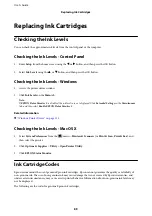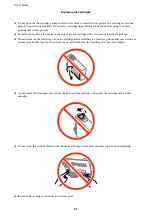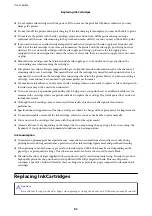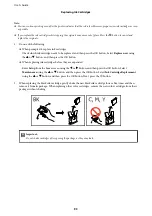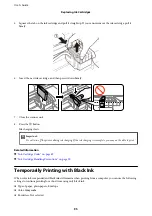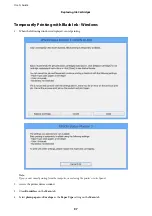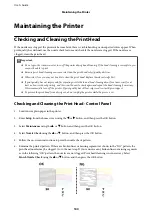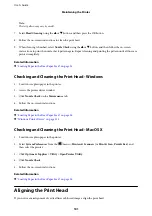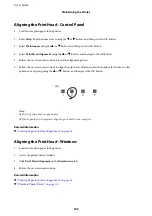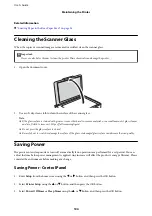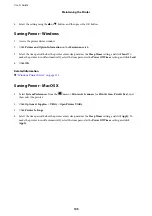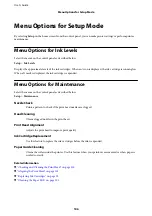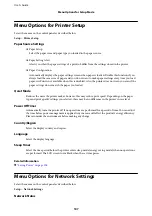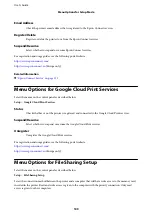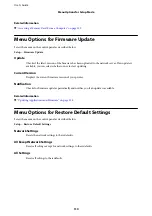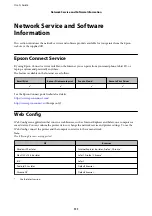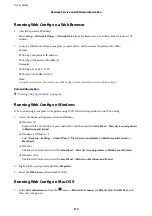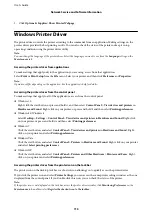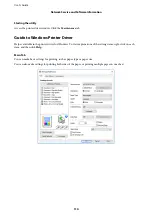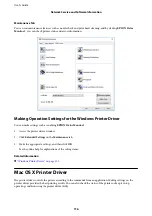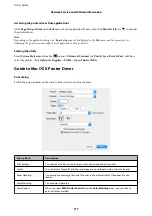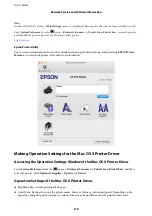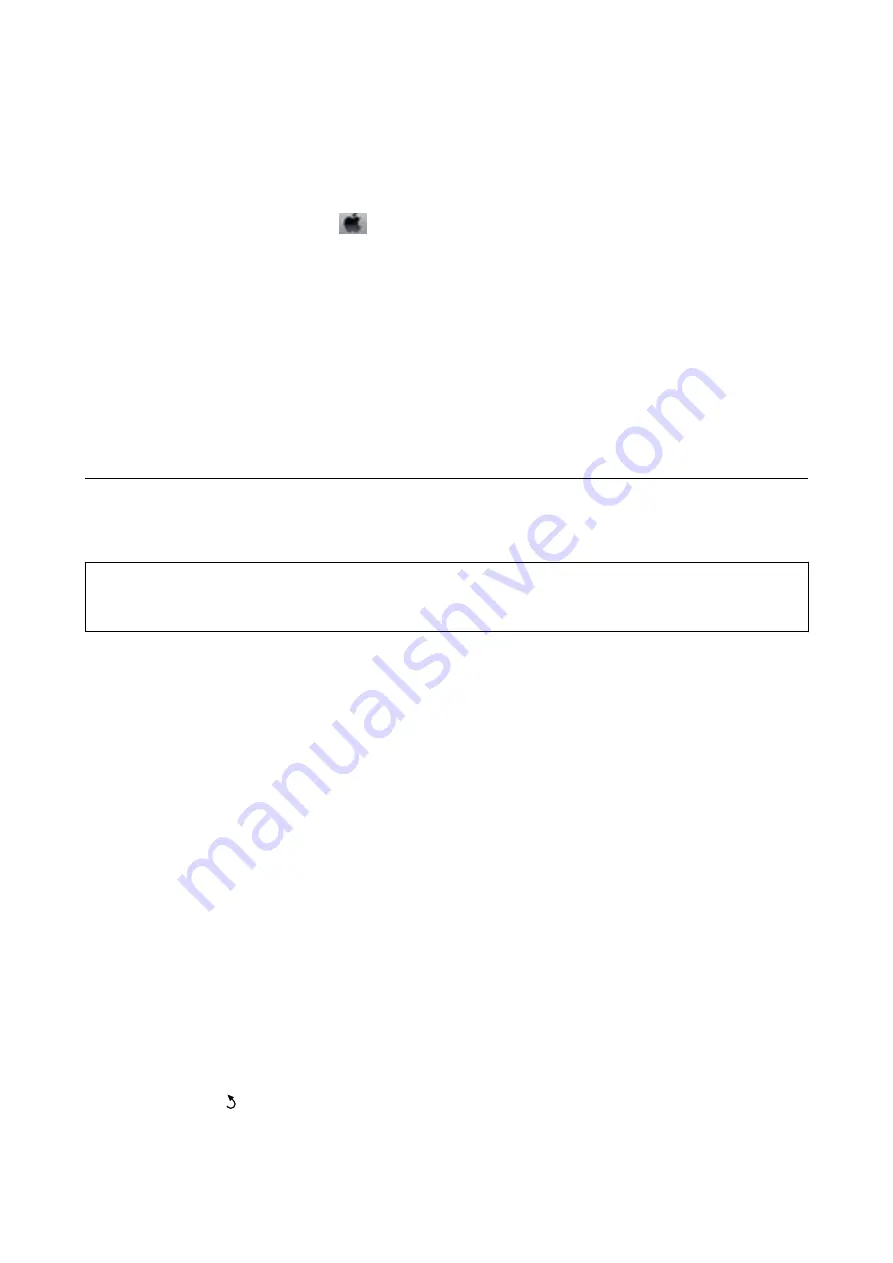
Aligning the Print Head - Mac OS X
1.
Load A4-size plain paper in the printer.
2.
Select
System Preferences
from the
menu >
Printers & Scanners
(or
Print & Scan
,
Print & Fax
), and
then select the printer.
3.
Click
Options & Supplies
>
Utility
>
Open Printer Utility
.
4.
Click
Print Head Alignment
.
5.
Follow the on-screen instructions.
Related Information
&
“Loading Paper in the Rear Paper Feed” on page 36
Cleaning the Paper Path
When the printouts are smeared or scuffed, clean the roller inside.
c
Important:
Do not use tissue paper to clean the inside of the printer. The print head nozzles may be clogged with lint.
1.
Make sure there is no dust or stains on the scanner glass and the document cover.
2.
Enter
Setup
from the home screen using the
l
or
r
button, and then press the OK button.
3.
Select
Maintenance
using the
u
or
d
button, and then press the OK button.
4.
Select
Paper Guide Cleaning
using the
u
or
d
button, and then press the OK button.
5.
Load A4-size plain paper in the printer.
6.
Press the
x
button.
The paper is ejected from the printer.
Note:
The printer continues to make operating sounds for a while after the paper is ejected. This is normal and not a sign of a
malfunction.
7.
Repeat this procedure until the paper is not smeared with ink.
Note:
If you have a paper feed problem and if you have a cleaning sheet that came with Epson genuine paper, you may be able
to solve the paper feed problem by using the cleaning sheet instead of using A4-size plain paper. When using the cleaning
sheet, load the sheet in the printer following the instructions that came with the sheet. If a paper setup screen is
displayed, press the button to continue. Repeat the procedure several times using the cleaning sheet.
User's Guide
Maintaining the Printer
103
Содержание XP-352
Страница 1: ...User s Guide NPD5451 00 EN ...