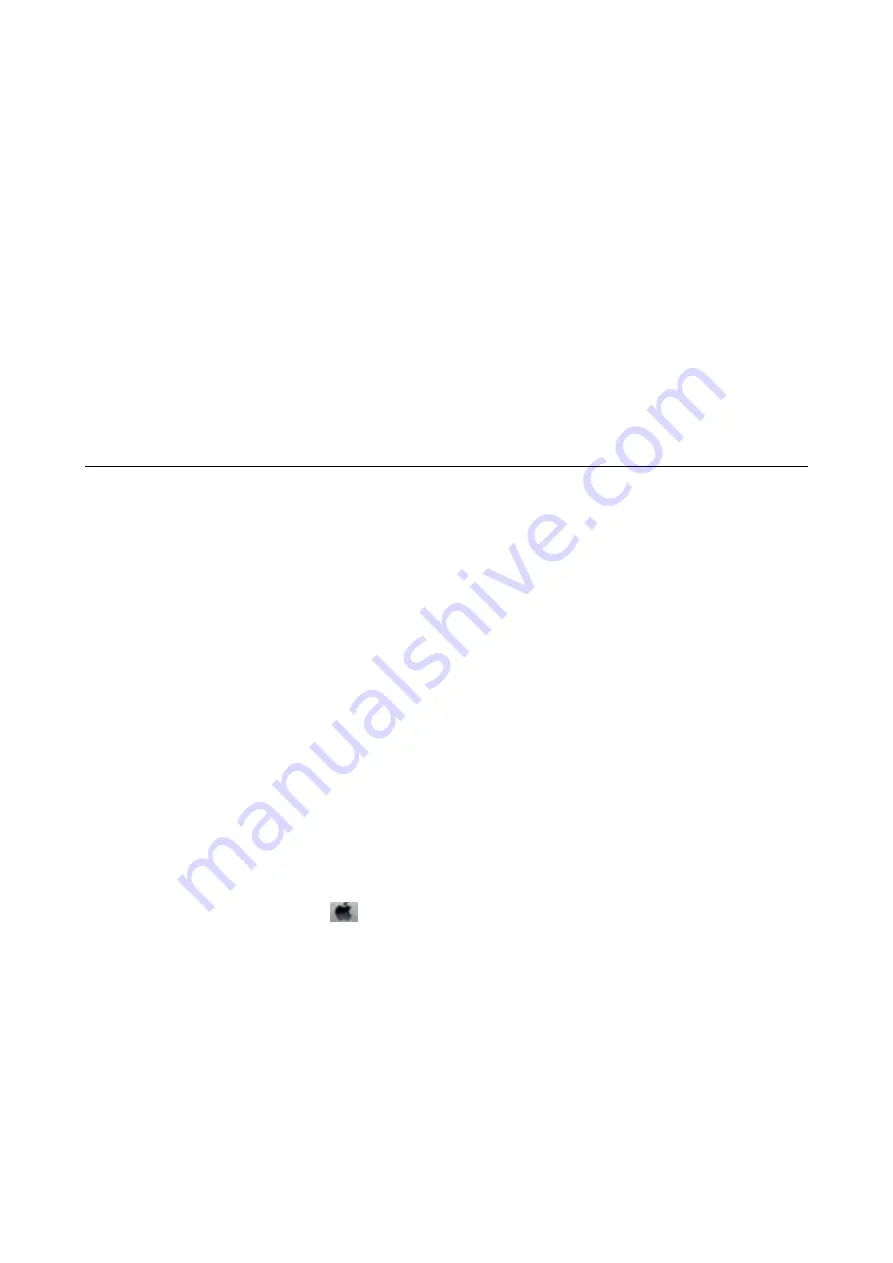
Thumbnail Preview Does Not Work Properly
See the EPSON Scan help.
Scanning Is Too Slow
Lower the resolution.
Scanning Stops when Scanning to PDF/Multi-TIFF
❏
When scanning large volumes, we recommend scanning in grayscale.
❏
Increase the free space on the computer's hard disk. Scanning may stop if there is not enough free space.
❏
Try scanning at a lower resolution. Scanning stops if the total data size reaches the limit.
Other Problems
Slight Electric Shock when Touching the Printer
If many peripherals are connected to the computer, you may feel a slight electric shock when touching the printer.
Install a ground wire to the computer that is connected to the printer.
Operation Sounds Are Loud
If operations sounds are too loud, enable
Quiet Mode
. Enabling this feature may reduce printing speed.
Note:
Depending on the paper type and print quality settings you selected, there may be no difference in the printer's noise level.
❏
Control Panel
From the home screen, select
Quiet Mode
, and then enable it.
❏
Windows
Enable
Quiet Mode
on the
Main
tab in the printer driver.
❏
Mac OS X
Select
System Preferences
from the
menu >
Printers & Scanners
(or
Print & Scan
,
Print & Fax
), and then
select the printer. Click
Options & Supplies
>
Options
(or
Driver
). Select
On
as the
Quiet Mode
setting.
Related Information
&
“Menu Options for Printer Setup” on page 82
Cannot Save the Data to a Memory Card
❏
Use a memory card which is supported by the printer.
❏
Check that the memory card is not write protected.
User's Guide
Solving Problems
114


























