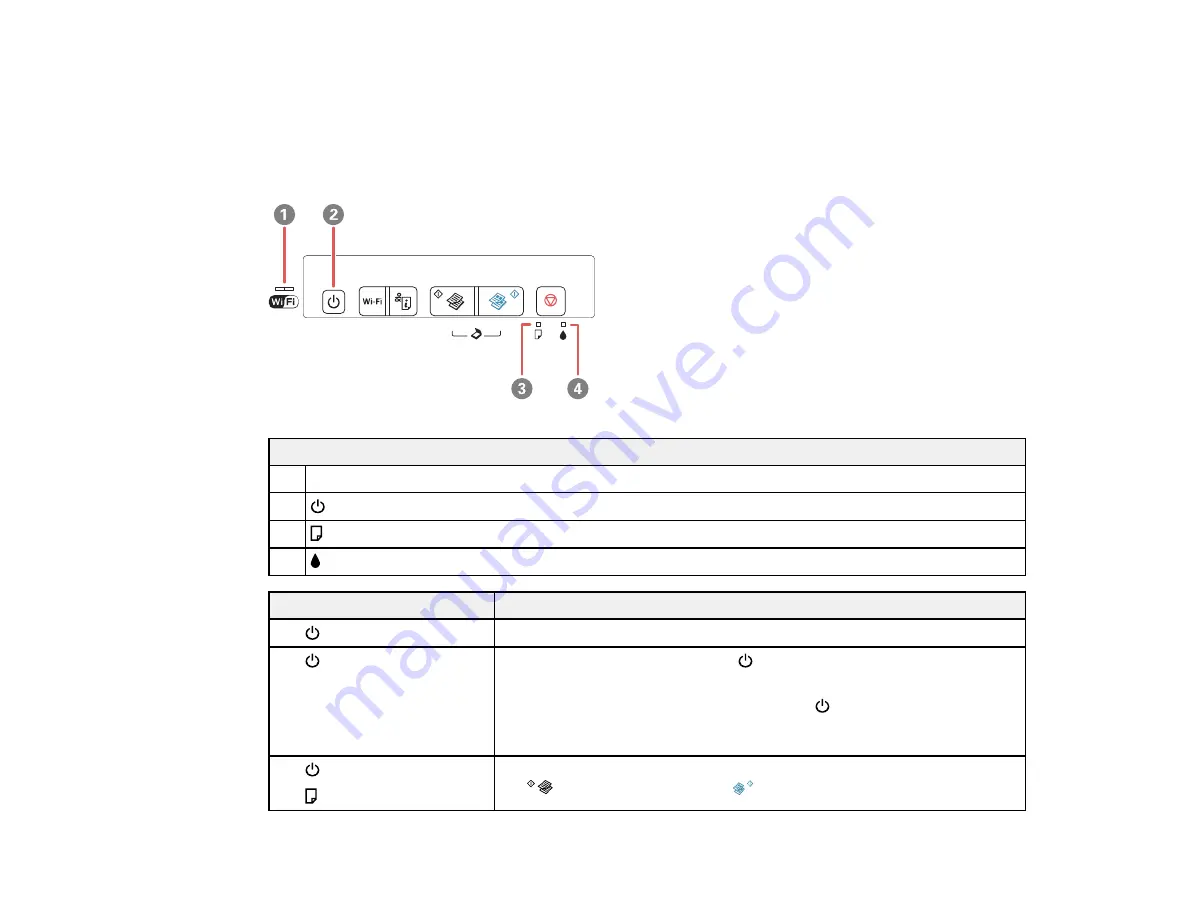
130
Related tasks
Changing Automatic Update Options
Product Light Status
You can often diagnose problems with your product by checking its lights.
Lights
1
WiFi
2
power
3
paper
4
ink
Light status
Condition/solution
The
power light is on
The product is turned on.
The
power light is flashing
The product is busy. Wait for the
power light to stop flashing before
turning off the product.
If you just replaced an ink cartridge and the
power light is still flashing
after 3 minutes, the cartridge may be installed incorrectly. Reinstall the
ink cartridge.
The
power light is flashing
The
paper light is flashing
Paper is jammed in the product. Remove the jammed paper, and press
the
B&W copy button or the
color copy button to clear the error.
Содержание XP-241
Страница 1: ...XP 241 User s Guide ...
Страница 2: ......
Страница 10: ......
Страница 11: ...11 XP 241 User s Guide Welcome to the XP 241User s Guide For a printable PDF copy of this guide click here ...
Страница 14: ...14 6 Control panel 1 Scanner unit 2 Document cover 3 Scanner glass Parent topic Product Parts Locations ...
Страница 73: ...73 ...
Страница 75: ...75 ...
Страница 77: ...77 You see this window ...
















































