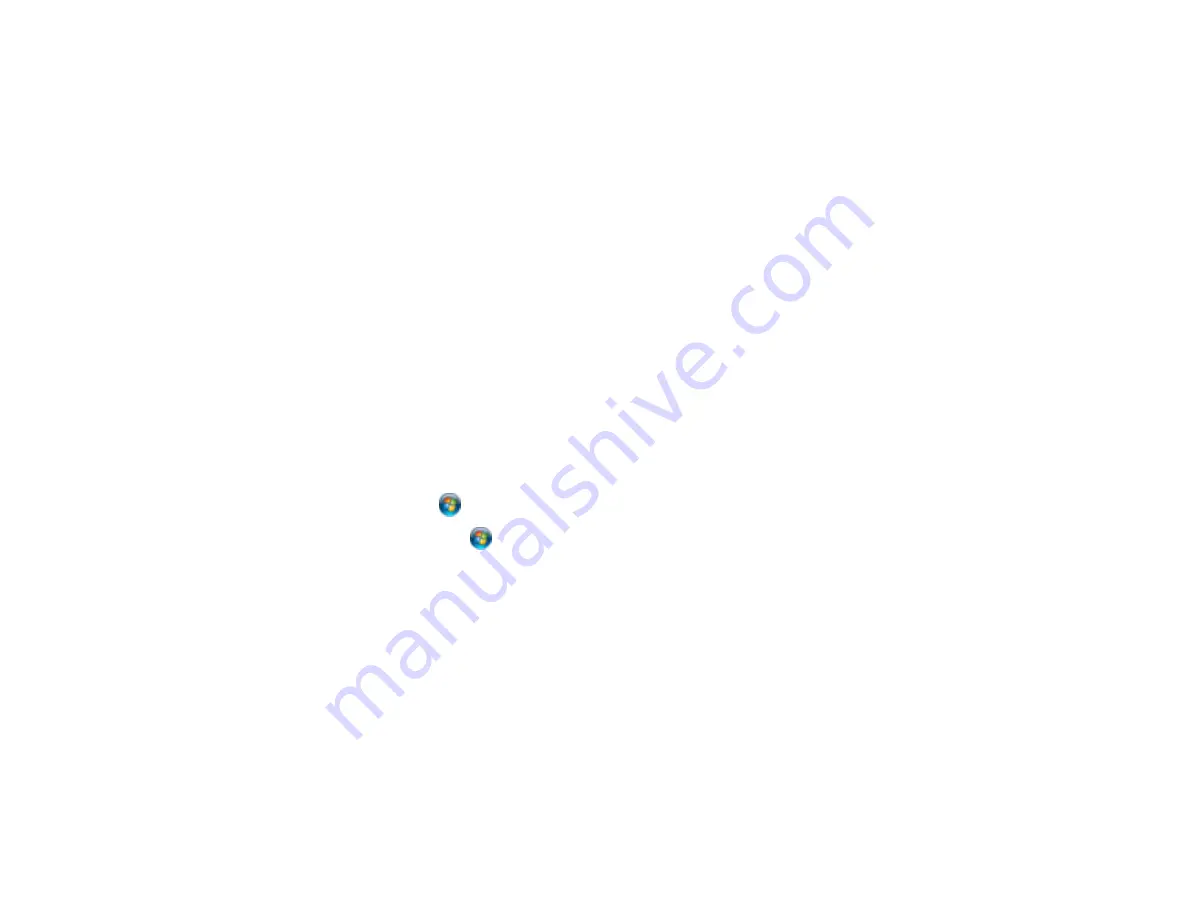
• In Windows, click
Print Queue
on the Maintenance tab in the printer settings window and check for
the following:
• Check for any stalled or paused print jobs. Cancel or unpause any jobs as necessary.
• Open the Printer menu and make sure the product is not offline.
• Open the Printer menu and set the product as the default printer, if necessary.
• In OS X, select
System Preferences
from the Apple menu or Dock, select
Print & Scan
or
Printers
& Scanners
, then double-click your printer icon. Check to see if any jobs are paused. Cancel or
resume any jobs as necessary.
Parent topic:
Solving Problems Printing from a Computer
Related tasks
Product Icon Does Not Appear in Windows Taskbar
If you do not see your product icon in the Windows taskbar, first try restarting your computer. If that does
not work, try this solution:
1. Do one of the following:
•
Windows 8.x
: Navigate to the
Apps
screen and select
Control Panel
>
Hardware and Sound
>
Devices and Printers
.
•
Windows 7
: Click
and select
Devices and Printers
.
•
Windows Vista
: Click
, select
Control Panel
, and click
Printer
under
Hardware and Sound
.
•
Windows XP
: Click
Start
and select
Printers and Faxes
. (Or open the
Control Panel
, select
Printers and Other Hardware
, if necessary, and
Printers and Faxes
.)
2. Right-click your product name, select
Printing Preferences
, and select your product name again if
necessary.
3. Click the
Maintenance
tab.
4. Click the
Extended Settings
button.
5. Click the
Monitoring Preferences
button.
6. Click the checkbox for the option that adds the shortcut icon to the taskbar.
7. Click
OK
to close the open program windows.
Parent topic:
Solving Problems Printing from a Computer
174
Содержание XP-231
Страница 1: ...XP 231 User s Guide ...
Страница 2: ......
Страница 10: ......
Страница 11: ...XP 231 User s Guide Welcome to the XP 231User s Guide For a printable PDF copy of this guide click here 11 ...
Страница 14: ...5 Edge guide 1 Document cover 2 Scanner glass 3 Control panel Parent topic Product Parts Locations 14 ...
Страница 76: ...You see this window 76 ...
Страница 93: ...You see this window 93 ...






























