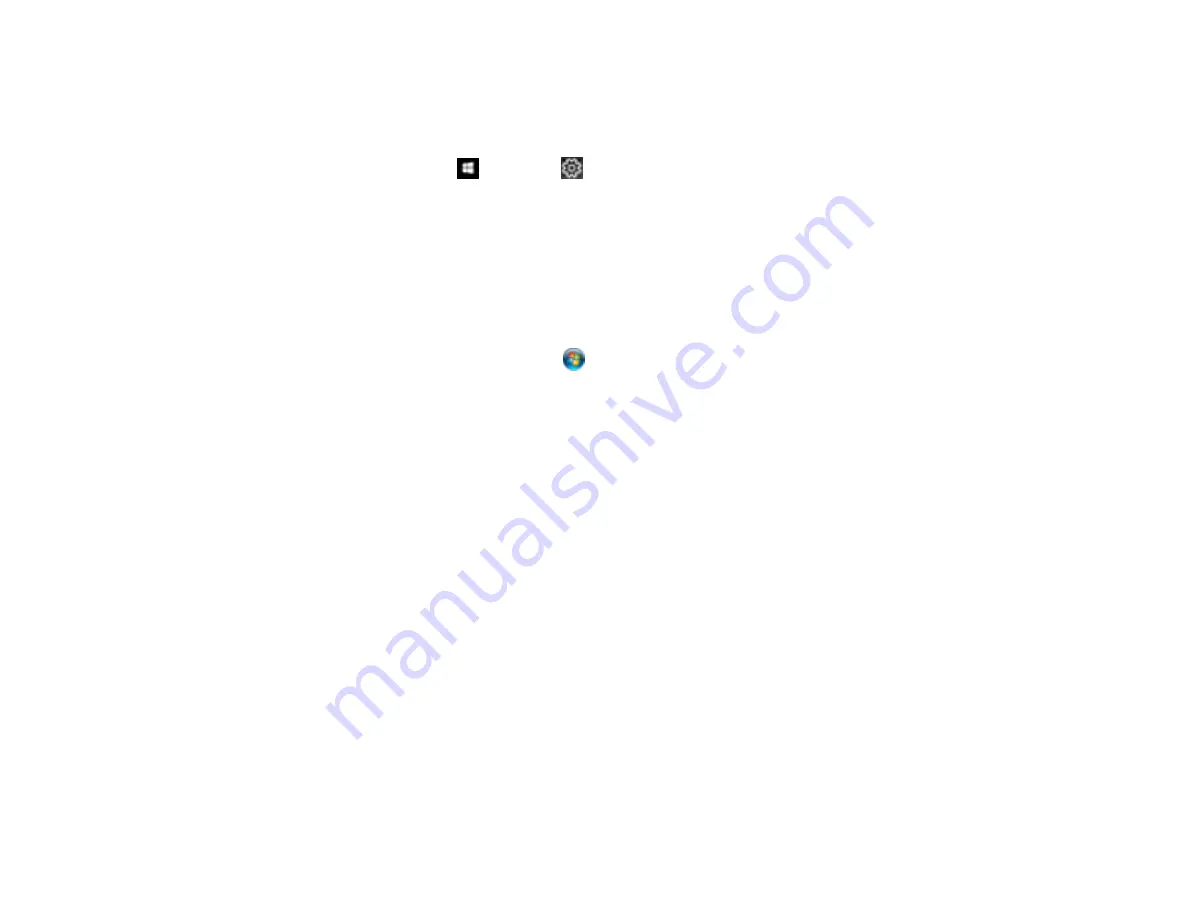
192
1.
Turn off the product.
2.
Disconnect any interface cables.
3.
Do one of the following:
•
Windows 10
: Click
and select
(Settings) >
Apps
>
Apps & features
. Select the program
you want to uninstall and select
Uninstall
.
•
Windows 8.x
: Navigate to the
Apps
screen and select
Control Panel
>
Programs
>
Programs
and Features
. Select the uninstall option for your Epson product, then select
Uninstall/Change
.
Note:
If you see a
User Account Control
window, click
Yes
or
Continue
.
In the next window, select your product, if necessary, and click
OK
. Then follow any on-screen
instructions.
•
Windows (other versions)
: Click
or
Start
, and select
All Programs
or
Programs
. Select
Epson
, select your product, then click
EPSON Printer Software Uninstall
.
Note:
If you see a
User Account Control
window, click
Yes
or
Continue
.
In the next window, select your product, if necessary, and click
OK
. Then follow any on-screen
instructions.
4.
Restart your computer, then re-install your software.
Note:
If you find that re-installing your product software does not solve a problem, contact Epson.
Parent topic:
Uninstall Your Product Software
Uninstalling Product Software - Mac
In most cases, you do not need to uninstall your product software before re-installing it. However, you
can download the Uninstaller utility from the Epson support website to uninstall your product software as
described here.
Note:
If you find that re-installing your product software does not solve a problem, contact Epson.
1.
To download the Uninstaller utility, visit
(U.S.),
(Canada), or
(Caribbean) and select your product.
2.
Click
Downloads
.
Содержание XP-15000 Series
Страница 1: ...XP 15000 User s Guide ...
Страница 2: ......
Страница 10: ......
Страница 43: ...43 3 Pull on the front cover to slide out the paper cassette 4 Slide the edge guides outward ...
Страница 76: ...76 You see the maintenance options 4 Click the Extended Settings button ...
Страница 87: ...87 10 Select the Layout tab 11 Select the orientation of your document as the Orientation setting ...
Страница 142: ...142 You see a window like this 5 Click Print ...






























