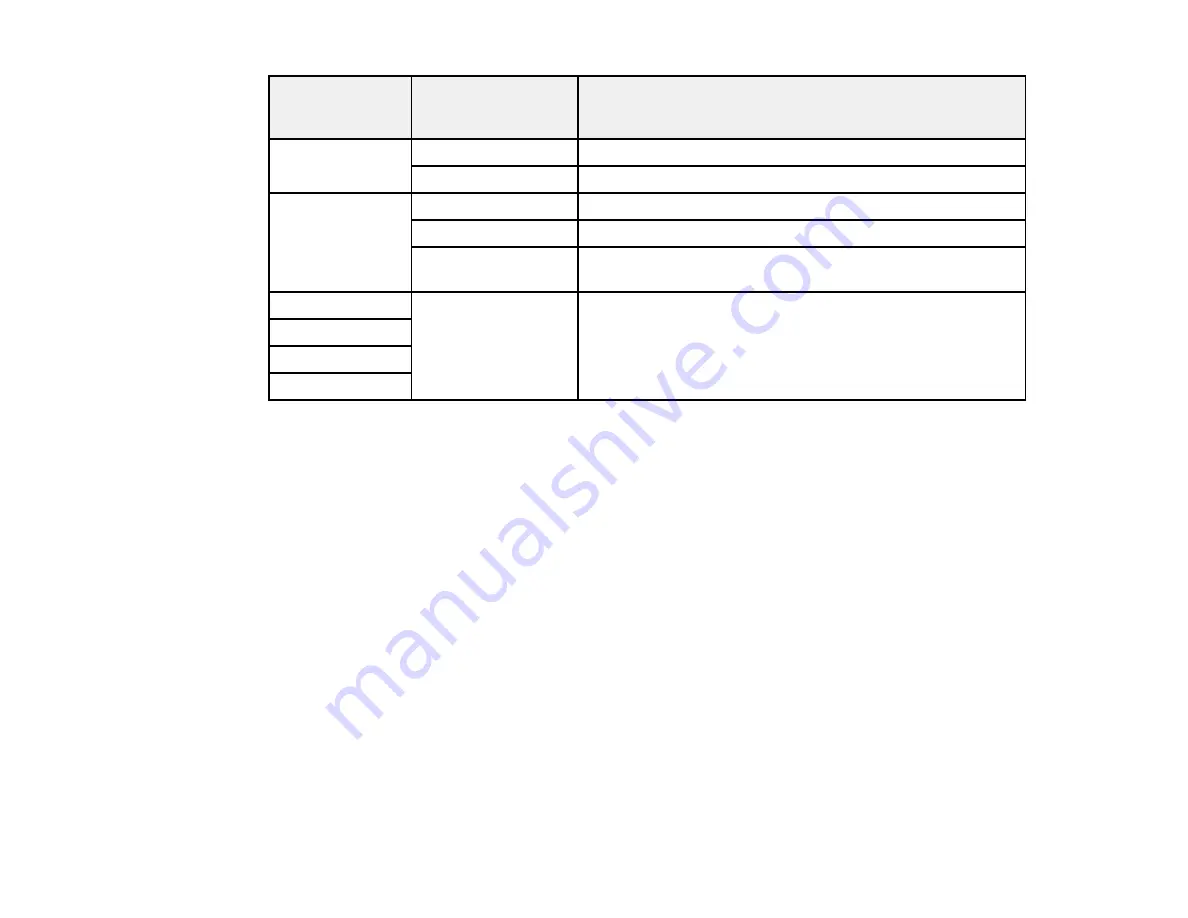
108
Photo
Adjustments
settings
Available options
Description
Fix Red-Eye
Off - Current
Does not automatically fix the red-eye effect in photos
On - Current
Automatically fixes the red-eye effect in photos
Filter
Off
Turns off the filter setting
Sepia
Applies a sepia tone filter to the viewed or printed photo
B&W
Applies a black-and-white filter to the viewed or printed
photo
Brightness
Various settings
Adjust individual qualities in your photo
Contrast
Sharpness
Saturation
Note: Fix Photo
uses a sophisticated face recognition technology to optimize photos that include faces.
For this to work, both eyes and the nose must be visible in the subject's face. If your photo includes a
face with an intentional color cast, such as a statue, you may want to turn off
Fix Photo
to retain the
special color effects.
Parent topic:
Selecting Print and Photo Adjustment Settings
Printing from a Camera Wirelessly
You can print photos from a digital camera using a wireless connection. Make sure your digital camera
can connect to a network and is PictBridge compatible (DPS over IP).
Note:
You cannot use other printer functions or print from other devices while using PictBridge.
1.
Load the paper you want to use for printing.
2.
Turn on your camera.
Содержание XP-15000 Series
Страница 1: ...XP 15000 User s Guide ...
Страница 2: ......
Страница 10: ......
Страница 43: ...43 3 Pull on the front cover to slide out the paper cassette 4 Slide the edge guides outward ...
Страница 76: ...76 You see the maintenance options 4 Click the Extended Settings button ...
Страница 87: ...87 10 Select the Layout tab 11 Select the orientation of your document as the Orientation setting ...
Страница 142: ...142 You see a window like this 5 Click Print ...






























