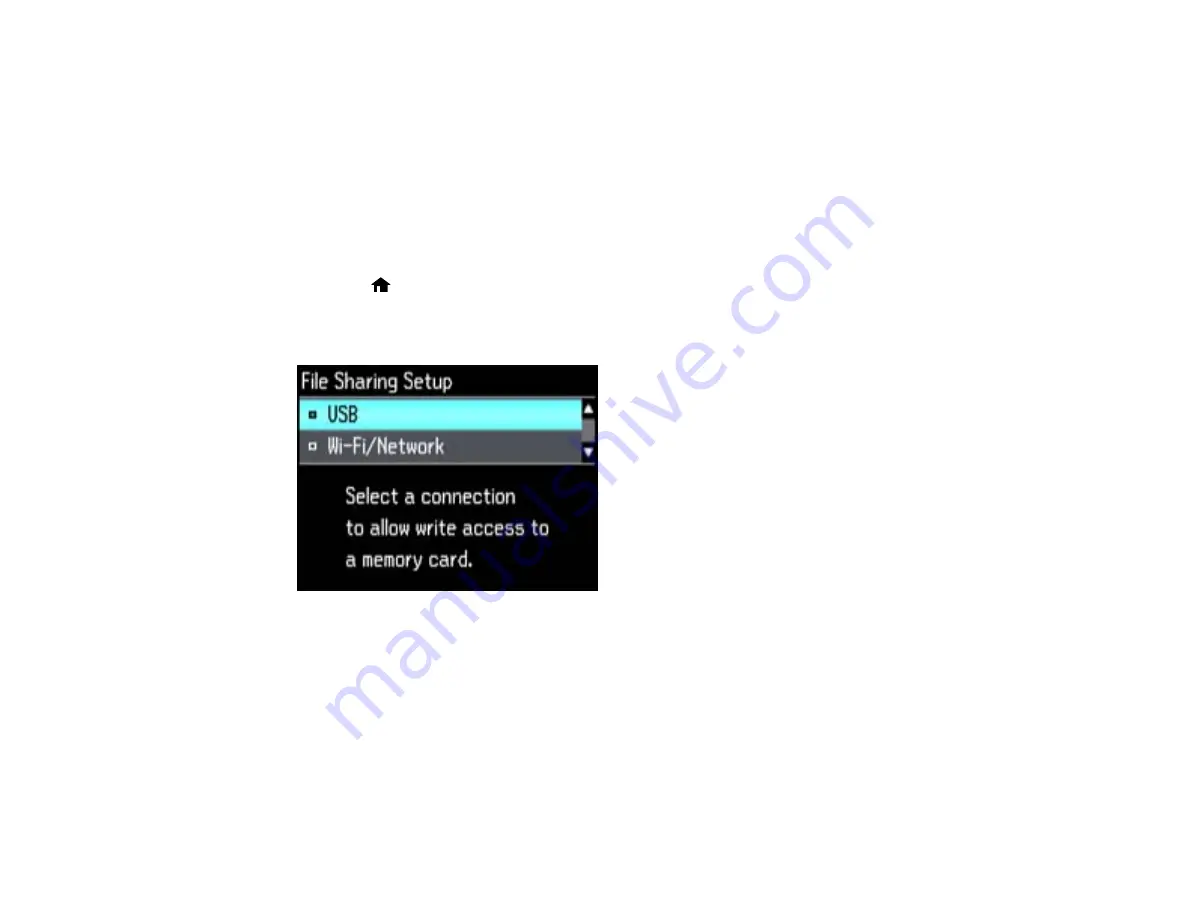
Parent topic:
Using Memory Cards With Your Product
Setting Up File Sharing for Photo Transfers From Your Computer
Before you transfer photos from a computer to a memory card inserted into your product's memory card
slot, you may need to set up your product's file sharing settings.
Caution:
Remove the memory card before you change this setting or you may lose data from the
memory card. Do not remove a memory card or turn off your product while the memory card access light
is flashing or you may lose data from the memory card.
1.
Press the
home button, if necessary.
2.
Select
Setup
, then press
OK
.
3.
Select
File Sharing Setup
, then press
OK
.
4.
Select your connection type.
Parent topic:
Transferring Photos on a Memory Card
Transferring Photos from a Memory Card to Your Computer
You can transfer photos to and from a memory card inserted into a memory card slot on your product
and a computer connected to your product.
Note:
Do not transfer photos to and from a memory card while you are printing from the memory card.
211
Содержание WorkForce WF-3520
Страница 1: ...WF 3520 WF 3530 User s Guide ...
Страница 2: ......
Страница 13: ...WF 3520 WF 3530 User s Guide Welcome to the WF 3520 WF 3530 User s Guide 13 ...
Страница 33: ...4 Slide the edge guide to your paper size 33 ...
Страница 37: ...2 Pull out the paper cassette 3 Slide the edge guides outward 37 ...
Страница 41: ...1 Close the paper stopper and output tray if necessary 2 Pull out the paper cassette 41 ...
Страница 42: ...3 Slide the edge guides outward 4 Load envelopes printable side down and flap edge right as shown 42 ...
Страница 65: ...Parent topic Copying 65 ...
Страница 103: ...Parent topic Starting a Scan Related topics Selecting Epson Scan Settings 103 ...
Страница 105: ...Note Epson Scan may start in a mode other than Home Mode when you first access it Parent topic Starting a Scan 105 ...
Страница 122: ...122 ...
Страница 149: ...1 Telephone wall jack 2 DSL filter 3 DSL modem ISDN connection one phone number 149 ...
Страница 150: ...1 ISDN wall jack 2 Terminal adapter or ISDN router ISDN connection two phone numbers 150 ...
Страница 151: ...1 ISDN wall jack 2 Terminal adapter or ISDN router 151 ...
Страница 168: ...3 Select Fax Settings for Printer Select your product if prompted You see this window 168 ...
Страница 180: ...4 Select Speed Dial Group Dial List You see this window 180 ...
Страница 182: ...3 Select your FAX product in the Printer list 4 Select Speed Dial Group Dial List You see this window 182 ...
Страница 276: ...3 Carefully remove any jammed paper 4 Remove any jammed paper from the duplexer 276 ...
Страница 277: ...5 Open the duplexer 277 ...
Страница 278: ...6 Carefully remove any jammed paper stuck inside 7 Reattach the duplexer 278 ...
Страница 281: ...6 Carefully remove any jammed pages in the direction shown 281 ...
















































