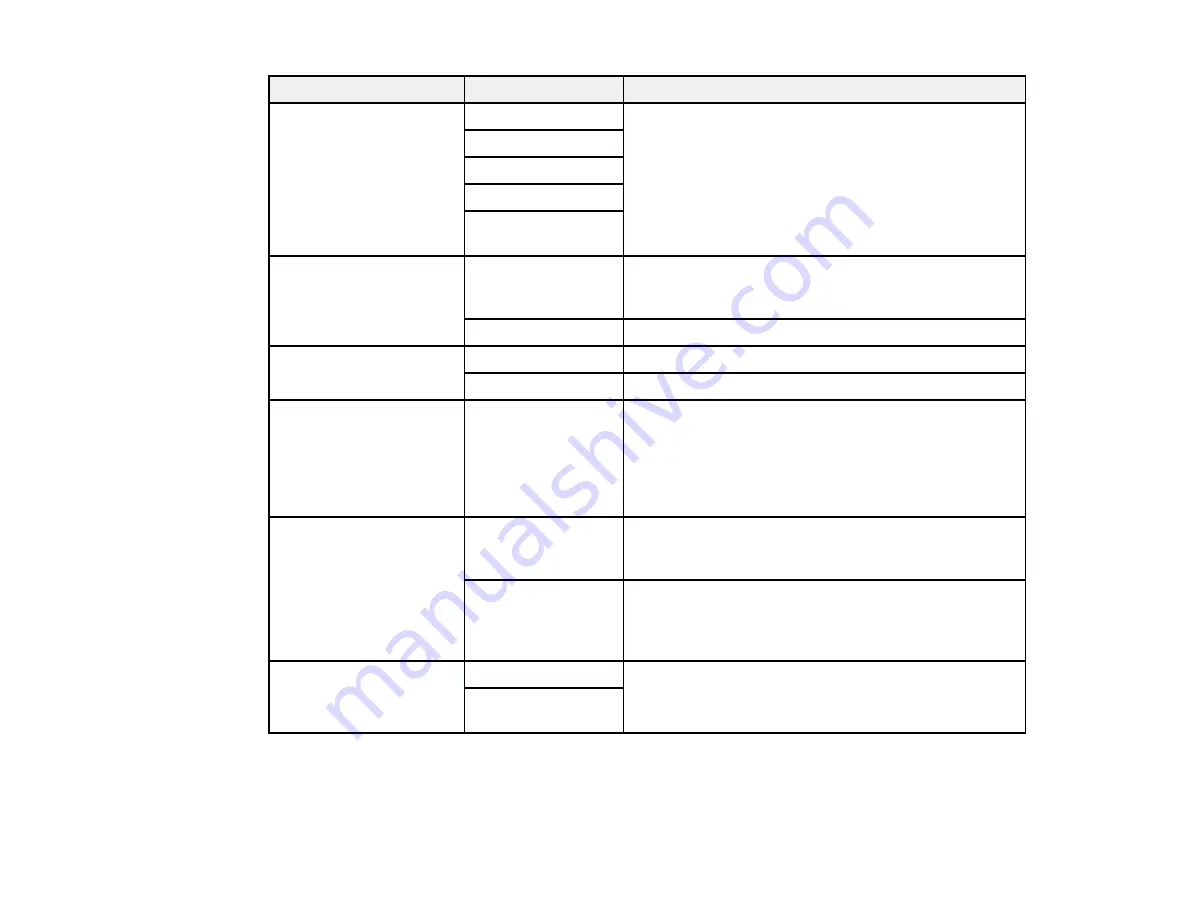
Setting
Options
Description
DRD
All
If you are using a Distinctive Ring Service on your
phone line, your telephone company can assign two
Single
or more phone numbers to the same line and assign
Double
different ring patterns to each. If you use this service,
select the number of rings for your fax number as the
Triple
DRD
setting so your product can receive faxes on the
Double & Triple
correct number of rings.
All
is the default setting and
works for phone lines that do not use this service.
ECM
On
Turns on Error Correction Mode (ECM) to
automatically request retransmission of faxes
received with detected errors (default setting).
Off
Turns off Error Correction Mode (ECM).
V.34
On
Transmits faxes at 33.6 Kbps (default setting)
Off
Transmits faxes at 14.4 Kbps
Rings to Answer
1
to
9
Sets the number of rings before your product receives
a fax. The default setting is
4
. If Auto Answer is turned
on and an answering machine is connected to the
product, make sure this setting is set higher than the
number of rings your answering machine is set to
answer a call.
Dial Tone Detection
On
Automatically dials the phone number you enter to
send a fax when the product detects a dial tone on the
line.
Off
Turns off automatic dial tone detection. This is
necessary if you connected your product to a phone
line on a Private Branch Exchange (PBX) or Terminal
Adapter (TA) system.
Header
Fax Header
Lets you set up the header information for outgoing
faxes.
Your Phone
Number
Parent topic:
Setting Up Fax Features Using the Product Control Panel
Fax Report Options
Select the fax report or list you want to print.
191
Содержание WorkForce Pro WP-4590
Страница 1: ...WorkForce Pro WP 4590 User s Guide ...
Страница 2: ......
Страница 13: ...WorkForce Pro WP 4590 User s Guide Welcome to the WorkForce Pro WP 4590 User s Guide 13 ...
Страница 20: ...Printer Parts Inside 1 Ink cartridge slots 2 Front cover 3 Print head Parent topic Product Parts Locations 20 ...
Страница 25: ...4 Click Add a network wireless or Bluetooth printer You see a window like this 25 ...
Страница 30: ...8 Click Next You see this window 30 ...
Страница 36: ...4 Load a stack of paper printable side down in the cassette as shown 36 ...
Страница 40: ...2 Pull up the rear MP tray 3 Flip the feeder guard forward then slide the edge guides outward 40 ...
Страница 43: ...2 Pull up the rear MP tray 3 Flip the feeder guard forward then slide the edge guides outward 43 ...
Страница 62: ...62 ...
Страница 68: ...Parent topic Placing Originals on the Product 68 ...
Страница 69: ...Related references Automatic Document Feeder ADF Specifications Related topics Copying Scanning Faxing 69 ...
Страница 105: ...105 ...
Страница 141: ... Normal preview Click the Auto Locate icon to create a marquee dotted line on the preview image 141 ...
Страница 152: ...152 ...
Страница 205: ...5 Select Fax Settings for Printer Select your product if prompted You see this window 205 ...
Страница 206: ...6 Select Speed Dial Group Dial List You see this window 206 ...
Страница 246: ...246 ...
Страница 251: ...251 ...
Страница 272: ...5 Carefully follow all paper loading instructions when you load new paper 6 Replace the paper cassette 272 ...
Страница 274: ...3 Carefully remove the jammed paper 4 If paper is jammed in the duplexer remove the paper as shown 274 ...
Страница 278: ...6 Lower the document cover 7 Raise the ADF input tray 8 Carefully remove the jammed pages 278 ...
Страница 328: ...Parent topic Technical Specifications Related references PCL5 Mode Fonts PCL6 Mode Fonts 328 ...






























