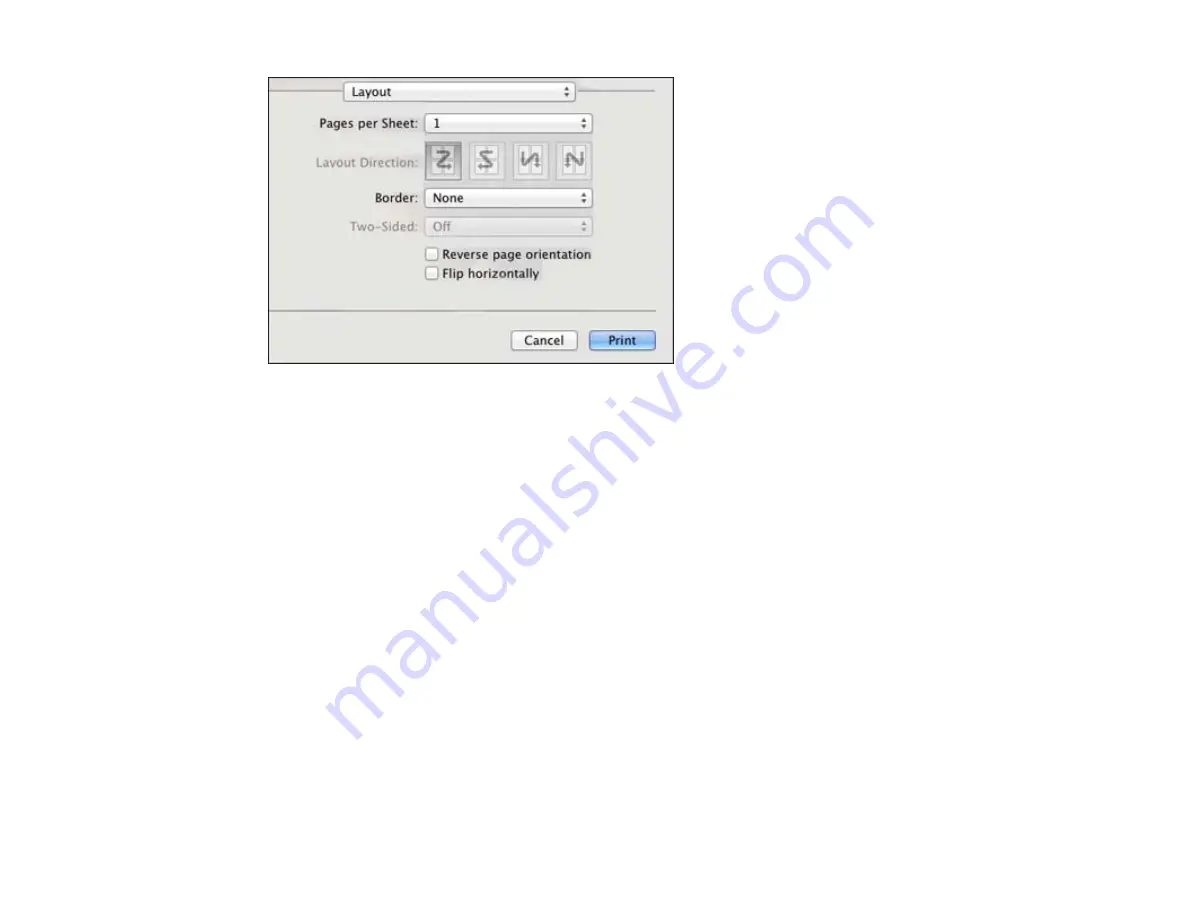
• To print multiple pages on one sheet of paper, select the number of pages in the
Pages per Sheet
pop-up menu. To arrange the print order of the pages, select a
Layout Direction
setting.
• To print borders around each page on the sheet, select a line setting from the
Border
pop-up menu.
• To rotate the printed image, select the
Reverse page orientation
setting.
Parent topic:
Printing with Mac OS X 10.5, 10.6, or 10.7
Sizing Printed Images - Mac OS X 10.5/10.6/10.7
You can adjust the size of the image as you print it by selecting
Paper Handling
from the pop-up menu
on the Print window.
78
Содержание WorkForce Pro WP-4520
Страница 1: ...WorkForce Pro WP 4520 WP 4533 User s Guide ...
Страница 2: ......
Страница 12: ......
Страница 13: ...WorkForce Pro WP 4520 WP 4533 User s Guide Welcome to the WorkForce Pro WP 4520 WP 4533 User s Guide 13 ...
Страница 20: ...Printer Parts Inside 1 Ink cartridge slots 2 Front cover 3 Print head Parent topic Product Parts Locations 20 ...
Страница 28: ...4 Load a stack of paper printable side down in the cassette as shown 28 ...
Страница 32: ...2 Pull up the rear MP tray 3 Flip the feeder guard forward then slide the edge guides outward 32 ...
Страница 35: ...2 Pull up the rear MP tray 3 Flip the feeder guard forward then slide the edge guides outward 35 ...
Страница 50: ...Parent topic Placing Originals on the Product 50 ...
Страница 51: ...Related references Automatic Document Feeder ADF Specifications Related topics Copying Scanning Faxing 51 ...
Страница 112: ... Normal preview Click the Auto Locate icon to create a marquee dotted line on the preview image 112 ...
Страница 123: ...123 ...
Страница 176: ...5 Select Fax Settings for Printer You see this window 176 ...
Страница 177: ...6 Select your product if necessary 7 Select Speed Dial Group Dial List You see this window 177 ...
Страница 201: ...3 Open the front cover 4 Push the ink cartridge in then pull it out of the slot 201 ...
Страница 214: ...You see one of these windows 214 ...
Страница 219: ...You see one of these windows 219 ...
Страница 240: ...5 Carefully follow all paper loading instructions when you load new paper 6 Replace the paper cassette 240 ...
Страница 242: ...3 Carefully remove the jammed paper 4 If paper is jammed in the duplexer remove the paper as shown 242 ...
Страница 246: ...6 Lower the document cover 7 Raise the ADF input tray 8 Carefully remove the jammed pages 246 ...






























