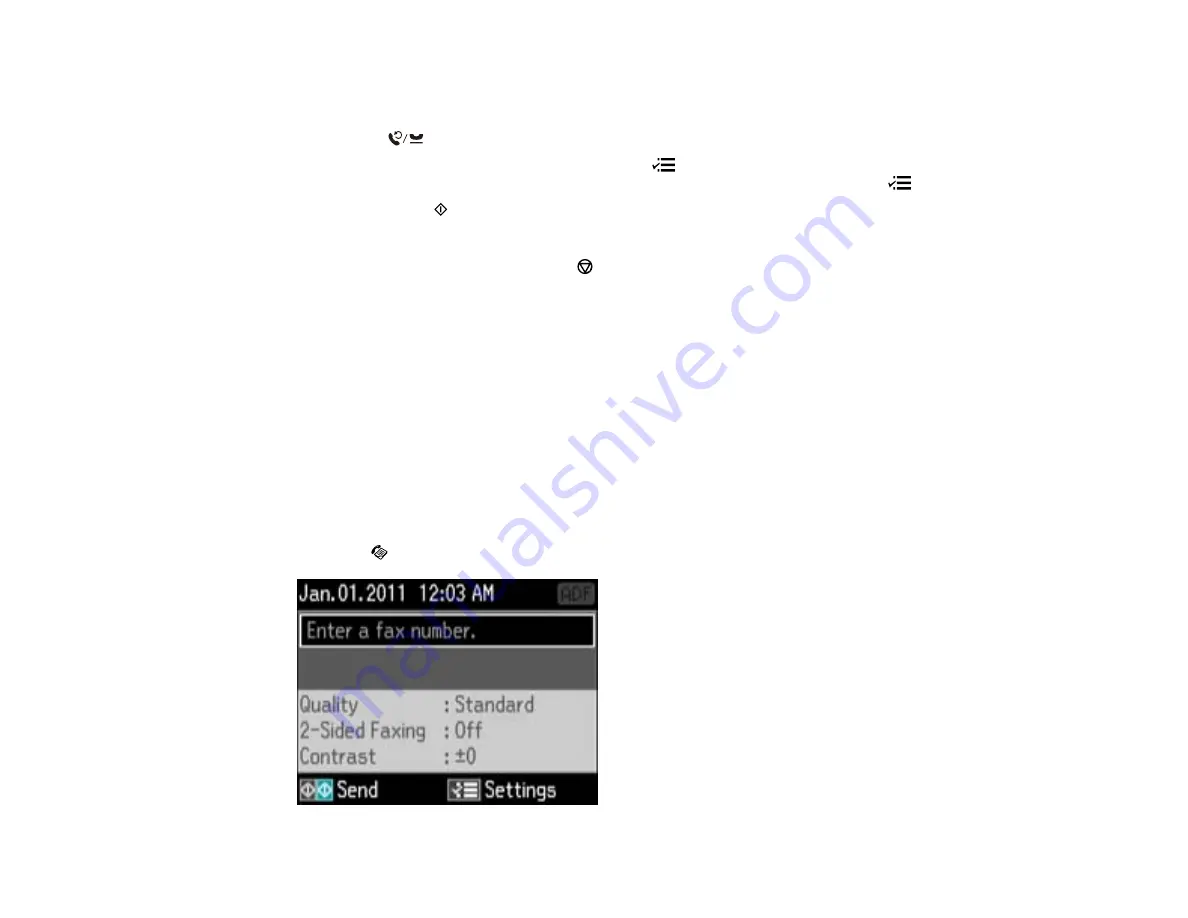
3.
Do one of the following:
• Use the numeric keypad to enter the fax number. You can enter up to 64 characters.
• Press the
Redial/Pause
button to redial the last dialed fax number.
4.
If you need to change any fax settings, press the
Menu
button, select
Send Settings
, press the
OK
button, and select your settings. When you finish selecting settings, press the
Menu
button.
5.
Press either of the
Start
buttons.
Note:
If your recipient's fax machine does not print in color, your fax is automatically sent in black-
and-white. To cancel faxing, press the
Stop/Reset
button.
Your product scans your original and prompts you to place additional pages, if necessary.
After scanning your originals, your product dials the number and sends the fax.
Note:
If the number is busy or there is a communication problem, your product displays a redialing
message and will redial the number in a few minutes.
Parent topic:
Sending Faxes from the Product Control Panel
Selecting Fax Numbers From Speed or Group Dial Lists
You can send a fax from your product control panel by selecting a speed dial or group dial entry from the
list.
1.
Place your original on the product for faxing.
2.
Press the
Fax
button.
182
Содержание WorkForce Pro WP-4520
Страница 1: ...WorkForce Pro WP 4520 WP 4533 User s Guide ...
Страница 2: ......
Страница 12: ......
Страница 13: ...WorkForce Pro WP 4520 WP 4533 User s Guide Welcome to the WorkForce Pro WP 4520 WP 4533 User s Guide 13 ...
Страница 20: ...Printer Parts Inside 1 Ink cartridge slots 2 Front cover 3 Print head Parent topic Product Parts Locations 20 ...
Страница 28: ...4 Load a stack of paper printable side down in the cassette as shown 28 ...
Страница 32: ...2 Pull up the rear MP tray 3 Flip the feeder guard forward then slide the edge guides outward 32 ...
Страница 35: ...2 Pull up the rear MP tray 3 Flip the feeder guard forward then slide the edge guides outward 35 ...
Страница 50: ...Parent topic Placing Originals on the Product 50 ...
Страница 51: ...Related references Automatic Document Feeder ADF Specifications Related topics Copying Scanning Faxing 51 ...
Страница 112: ... Normal preview Click the Auto Locate icon to create a marquee dotted line on the preview image 112 ...
Страница 123: ...123 ...
Страница 176: ...5 Select Fax Settings for Printer You see this window 176 ...
Страница 177: ...6 Select your product if necessary 7 Select Speed Dial Group Dial List You see this window 177 ...
Страница 201: ...3 Open the front cover 4 Push the ink cartridge in then pull it out of the slot 201 ...
Страница 214: ...You see one of these windows 214 ...
Страница 219: ...You see one of these windows 219 ...
Страница 240: ...5 Carefully follow all paper loading instructions when you load new paper 6 Replace the paper cassette 240 ...
Страница 242: ...3 Carefully remove the jammed paper 4 If paper is jammed in the duplexer remove the paper as shown 242 ...
Страница 246: ...6 Lower the document cover 7 Raise the ADF input tray 8 Carefully remove the jammed pages 246 ...






























