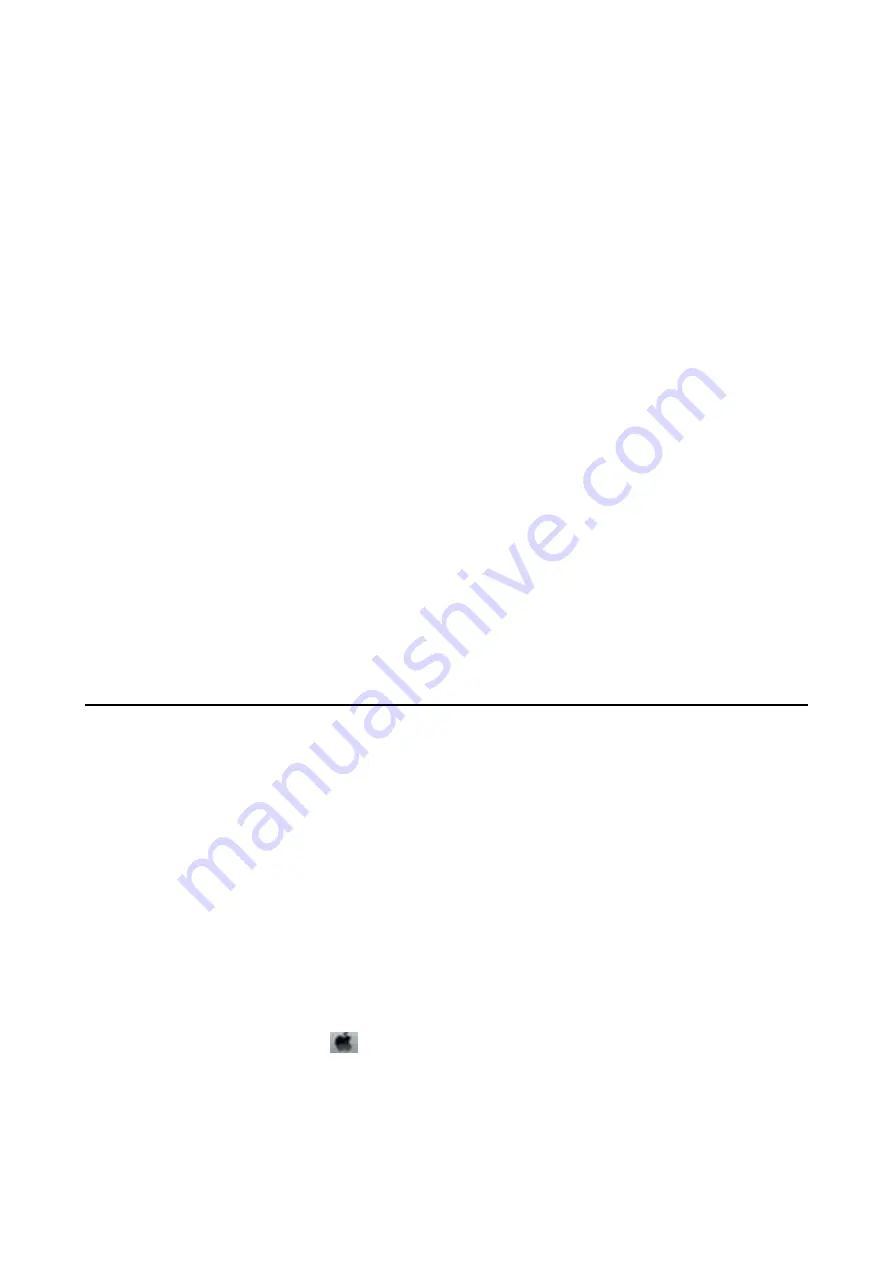
Answering Machine Cannot Answer Voice Calls
On the control panel, set the printer's
Rings to Answer
setting to a number higher than the number of rings for
your answering machine.
Related Information
&
&
“Settings for the Answering Machine” on page 103
Sender's Fax Number Not Displayed on Received Faxes or the
Number Is Wrong
The sender may not have set the fax header information or may have set it incorrectly. Contact the sender.
Cannot Forward Received Documents to Email Addresses
❏
The
Email Server
settings of the printer may not have been configured. Configure the email server settings.
❏
Wrong email address may have been registered to the contacts list. Make sure the address in the contacts list is
correct.
Related Information
&
“Using an Email Server” on page 203
&
“Managing Contacts” on page 52
Other Problems
Slight Electric Shock when Touching the Printer
If many peripherals are connected to the computer, you may feel a slight electric shock when touching the printer.
Install a ground wire to the computer that is connected to the printer.
Operation Sounds Are Loud
If operations sounds are too loud, enable quiet mode. However, this may slow down printer operations.
❏
Windows printer driver
Select
On
as the
Quiet Mode
setting on the
Main
tab.
❏
Mac OS X printer driver
Select
System Preferences
from the
menu >
Printers & Scanners
(or
Print & Scan
,
Print & Fax
), and then
select the printer. Click
Options & Supplies
>
Options
(or
Driver
). Select
On
as the
Quiet Mode
setting.
❏
EPSON Scan
Click
Configuration
, and then set
Quiet Mode
on the
Other
tab.
User's Guide
Solving Problems
176






























