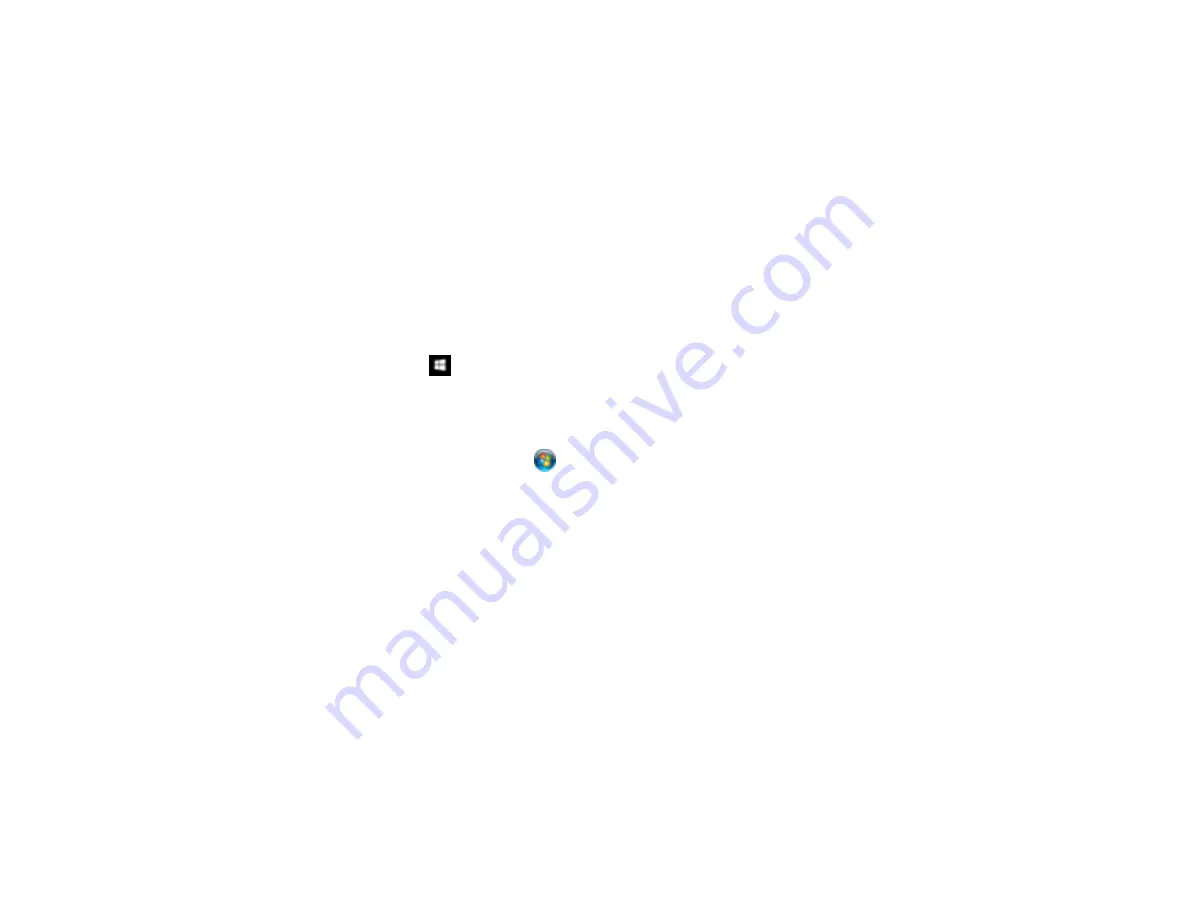
395
Cannot Start Epson Scan 2
If you cannot start Epson Scan 2, try these solutions:
• Make sure your product is turned on and any interface cables are securely connected at both ends.
• If your product is connected to a USB hub, connect it directly to your computer instead.
• If you scan at a high resolution over a network, a communication error may occur. Lower the
resolution.
• If you are scanning with the ADF, check that the document cover and ADF cover are closed.
• Make sure Epson Scan 2 is selected as your scanning program.
• Make sure your computer is not running in a power-saving mode, such as sleep or standby. If so,
wake your system and restart Epson Scan 2.
• Check the connection setting and test the connection using Epson Scan 2 Utility:
Windows 10:
Click
and select
EPSON
>
Epson Scan 2 Utility
. Make sure the correct product is
selected. If necessary, select the
Other
tab and click
Reset
.
Windows 8.x
: Navigate to the
Apps
screen and select
Epson Scan 2 Utility
. Make sure the correct
product is selected. If necessary, select the
Other
tab and click
Reset
.
Windows (other versions)
: Click
or
Start
>
All Programs
or
Programs
>
EPSON
>
Epson Scan
2
>
Epson Scan 2 Utility
. Make sure the correct product is selected. If necessary, select the
Other
tab and click
Reset
.
Mac
: Open the
Applications
folder, click
Epson Software
, and click
Epson Scan 2 Utility
. Make
sure the correct product is selected. If necessary, select the
Other
tab and click
Reset
.
• Make sure you do not have multiple versions of Epson Scan 2 installed. If you do, uninstall both
versions and install one version.
• If you upgraded your operating system but did not reinstall Epson Scan 2, try reinstalling it.
• If the user restriction feature (Access Control) is enabled, a user ID and password are required to
scan. If you do not know the user ID or password, contact your administrator for assistance.
Parent topic:
Related tasks
Содержание WorkForce Pro WF-C579R
Страница 1: ...WF C579R User s Guide ...
Страница 2: ......
Страница 19: ...19 7 Lower paper cassette 2 onto the optional paper cassette unit as shown ...
Страница 20: ...20 8 Lower the product onto paper cassette 2 as shown ...
Страница 116: ...116 1 Open the document cover ...
Страница 122: ...122 Scanning Faxing ...
Страница 157: ...157 10 Select the Layout tab 11 Select the orientation of your document as the Orientation setting ...
Страница 246: ...246 You see a window like this Note You may need to select your scanner from the scanner list 3 Click the Scan icon ...
Страница 255: ...255 You see a window like this ...
Страница 261: ...261 ...
Страница 351: ...351 8 Open the ADF cover ...
Страница 355: ...355 9 Uninstall the optional paper cassette if necessary ...
Страница 357: ...357 Parent topic Cleaning and Transporting Your Product Related concepts Print Head Cleaning Print Head Alignment ...
Страница 437: ...437 Copyright Attribution 2019 Epson America Inc 4 19 CPD 56082 Parent topic Copyright Notice ...






























