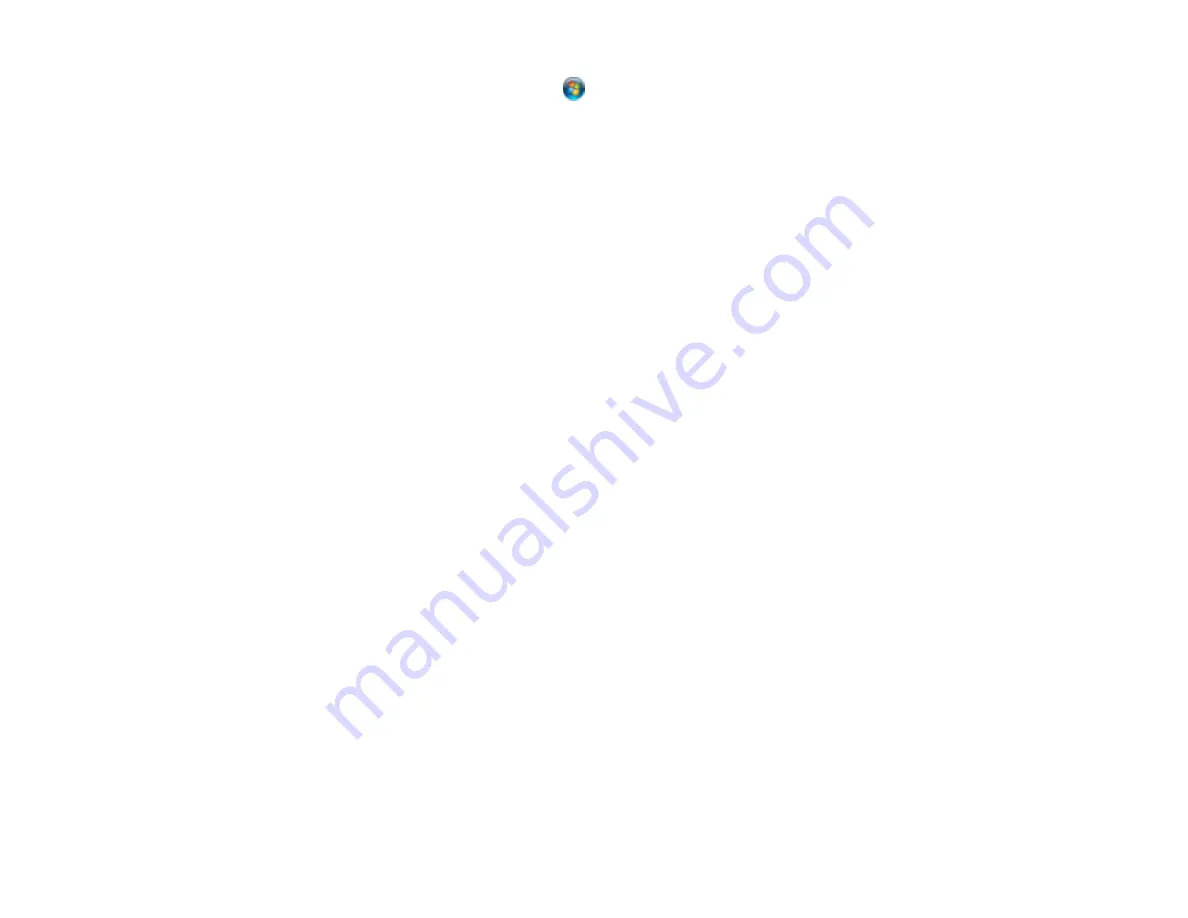
381
•
Windows (other versions)
: Click
or
Start
, and select
All Programs
or
Programs
. Select
EPSON
, select your product, then click
EPSON Printer Software Uninstall
.
Note:
If you see a
User Account Control
window, click
Yes
or
Continue
.
In the next window, select your product and click
OK
. Then follow any on-screen instructions.
4.
Do one of the following to uninstall Epson Scan 2, then follow any on-screen instructions:
•
Windows 10
: Select
Epson Scan 2
and click
Uninstall
.
•
Windows 8.x
/
Windows 7
/
Windows Vista:
Select
Epson Scan
and click
Uninstall/Change
.
5.
Restart your computer, then see the
Start Here
sheet to re-install your software.
Note:
If you find that re-installing your product software does not solve a problem, contact Epson.
Parent topic:
Uninstall Your Product Software
Uninstalling Product Software - Mac
In most cases, you do not need to uninstall your product software before re-installing it. However, you
can download the Uninstaller utility from the Epson support website to uninstall your product software as
described here.
Note:
If you find that re-installing your product software does not solve a problem, contact Epson.
1.
To download the Uninstaller utility, visit
(U.S.),
(Canada), or
(Caribbean) and select your product.
2.
Click
Downloads
.
3.
Select your operating system, click
Utilities
, locate the Uninstaller utility, and click
Download
.
4.
Run the file you downloaded.
5.
Double-click the
Uninstaller
icon.
6.
In the Epson Uninstaller screen, select the checkbox for each software program you want to
uninstall.
7.
Click
Uninstall
.
8.
Follow the on-screen instructions to uninstall the software.
9.
Reinstall your product software.
Содержание WorkForce Pro WF-C5710
Страница 1: ...WF C5710 WF C5790 User s Guide ...
Страница 2: ......
Страница 106: ...106 Scanning Faxing ...
Страница 117: ...117 You see this window 3 Select the double sided printing options you want to use 4 Click OK to return to the Main tab ...
Страница 140: ...140 10 Select the Layout tab 11 Select the orientation of your document as the Orientation setting ...
Страница 189: ...189 2 Select the Active tab 3 Select the job you want to cancel and select Cancel Parent topic Printing from a Computer ...
Страница 329: ...329 9 Uninstall the optional paper cassette if necessary ...
Страница 331: ...331 Related concepts Print Head Cleaning Print Head Alignment ...
Страница 401: ...401 Parent topic Technical Specifications ...






























