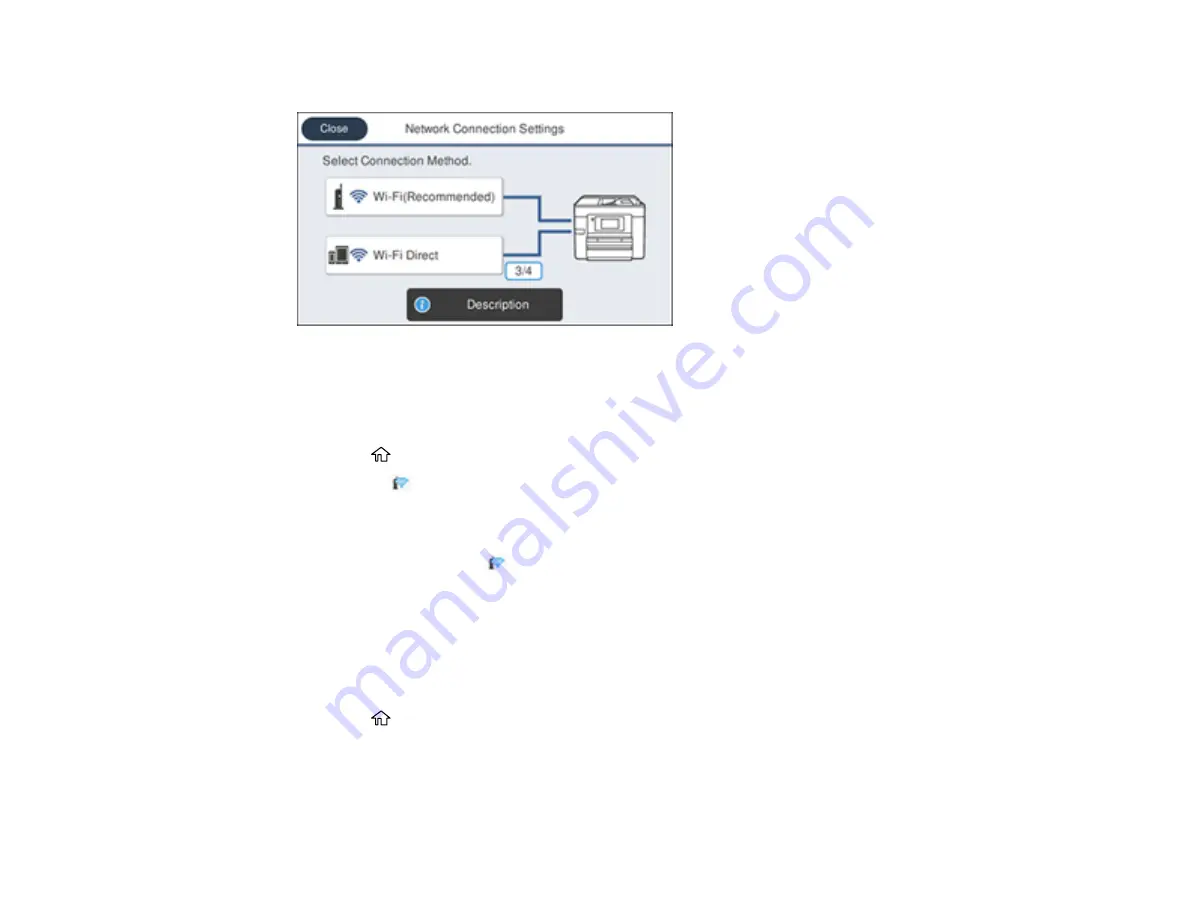
63
You see a screen like this:
3.
Select
Wi-Fi (Recommended)
.
4.
Select
Push Button Setup (WPS)
.
5.
Follow the instructions on the LCD screen to complete WPS setup.
6.
Press the
home button to exit.
You see the
icon on the LCD screen and should be able to connect to your product directly from
your computer or device, and then print. If you are printing from a computer, make sure you installed
the network software as described on the
Start Here
sheet.
Note:
If you don't see the
icon, repeat these steps to try again.
Parent topic:
Printing a Network Status Sheet
You can print a network status sheet to help you determine the causes of any problems you may have
using your product on a network.
1.
Press the
home button, if necessary.
2.
Select
Settings
.
3.
Select
General Settings
.
Содержание WorkForce Pro WF-C4810 Series
Страница 1: ...WF C4810 Series User s Guide ...
Страница 2: ......
Страница 14: ......
Страница 34: ...34 Product Parts Inside 1 Document cover 2 Scanner glass 3 Control panel ...
Страница 49: ...49 Related topics Wi Fi or Wired Networking ...
Страница 99: ...99 1 Open the ADF document support 2 Slide the ADF edge guide outward ...
Страница 134: ...134 9 Select the Layout tab 10 Select the orientation of your document as the Orientation setting ...
Страница 173: ...173 You see an Epson Scan 2 window like this ...
Страница 175: ...175 You see an Epson Scan 2 window like this ...
Страница 189: ...189 You see a screen like this 2 Click the Save Settings tab ...
Страница 194: ...194 You see this window ...
Страница 248: ...248 Parent topic Printing Fax Reports ...
Страница 291: ...291 Related tasks Loading Paper in the Cassette ...
Страница 293: ...293 5 Open the document cover ...
Страница 295: ...295 8 Open the ADF cover ...
Страница 322: ...322 3 Open the ADF cover 4 Carefully remove any jammed pages ...






























