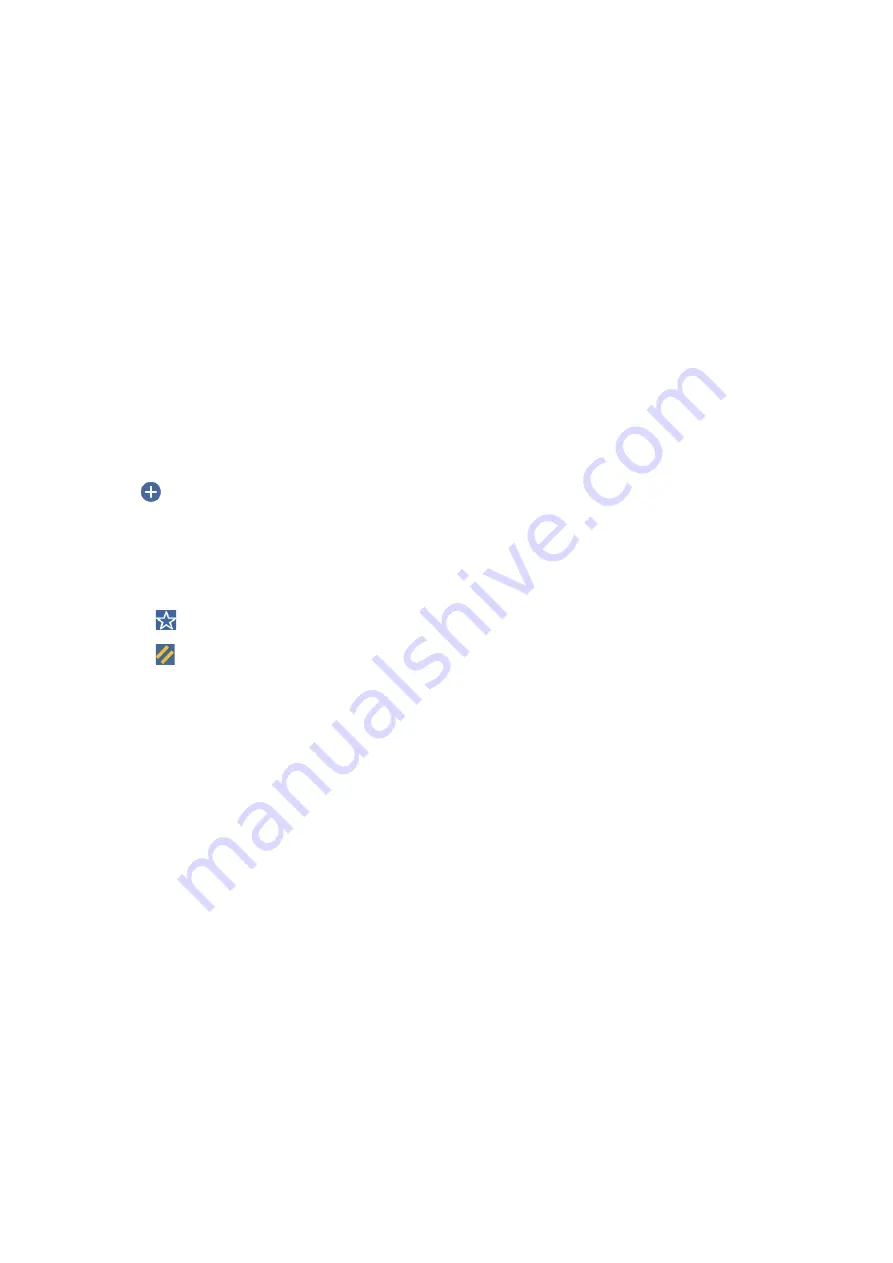
Scanning to the Cloud
You can send scanned images to cloud services. Before using this feature, make settings using Epson Connect. See
the following Epson Connect portal website for details.
(Europe only)
1.
Make sure that you have made settings using Epson Connect.
2.
Place the originals.
Note:
If you want to scan multiple originals or make a 2-sided scan, place all of the originals on the ADF.
3.
Tap
Scan
on the home screen.
4.
Tap
Cloud
.
5.
Tap
on the top of the screen, and then select a destination.
6.
Set items such as the save format.
7.
Check the other settings, and change them if necessary.
Note:
❏
Tap
to save your settings as a preset.
❏
Tap
to restore settings to their defaults.
8.
Tap
x
.
Related Information
&
“Placing Originals” on page 32
Menu Options for Scanning to the Cloud
Note:
The items may not be available depending on other settings you made.
B&W/Color:
Select whether to scan in color or in monochrome.
JPEG/PDF:
Select the format in which to save the scanned image.
2-Sided:
Scan both sides of the original.
❏
Orientation (Original)
Select the orientation of the original.
User's Guide
Scanning
72






























