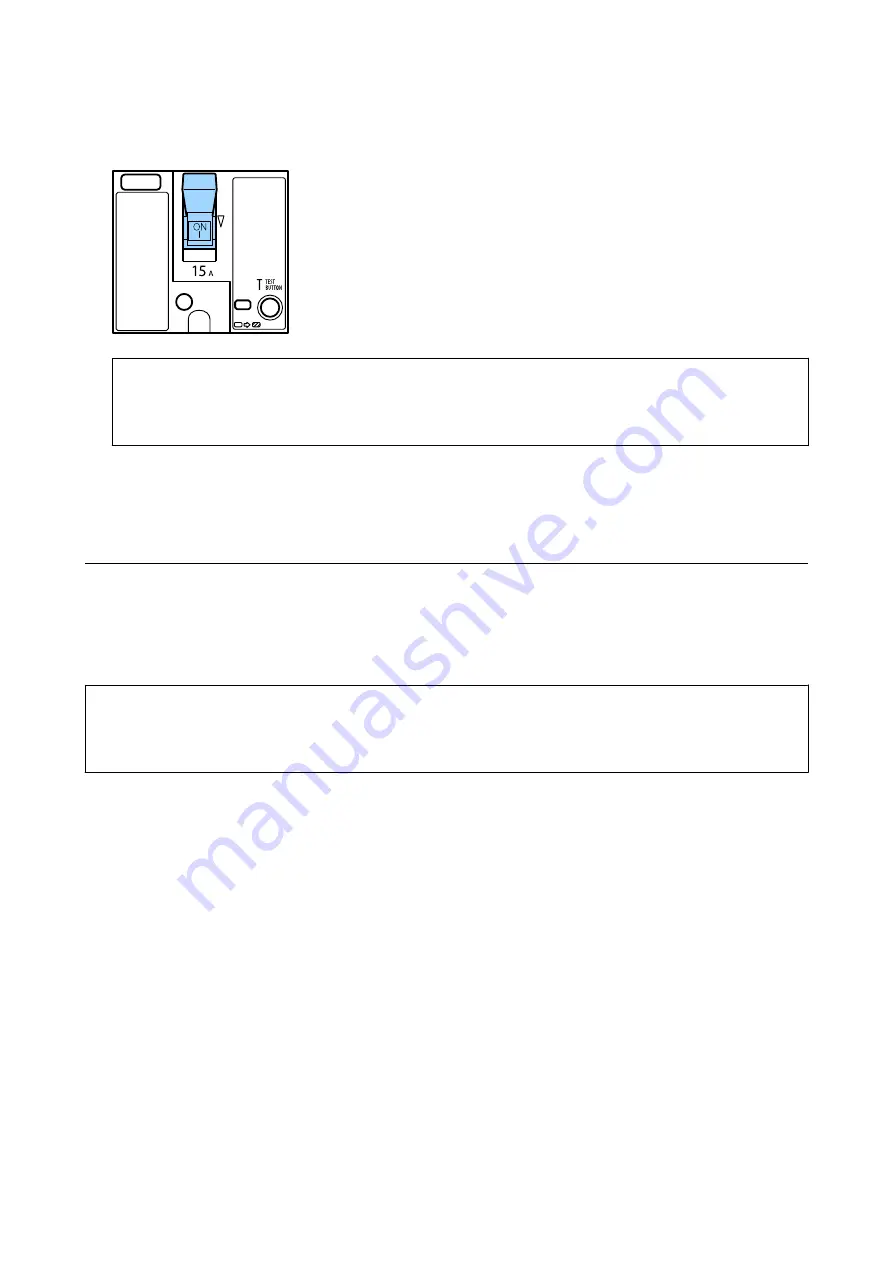
5.
Slide the switch up to ON.
!
Caution:
If your switch operates differently compared to the instructions above, contact Epson support or an authorized
Epson service provider.
Related Information
&
“Turning the Power On and Off” on page 16
Checking the Clogged Nozzles
If the nozzles are clogged, the printouts become faint, or banding may appear. When there is a problem in printing
quality or when printing large quantities, we recommend using the nozzle check feature. If the nozzles are clogged,
clean the print head.
c
Important:
Do not open the ink cartridge cover or turn off the printer during head cleaning. If the head cleaning is incomplete,
you may not be able to print.
Note:
❏
Because print head cleaning uses some ink, it may not be performed when ink is low.
❏
Drying causes clogging. To prevent the print head from drying out, always turn the printer off by pressing the
P
button.
Do not unplug the printer or turn off the circuit breaker while the power is on.
1.
Tap
Settings
on the home screen.
2.
Tap
Maintenance
.
3.
Tap
Print Head Nozzle Check
.
4.
Follow the on-screen instructions to select the paper source in which you loaded A4 size plain paper.
5.
Follow the on-screen instructions to print the nozzle check pattern.
6.
Check the printed pattern to see if the print head nozzles are clogged.
If the nozzles are not clogged, tap
OK
to finish.
User's Guide
Maintenance
150






























