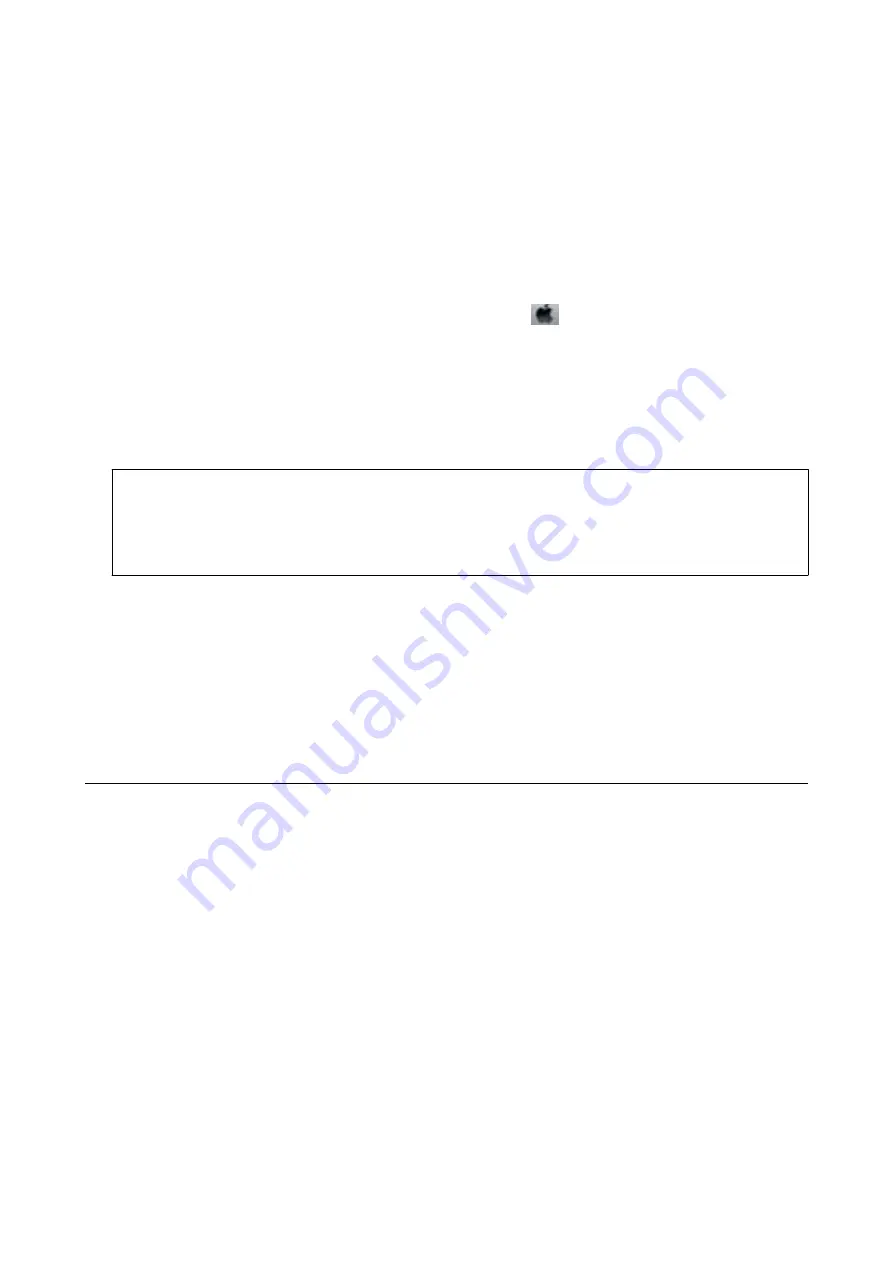
Uninstalling Applications - Mac OS
1.
Download the Uninstaller using EPSON Software Updater.
Once you have downloaded the Uninstaller, you do not need to download it again each time you uninstall the
application.
2.
Press the
P
button to turn off the printer.
3.
To uninstall the printer driver, select
System Preferences
from the
menu >
Printers & Scanners
(or
& Scan
,
Print & Fax
), and then remove the printer from the enabled printers list.
4.
Quit all running applications.
5.
Select
Go
>
Applications
>
Epson Software
>
Uninstaller
.
6.
Select the application you want to uninstall, and then click
Uninstall
.
c
Important:
The Uninstaller removes all drivers for Epson inkjet printers on the computer. If you use multiple Epson inkjet
printers and you only want to delete some drivers, delete all of them first, and then install the necessary printer
driver again.
Note:
If you cannot find the application you want to uninstall in the application list, you cannot uninstall using the
Uninstaller. In this situation, select
Go
>
Applications
>
Epson Software
, select the application you want to uninstall,
and then drag it to the trash icon.
Related Information
&
“Software Update Tools (Software Updater)” on page 140
Printing Using a Network Service
By using Epson Connect service available on the Internet, you can print from your smartphone, tablet PC, or
laptop, anytime and practically anywhere. To use this service, you need to register the user and the printer in
Epson Connect.
The features available on the Internet are as follows.
❏
Email Print
When you send an email with attachments such as documents or images to an email address assigned to the
printer, you can print that email and the attachments from remote locations such as your home or office printer.
❏
Epson iPrint
This Application is for iOS and Android, and allows you to print or scan from a smart phone or tablet. You can
print documents, images, and websites by sending them directly to a printer on the same wireless LAN.
❏
Scan to Cloud
This application allows you to send the scanned data you want to print to another printer. You can also upload
the scanned data to available Cloud services.
User's Guide
Network Service and Software Information
145






























