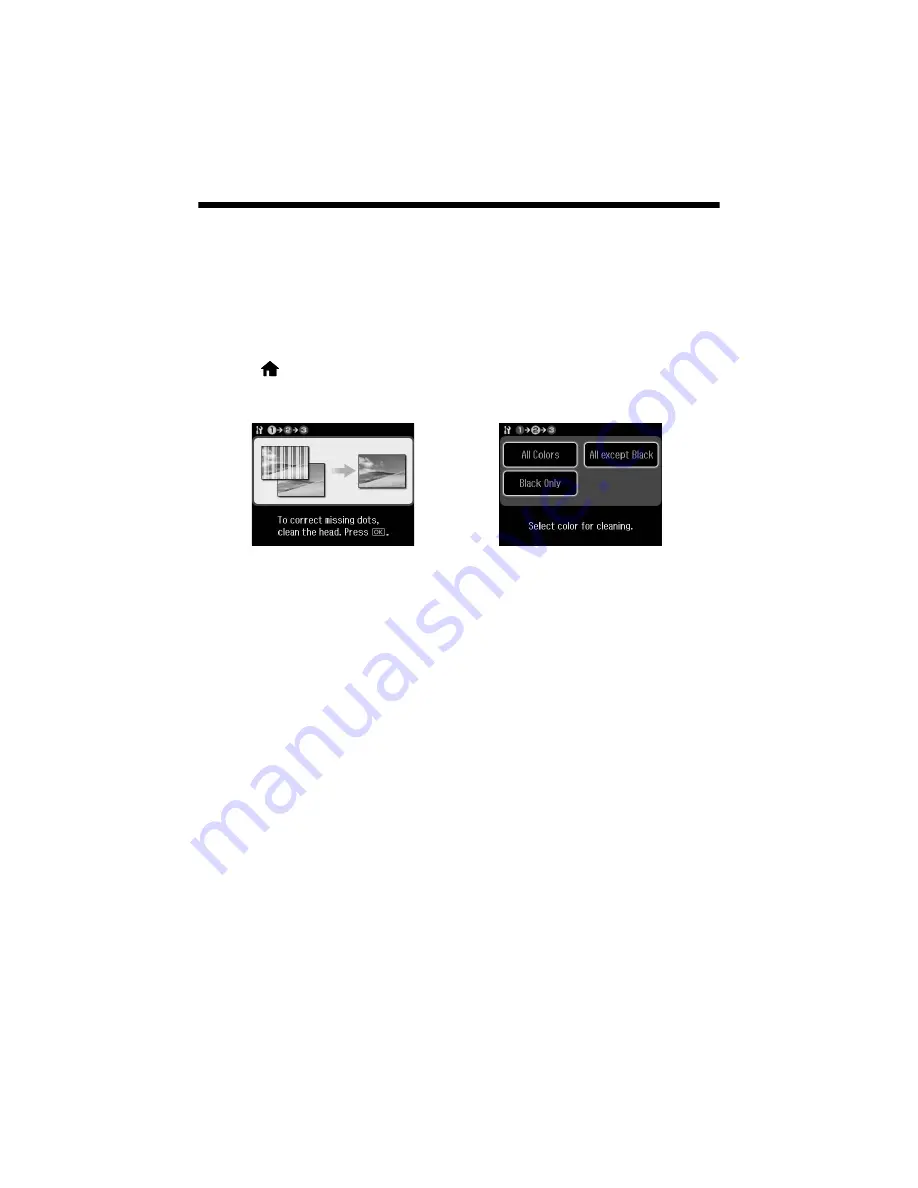
30
Cleaning the Print Head
Cleaning the Print Head
If print quality has declined and the nozzle check indicates clogged nozzles, you
can clean the print head. Print head cleaning uses ink, so clean it only if necessary.
Note:
You cannot clean the print head if an ink cartridge is expended, and may not be able to
clean it when a cartridge is low. You must replace the cartridge first (see page 32).
1. Press
if necessary and select
Setup
.
2. Select
Maintenance
, then
Head Cleaning.
3. When you see the first screen, press
OK
, then choose the colors you want to
clean.
Tip:
Use the nozzle check pattern to determine which colors need cleaning. You can
save ink by cleaning only selected colors.
Cleaning takes a few minutes. When it’s finished, you see a message on the
LCD screen.
Caution:
Never turn off the product during head cleaning or you may damage it.
4. Select
Nozzle Check
. Then press
x
to run a nozzle check and confirm that
the print head is clean.
Note:
If you don’t see any improvement after cleaning the print head four times, leave the
product on and wait at least six hours to let any dried ink soften. Then try cleaning the
print head again. If quality does not improve, one of the ink cartridges may need to be
replaced. If that doesn’t help, contact Epson as described on page 53.
If you do not use your product often, it is a good idea to print a few pages at least once
a month to maintain good print quality.
Содержание WorkForce 840
Страница 63: ...Notices 63 ...
Страница 64: ...CPD 28101 Printed in XXXXXX ...






























