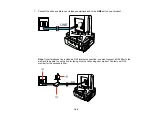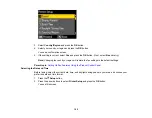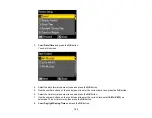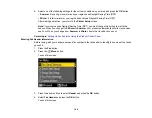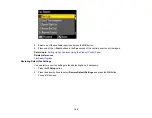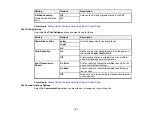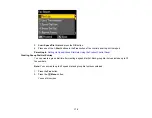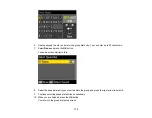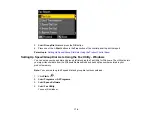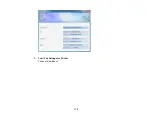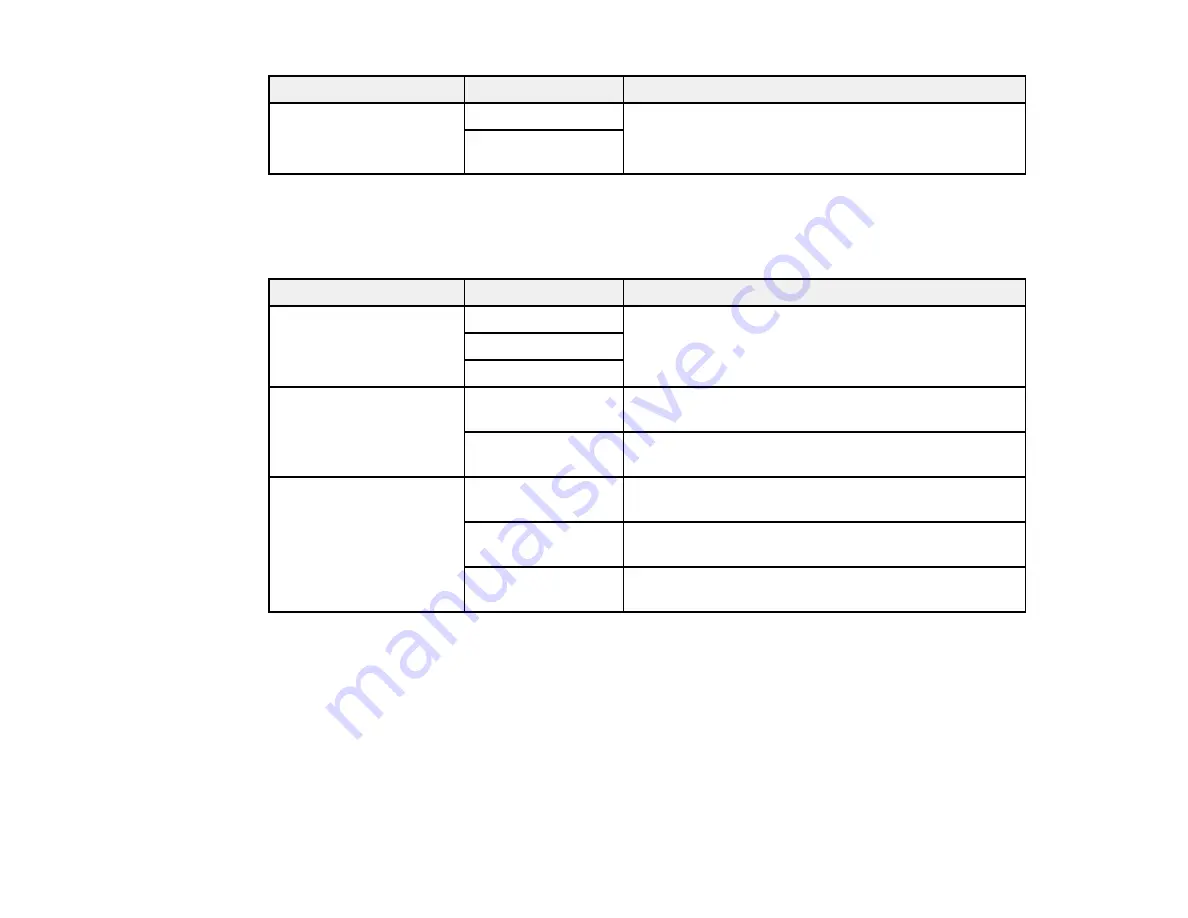
Setting
Options
Description
2-Sided Scanning
Off
Lets you fax 2-sided originals placed in the ADF.
(WorkForce 645 Series
On
only)
Parent topic:
Setting Up Fax Features Using the Product Control Panel
Fax Printing Options
Select the
Fax Print Settings
options you want to use for faxes.
Setting
Options
Description
Paper Size to Print
Letter
Sets the paper size for incoming faxes.
Legal
A4
Auto Reduction
On
Reduces size of incoming faxes to fit on the paper in
the selected
Paper Size to Print
.
Off
Prints incoming faxes in original size or on multiple
sheets, if loaded paper size is smaller.
Last Transmission
On Error
Prints a report on the last transmitted fax only if a fax
Report
error occurs (default setting).
On Send
Prints a report on the last transmitted fax after every
fax you send.
Off
Does not print a report on the last transmitted fax after
you send a fax.
Parent topic:
Setting Up Fax Features Using the Product Control Panel
Fax Communications Options
Select the
Communication
options you want to use for faxing over your phone line.
161
Содержание WorkForce 545
Страница 1: ...WorkForce 545 645 Series User s Guide ...
Страница 2: ......
Страница 13: ...WorkForce 545 645 Series User s Guide Welcome to the WorkForce 545 645 Series User s Guide 13 ...
Страница 29: ...4 Slide the edge guide shown below to your paper size 29 ...
Страница 34: ...2 Pull out the paper cassette 3 Slide the edge guides outward 34 ...
Страница 39: ...2 Pull out the paper cassette 3 Slide the edge guides outward 39 ...
Страница 52: ...Parent topic Placing Originals on the Product Related topics Copying Scanning 52 ...
Страница 112: ... Normal preview Click the Auto Locate icon to create a marquee dotted line on the preview image 112 ...
Страница 116: ...3 Adjust the scan area as necessary 116 ...
Страница 123: ...123 ...
Страница 131: ...3 Adjust the scan area as necessary 131 ...
Страница 164: ...You see this window 5 Select Fax Settings for Printer You see this window 164 ...
Страница 175: ...5 Select Fax Settings for Printer You see this window 175 ...
Страница 176: ...6 Select your product if necessary 7 Select Speed Dial Group Dial List You see this window 176 ...
Страница 193: ...2 Insert your memory card into the correct slot making sure the card is oriented correctly 193 ...
Страница 249: ...249 ...
Страница 254: ...254 ...
Страница 281: ...5 Remove any jammed paper from the rear cover 6 Open the rear cover and remove any additional jammed paper 281 ...
Страница 282: ...7 Remove any paper jammed in the rear of your product Avoid touching the paper feed rollers 282 ...
Страница 285: ...3 Remove any jammed paper inside the cassette 4 Remove any paper jammed inside the paper cassette slot 285 ...
Страница 286: ...5 Carefully follow all paper loading instructions when you load new paper 6 Replace the paper cassette 286 ...
Страница 290: ...6 Lower the document cover 7 Raise the ADF input tray 8 Carefully remove the jammed paper 290 ...