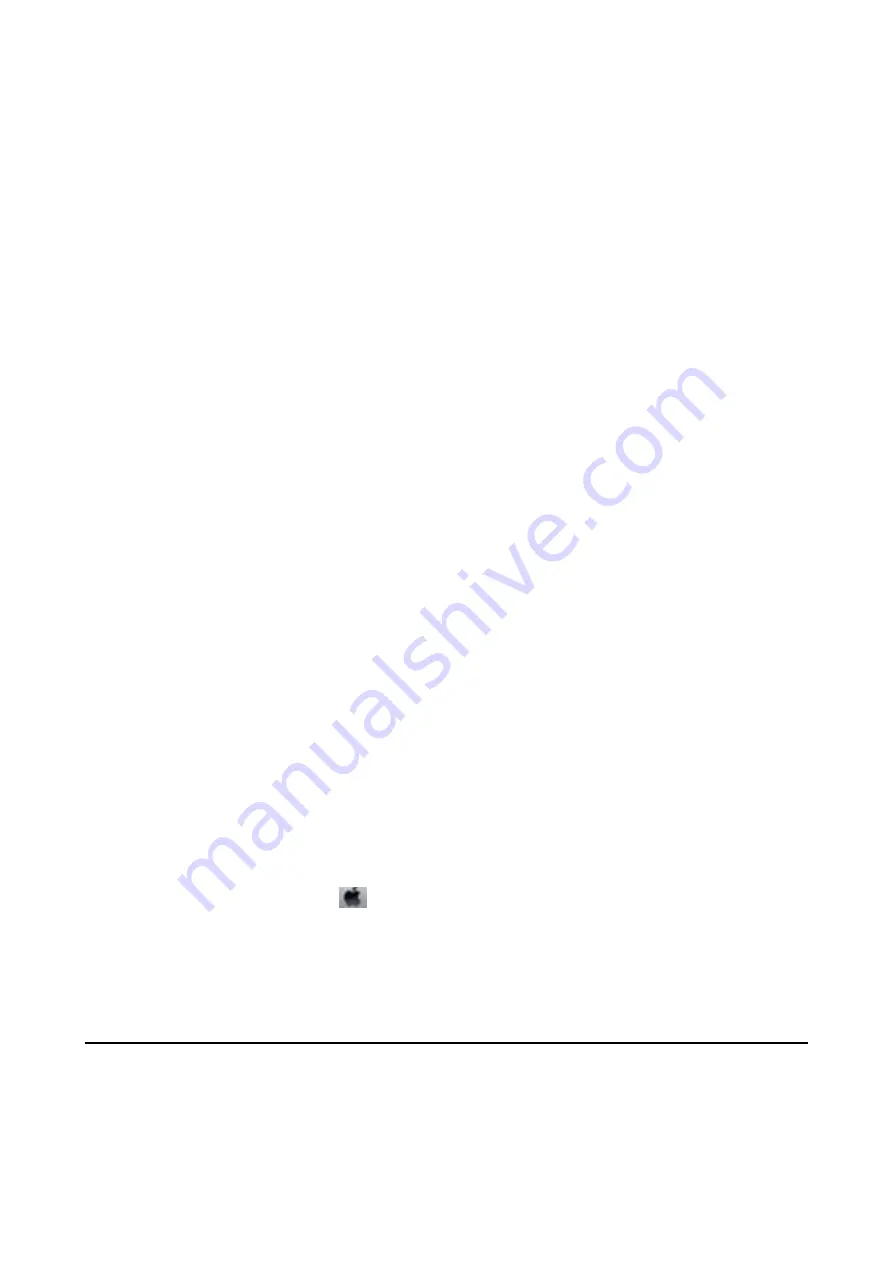
Related Information
&
“Optional Paper Cassette Unit Code” on page 223
&
“Installing the Optional Cabinet” on page 219
Setting the Optional Paper Cassette Unit in the Printer Driver
To use the installed optional paper cassette unit, the printer driver needs to acquire the necessary information.
Setting the Optional Paper Cassette Unit in the Printer Driver - Windows
Note:
Log on to your computer as an administrator.
1.
Open the
Optional Settings
tab from the printer properties.
❏
Windows 8.1/Windows 8/Windows Server 2012 R2/Windows Server 2012
Select
Desktop
>
Settings
>
Control Panel
>
View devices and printers
in
Hardware and Sound
. Right-
click on your printer, or press and hold it, select
Printer properties
, and then click the
Optional Settings
tab.
❏
Windows 7/Windows Server 2008 R2
Click the start button, and select
Control Panel
>
View devices and printers
in
Hardware and Sound
.
Right-click on your printer, select
Printer properties
, and then click the
Optional Settings
tab.
❏
Windows Vista/Windows Server 2008
Click the start button, and then select
Control Panel
>
Printers
in
Hardware and Sound
. Right-click on
your printer, select
Property
, and then click
Optional Settings
.
❏
Windows XP/Windows Server 2003 R2/Windows Server 2003
Click the start button, and select
Control Panel
>
Printers and Other Hardware
>
Printers and Faxes
.
Right-click on your printer, select
Property
, and then click the
Optional Settings
tab.
2.
Select
Acquire from Printer
, and then click
Get
.
Optional Paper Sources
information is displayed in
Current Printer Information
.
3.
Click
OK
.
Setting the Optional Paper Cassette Unit in the Printer Driver - Mac OS X
1.
Select
System Preferences
from the
menu >
Printers & Scanners
(or
Print & Scan
,
Print & Fax
), and
then select the printer. Click
Options & Supplies
>
Options
(or
Driver
).
2.
Set
Lower Cassette
according to the number of paper cassettes.
3.
Click
OK
.
Accessing an External USB Device From a Computer
You can write or read data on an external USB device such as a USB flash drive that has been inserted in the
printer from a computer.
User's Guide
Appendix
228
Содержание WF R8591
Страница 1: ...User s Guide NPD5100 04 EN ...
Страница 53: ...Related Information List of Paper Types on page 45 User s Guide Loading Paper 53 ...
Страница 178: ...4 Open the document cover 5 Remove the jammed paper 6 Close the document cover User s Guide Solving Problems 178 ...
Страница 221: ...7 Pull out the paper cassette User s Guide Appendix 221 ...






















