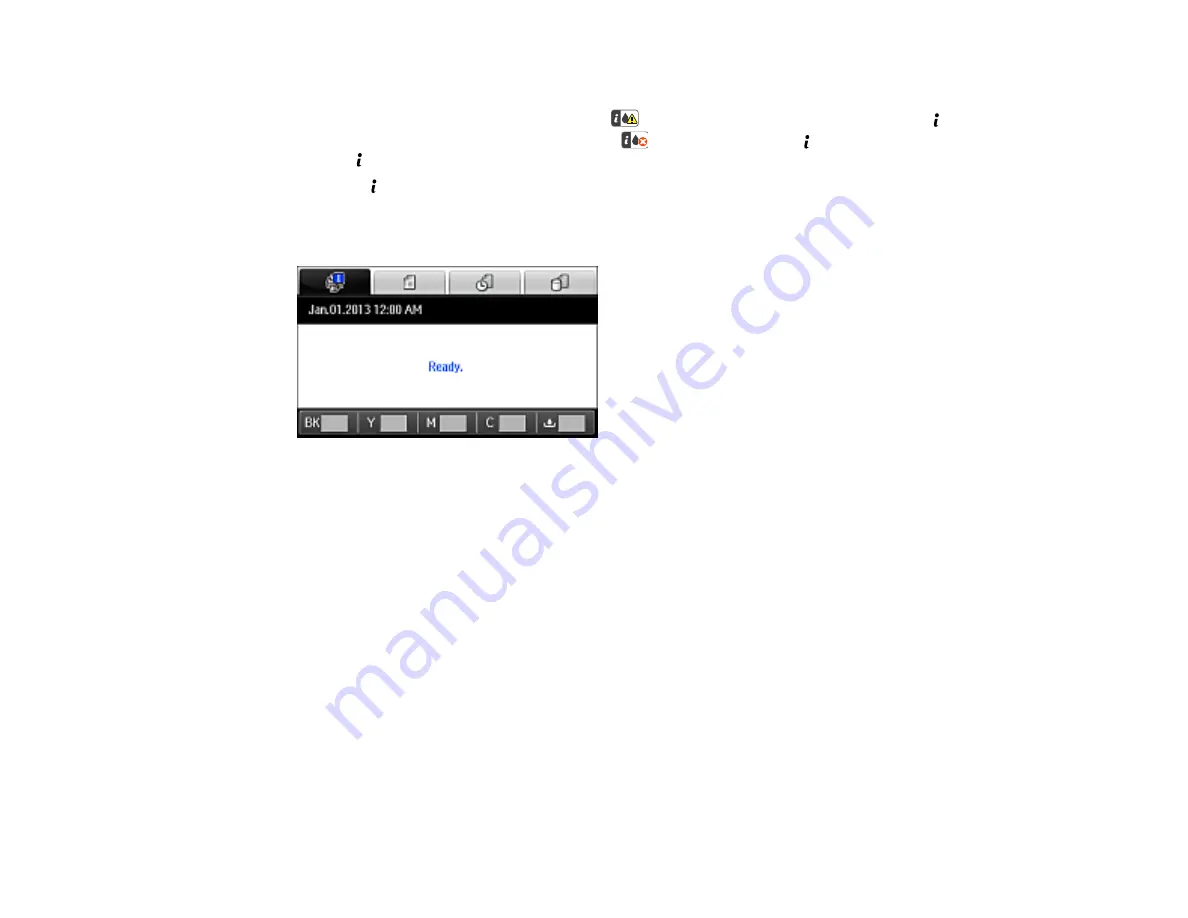
286
Checking Ink Status on the LCD Screen
When one of your ink packs is low, you see the
icon on the LCD screen and the orange
Status
light flashes. When ink is expended, you see the
icon and the orange
Status
light stays on. You
can use the
Status
button check the status of the ink packs and maintenance box.
1.
Press the
Status
button.
2.
Select
Printer Information
.
You see a screen like this:
The ink and maintenance box levels are displayed at the bottom of the screen.
Note:
The displayed ink and maintenance box levels are approximate.
3.
For more information, select the ink images at the bottom of the screen.
Parent topic:
Check Ink and Maintenance Box Status
Related tasks
Removing and Installing Ink Packs
Replacing the Maintenance Box
Checking Ink and Maintenance Box Status With Windows
A low ink reminder appears if you try to print when ink is low, and you can check your ink or maintenance
box status at any time using a utility on your Windows computer.
1.
To check your status, access the Windows Desktop, double-click the product icon in the Windows
taskbar, and click
Details
.
Содержание WF-R5690
Страница 1: ...WF R5690 User s Guide ...
Страница 2: ......
Страница 42: ...42 Parent topic Using Google Cloud Print Related topics Wi Fi or Wired Networking ...
Страница 74: ...74 2 Open the feeder guard and pull up the paper support 3 Slide out the edge guides ...
Страница 193: ...193 You see this window ...
Страница 215: ...215 4 Click OK Parent topic Scanning ...
Страница 238: ...238 You see this window 3 Select Fax Settings for Printer Select your product if prompted ...
Страница 249: ...249 You see this window 3 Select Fax Settings for Printer Select your product if prompted ...
Страница 250: ...250 You see this window 4 Select Speed Dial Group Dial List ...
Страница 416: ...416 3 16 CPD 41354R2 Parent topic Copyright Notice ...






























