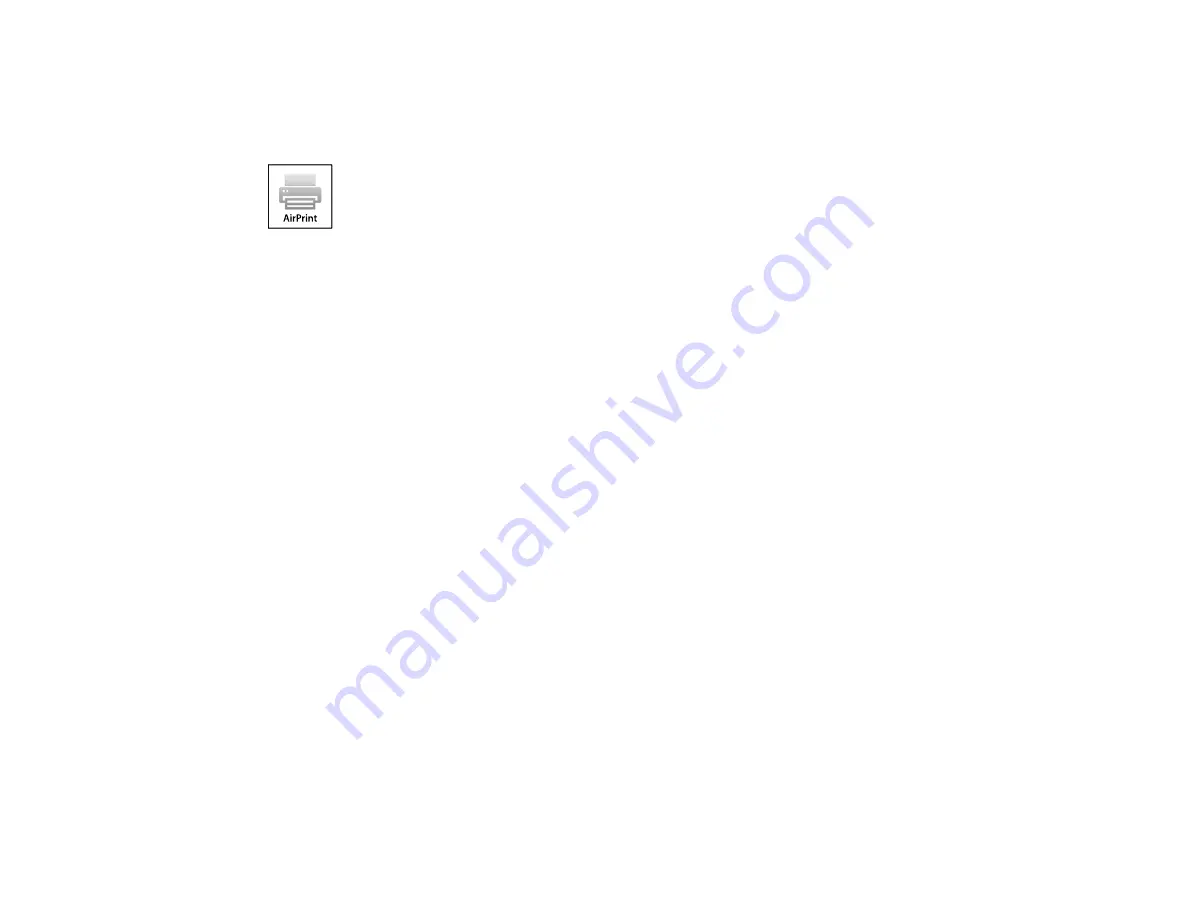
Using AirPrint
AirPrint allows you to wirelessly print to your AirPrint-enabled product from your iOS device running the
latest version of iOS, and from your Mac running OS X 10.7 or later.
1.
Set up your product for wireless printing as described in this manual. See the link below.
2.
Connect your Apple device to the same wireless network that your product is using.
3.
Print from your device to your product.
Note:
For details, see the AirPrint page on the Apple website.
Parent topic:
Related topics
Using Google Cloud Print
With a Google Account, you can print from your Apple or Android device to your Epson product. You can
also print from Chromebooks and the Google Chrome browser without drivers or cables.
Set up your Epson product for network printing as described in this manual. See the link below.
Note:
Make sure your Epson printer and computer are connected to the same network before starting
the Google Cloud Print setup.
1.
Connect your device to the same network that your Epson product is using.
2.
Print a network status sheet.
3.
Locate your product's IP address on the network status sheet.
4.
Enter the IP address into the address bar of a web browser.
40
Содержание WF-R4640
Страница 1: ...WF R4640 User s Guide ...
Страница 2: ......
Страница 14: ......
Страница 62: ...2 Open the feeder guard and pull up the paper support 3 Slide out the edge guides 62 ...
Страница 151: ...You see this window 151 ...
Страница 174: ...4 Click OK Parent topic Scanning 174 ...
Страница 207: ...You see this window 3 Select Fax Settings for Printer Select your product if prompted 207 ...
Страница 208: ...You see this window 4 Select Speed Dial Group Dial List 208 ...






























