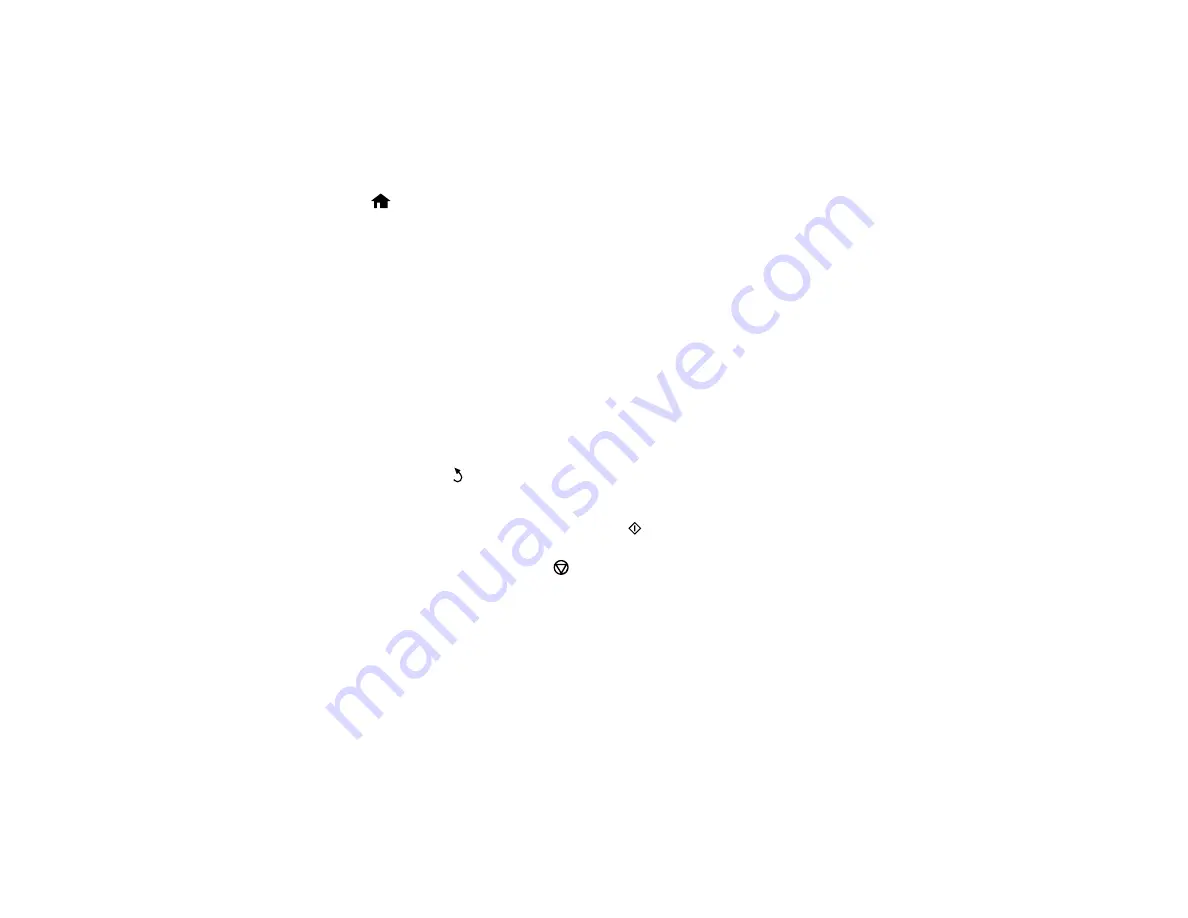
Related references
Print Setting Options - Device Mode
Printing PDF Files
You can select and print files in the PDF format from a USB flash drive or other device.
1.
Press the
home button, if necessary.
2.
Select
Memory Device
.
3.
Select
.
You see a list of the available files.
4.
Select the file you want to print.
After the file is processed, you see the number of pages and other information.
5.
Select
Proceed
.
6.
Do the following as necessary:
• To print more than one copy, use the numeric keypad on the control panel or press
+
or
–
on the
LCD screen to select the number of copies (up to 99).
• To change the print settings, select
Settings
, and select the necessary settings. When you are
finished, press the
back button.
7.
Select
Proceed
.
8.
When you are ready to print, press one of the
buttons.
Note:
To cancel printing, press the
Stop
button or select
Cancel
.
Parent topic:
Viewing and Printing From the LCD Screen
Related references
Print Setting Options - Device Mode
Photo Adjustment Options - Device Mode
Select the
Image Adjustments
you want to use when viewing and printing photos displayed on the LCD
screen.
238
Содержание WF-R4640
Страница 1: ...WF R4640 User s Guide ...
Страница 2: ......
Страница 14: ......
Страница 62: ...2 Open the feeder guard and pull up the paper support 3 Slide out the edge guides 62 ...
Страница 151: ...You see this window 151 ...
Страница 174: ...4 Click OK Parent topic Scanning 174 ...
Страница 207: ...You see this window 3 Select Fax Settings for Printer Select your product if prompted 207 ...
Страница 208: ...You see this window 4 Select Speed Dial Group Dial List 208 ...






























