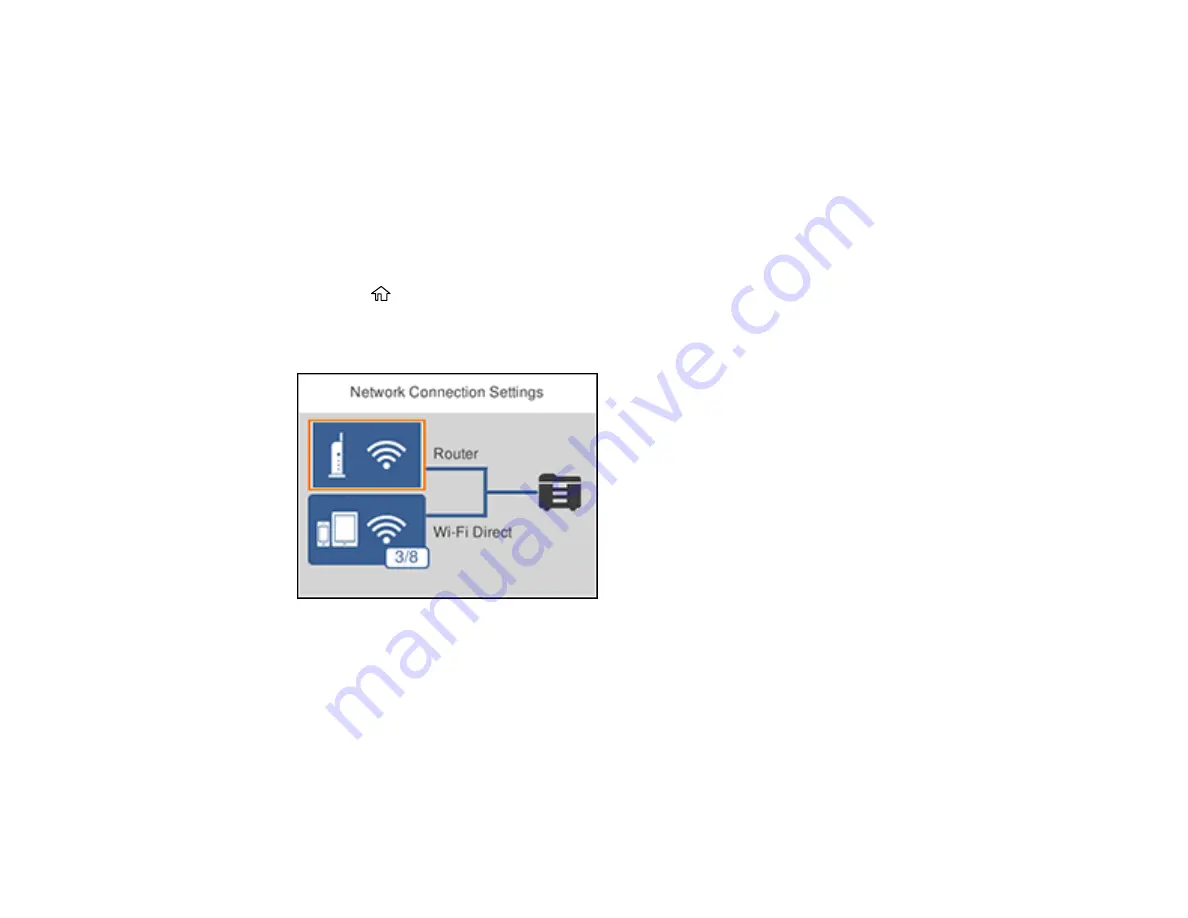
40
Selecting Wireless Network Settings from the Control Panel
You can select or change wireless network settings using your product control panel.
To install your product on a wireless network, follow the instructions on the
Start Here
sheet and install
the necessary software by downloading it from the Epson website. The installer program guides you
through network setup.
Note:
Breakdown or repair of this product may cause loss of network data and settings. Epson is not
responsible for backing up or recovering data and settings during or after the warranty period. We
recommend that you make your own backup or print out your network data and settings.
1.
Press the
home button, if necessary.
2.
Select
Wi-Fi
.
You see a screen like this:
3.
Select
Router
.
4.
Select
Start Setup
,
Change Settings
, or
Change to Wi-Fi connection
, depending on your current
connection settings.
5.
Select
Wi-Fi Setup Wizard
.
6.
Select the name of your wireless network or select
Enter Manually
to enter the name manually. Use
the displayed keypad to enter your network name.
Содержание WF-M5299
Страница 1: ...WF M5299 User s Guide ...
Страница 2: ......
Страница 10: ......
Страница 111: ...111 10 Select the Layout tab 11 Select the orientation of your document as the Orientation setting ...
Страница 178: ...178 8 Lower the product cover 9 Uninstall the optional paper cassette if necessary ...
Страница 180: ...180 Related concepts Print Quality Adjustment Print Head Cleaning Related tasks Removing and Installing Ink Packs ...
Страница 228: ...228 7 18 CPD 55474R2 Parent topic Copyright Notice ...






























