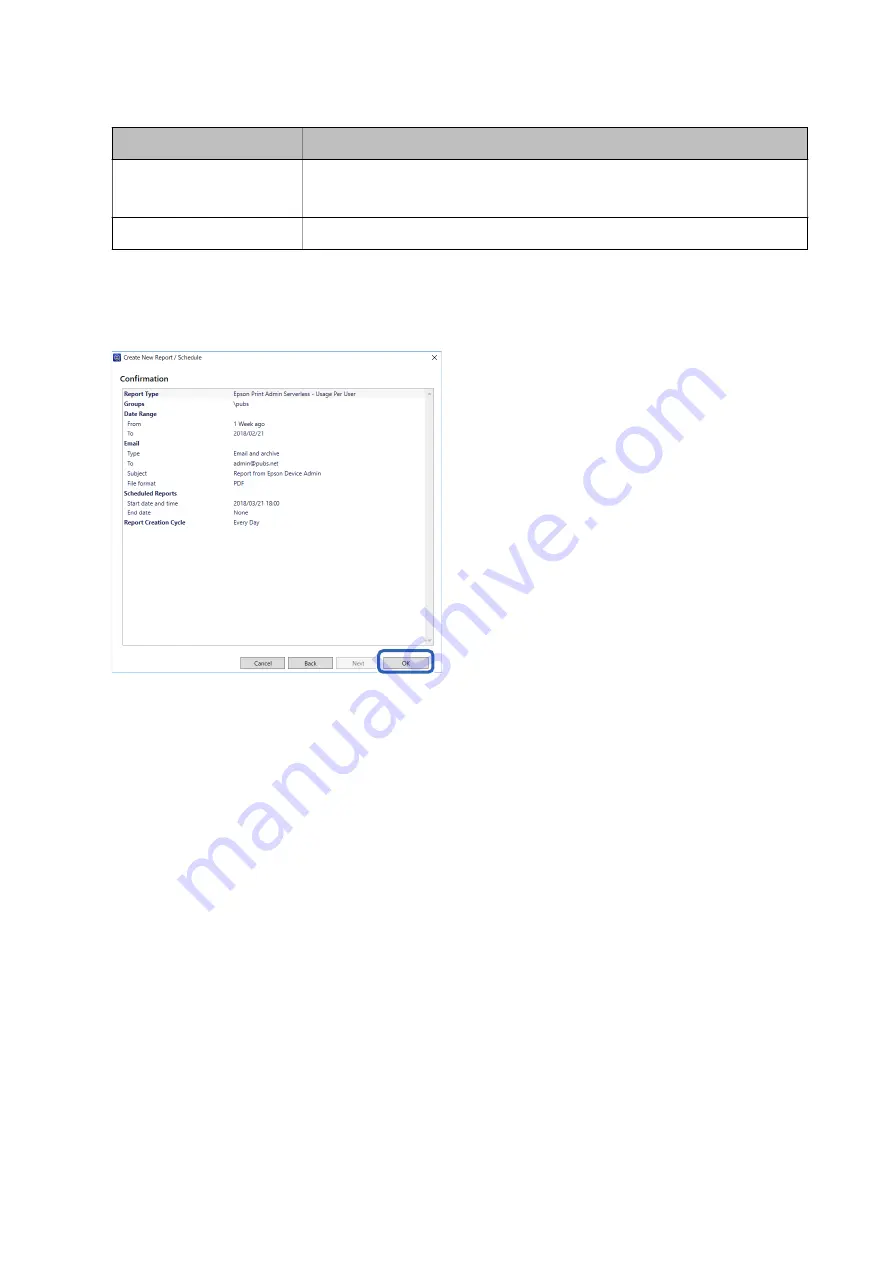
Item
Explanation
End date
Set the day to end the schedule.
Select
None
if you do not want to specify an end day.
Report Creation Cycle
Specify the interval for creating reports.
16. Click
Next
.
17. Click
OK
.
The report or schedule is created. The created report is saved as an archive report.
Report Output Items
The following items are output in the report.
Usage Per User
Date/Job ID/Operation/User ID/Department/Result/Result details/Job Name/Print: User Name/Print: Paper Size/
Print: 2-Sided/Print: Color/Print: Pages/Scan: Destination type/Scan: Destination/Scan: Paper Size/Scan: 2-Sided/
Scan: Color/Scan: Pages/Copy: Paper Size/Copy: 2-Sided/Copy: Color/Copy: Pages/Fax receiving: Paper Size/Fax
receiving: 2-Sided/Fax receiving: Color/Fax receiving: Pages/Devices: Model/Devices: IP Address/Devices: Serial
Number/Devices: Department/Devices: Location/Devices: Remark/Devices: Note
Usage Per Department
Department/Subtotal pages/PrintColor1-Sided/PrintColor2-Sided/PrintBlack and White1-Sided/PrintBlack and
White2-Sided/CopyColor1-SidedCopyColor2-Sided/CopyBlack and White1-Sided/CopyBlack and White2-
Sided/Fax transmission/Scan/Fax receiving
Note:
If you print a job without storing it in the printer, a report for Usage Per Department is not created.
Setup & Administration Guide
Operation and Management
90






























