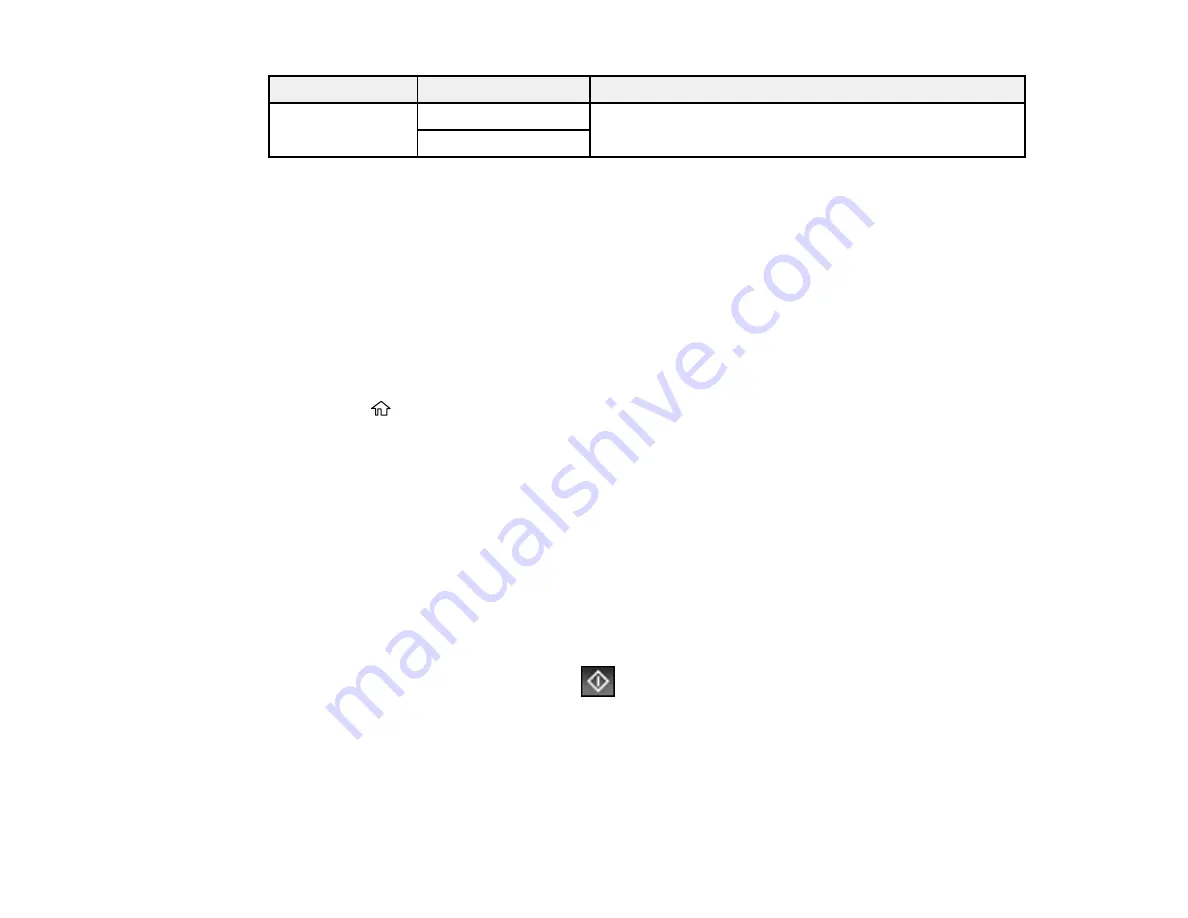
291
Print settings
Available options
Description
Fix Red-Eye
Off
Automatically fixes the red-eye effect in photos; see Note
below.
On
* Displayed when the optional finisher unit is installed.
Note: Fix Red-Eye
uses a sophisticated face recognition technology to optimize photos that include
faces. For this to work, both eyes and the nose must be visible in the subject's face. If your photo
includes a face with an intentional color cast, such as a statue, you may want to turn off
Fix Red-Eye
to
retain the special color effects.
Parent topic:
Printing TIFF and PDF Files
You can select and print TIFF or PDF files from a USB flash drive.
1.
Press the
home button, if necessary.
2.
Select
Memory Device
.
3.
Select
TIFF
or
.
You see a list of the available files.
4.
Select the file you want to print. To view information about the file, select the arrow icon at the end of
the file name.
5.
Do the following as necessary:
• To print more than one copy, use the numeric keypad on the control panel or select
Copies
on the
LCD screen and use the on-screen keypad to select the number of copies (up to 99).
• To change the print settings, select
Basic Settings
or
Advanced
and select the necessary
settings.
6.
When you are ready to print, select the
icon.
Note:
To cancel printing, select
Cancel
on the LCD screen, then select
Cancel
again to confirm.
Print Setting Options - TIFF Mode
Print Setting Options - PDF Mode
Содержание WF-C20590 Series
Страница 1: ...WF C20590 User s Guide ...
Страница 2: ......
Страница 14: ......
Страница 28: ...28 You see the Basic Settings screen 4 Select Date Time Settings ...
Страница 80: ...80 You see a screen like this 5 Select PDL Print Configuration ...
Страница 89: ...89 You see this screen 2 Select Load Paper under the How To options ...
Страница 90: ...90 You see this screen 3 Select one of the options ...
Страница 91: ...91 You see this screen 4 Select How To ...
Страница 99: ...99 You see a screen like this 2 Select the paper source you want to select settings for ...
Страница 110: ...110 Parent topic Placing Originals on the Product Related topics Copying Scanning Faxing ...
Страница 123: ...123 You see this window 3 Select the double sided printing options you want to use 4 Click OK to return to the Main tab ...
Страница 170: ...170 You see this window 3 Click Network printer search 4 When you see the search results select Add found printers ...
Страница 191: ...191 You see a screen like this 4 Select Email ...
Страница 200: ...200 You see an Epson Scan 2 window like this ...
Страница 202: ...202 You see an Epson Scan 2 window like this ...
Страница 207: ...207 You see this window ...
Страница 223: ...223 DSL connection 1 Telephone wall jack 2 DSL filter 3 DSL modem ...
Страница 224: ...224 ISDN connection 1 ISDN wall jack 2 Terminal adapter or ISDN router ...
Страница 246: ...246 You see a screen like this 3 Select the Recipient tab ...
Страница 251: ...251 You see a screen like this 3 Select the Recipient tab 4 Select Add New 5 Select Add Group ...
Страница 311: ...311 You see a screen like this 6 Select Print Head Nozzle Check ...
Страница 312: ...312 You see a screen like this 7 Select the paper cassette you want and select OK The nozzle pattern prints ...
Страница 318: ...318 5 Open the interior of the document cover ...






























