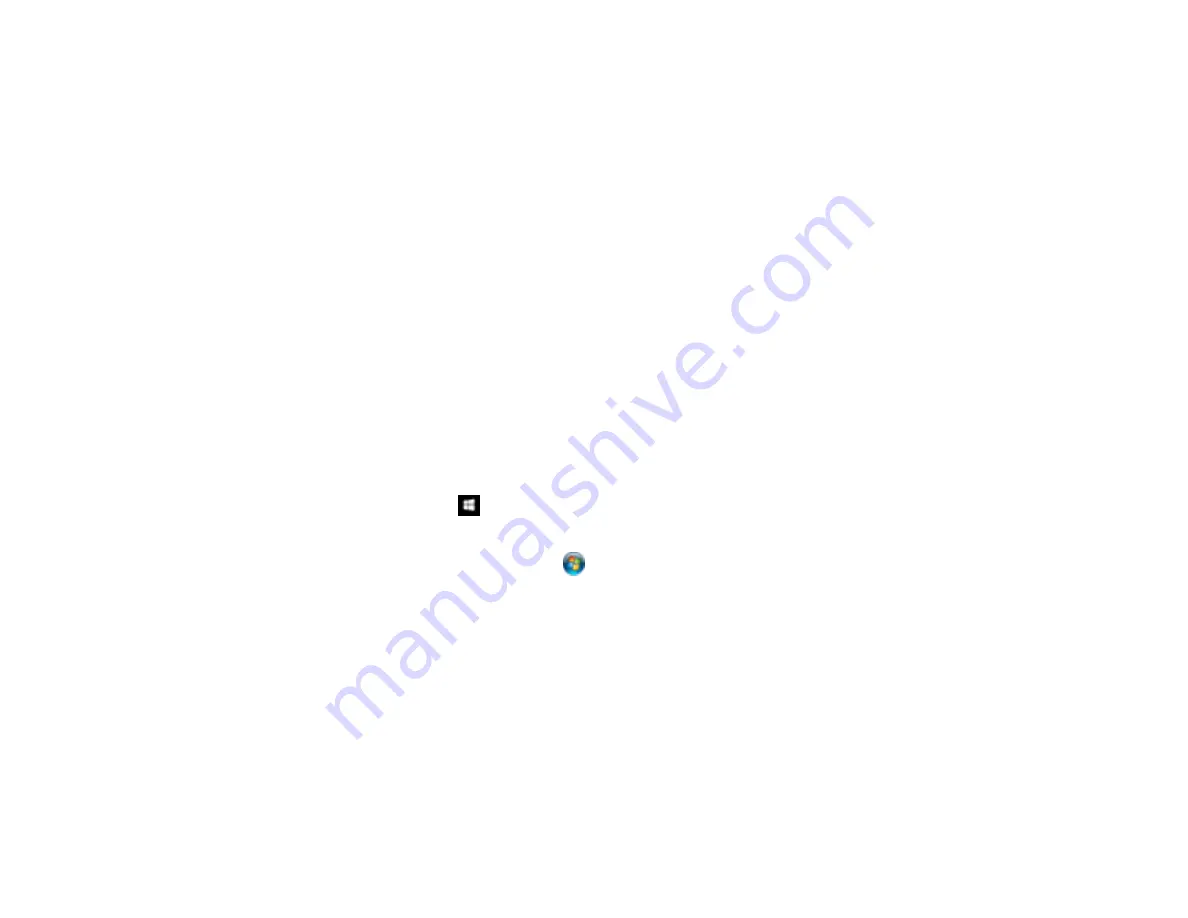
280
8.
Do one of the following to view stored faxes:
• Select
Inbox/Confidential Box
to view received faxes.
• Select
Stored Documents
to view saved faxes that have not been sent (available only when
Store Fax Data
is set to
On
).
• Select
Polling Send/Board
to view faxes that are stored for fax polling.
9.
Select the fax you want to view.
The LCD screen displays the fax contents.
10. If you want to print or delete a stored fax, select
Menu
.
11. Select one of the printing or deleting options, and follow the on-screen instructions.
Note:
Delete faxes after you print or view them to free up the product's memory. When the memory is
full, you can only forward or print incoming faxes.
Parent topic:
Selecting Received Fax Options Using the Fax Utility - Windows
You can select options for use with received faxes using the FAX Utility for Windows.
1.
Do one of the following:
•
Windows 10:
Click
and select
EPSON Software
.
•
Windows 8.x
: Navigate to the
Apps
screen.
•
Windows (other versions)
: Click
or
Start
>
Programs
or
All Programs
>
EPSON Software
.
2.
Select
FAX Utility
.
Содержание WF-C20590 Series
Страница 1: ...WF C20590 User s Guide ...
Страница 2: ......
Страница 14: ......
Страница 28: ...28 You see the Basic Settings screen 4 Select Date Time Settings ...
Страница 80: ...80 You see a screen like this 5 Select PDL Print Configuration ...
Страница 89: ...89 You see this screen 2 Select Load Paper under the How To options ...
Страница 90: ...90 You see this screen 3 Select one of the options ...
Страница 91: ...91 You see this screen 4 Select How To ...
Страница 99: ...99 You see a screen like this 2 Select the paper source you want to select settings for ...
Страница 110: ...110 Parent topic Placing Originals on the Product Related topics Copying Scanning Faxing ...
Страница 123: ...123 You see this window 3 Select the double sided printing options you want to use 4 Click OK to return to the Main tab ...
Страница 170: ...170 You see this window 3 Click Network printer search 4 When you see the search results select Add found printers ...
Страница 191: ...191 You see a screen like this 4 Select Email ...
Страница 200: ...200 You see an Epson Scan 2 window like this ...
Страница 202: ...202 You see an Epson Scan 2 window like this ...
Страница 207: ...207 You see this window ...
Страница 223: ...223 DSL connection 1 Telephone wall jack 2 DSL filter 3 DSL modem ...
Страница 224: ...224 ISDN connection 1 ISDN wall jack 2 Terminal adapter or ISDN router ...
Страница 246: ...246 You see a screen like this 3 Select the Recipient tab ...
Страница 251: ...251 You see a screen like this 3 Select the Recipient tab 4 Select Add New 5 Select Add Group ...
Страница 311: ...311 You see a screen like this 6 Select Print Head Nozzle Check ...
Страница 312: ...312 You see a screen like this 7 Select the paper cassette you want and select OK The nozzle pattern prints ...
Страница 318: ...318 5 Open the interior of the document cover ...






























