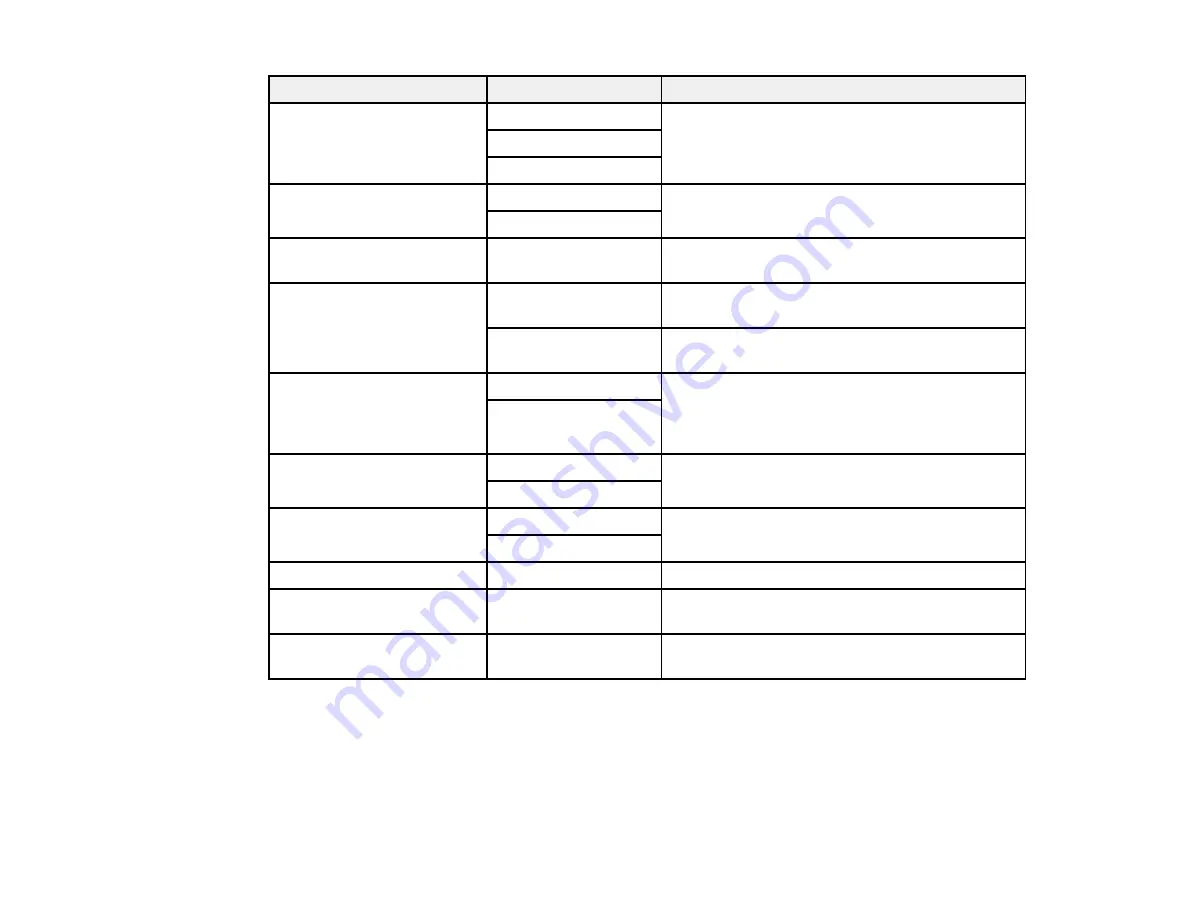
198
Scan Settings
Available options
Description
Original Type
Text
Specify the type of original you are scanning
Text & Image
Photo
Mixed Size Originals
Off
Select
On
to scan originals of varying sizes in
their original sizes
On
Density
Varying levels
Adjust the lightness or darkness of scanned
images.
Remove Background
Auto
Detect the background colors of the originals
and removes or lightens them automatically
Varying levels
Adjust the darkness of the background of
scanned images
Remove Shadow
Off
Erase the shadows that appear in the center of a
document when copying a book or the shadows
that appear around a document when copying
thick paper
On
Remove Punch Holes
Off
Erase the binding holes on a document
On
ADF Continuous Scan
Off
Select
On
to scan a large number of originals
placed in the ADF as one scanning job
On
Subject
—
Enter a subject for your email
Attached File Max Size
Various sizes
Select the maximum file size that can be
attached to an email
File Name
—
Enter a prefix, the date, and the time to the file
name for your scanned file
Parent topic:
Starting a Scan Using the Product Control Panel
Starting a Scan Using the Epson Scan 2 Icon
You can start the Epson Scan 2 program to select scan settings, scan, and save the scanned image to a
file.
Содержание WF-C20590 Series
Страница 1: ...WF C20590 User s Guide ...
Страница 2: ......
Страница 14: ......
Страница 28: ...28 You see the Basic Settings screen 4 Select Date Time Settings ...
Страница 80: ...80 You see a screen like this 5 Select PDL Print Configuration ...
Страница 89: ...89 You see this screen 2 Select Load Paper under the How To options ...
Страница 90: ...90 You see this screen 3 Select one of the options ...
Страница 91: ...91 You see this screen 4 Select How To ...
Страница 99: ...99 You see a screen like this 2 Select the paper source you want to select settings for ...
Страница 110: ...110 Parent topic Placing Originals on the Product Related topics Copying Scanning Faxing ...
Страница 123: ...123 You see this window 3 Select the double sided printing options you want to use 4 Click OK to return to the Main tab ...
Страница 170: ...170 You see this window 3 Click Network printer search 4 When you see the search results select Add found printers ...
Страница 191: ...191 You see a screen like this 4 Select Email ...
Страница 200: ...200 You see an Epson Scan 2 window like this ...
Страница 202: ...202 You see an Epson Scan 2 window like this ...
Страница 207: ...207 You see this window ...
Страница 223: ...223 DSL connection 1 Telephone wall jack 2 DSL filter 3 DSL modem ...
Страница 224: ...224 ISDN connection 1 ISDN wall jack 2 Terminal adapter or ISDN router ...
Страница 246: ...246 You see a screen like this 3 Select the Recipient tab ...
Страница 251: ...251 You see a screen like this 3 Select the Recipient tab 4 Select Add New 5 Select Add Group ...
Страница 311: ...311 You see a screen like this 6 Select Print Head Nozzle Check ...
Страница 312: ...312 You see a screen like this 7 Select the paper cassette you want and select OK The nozzle pattern prints ...
Страница 318: ...318 5 Open the interior of the document cover ...






























