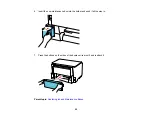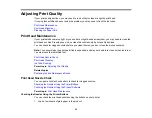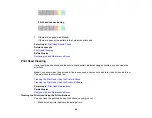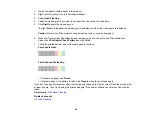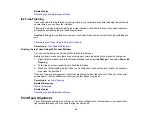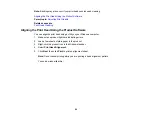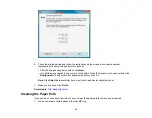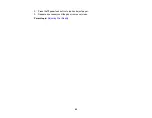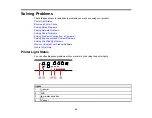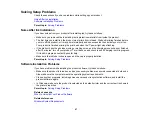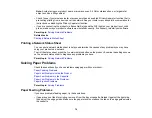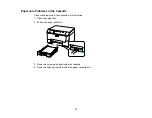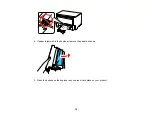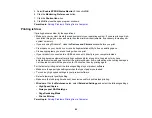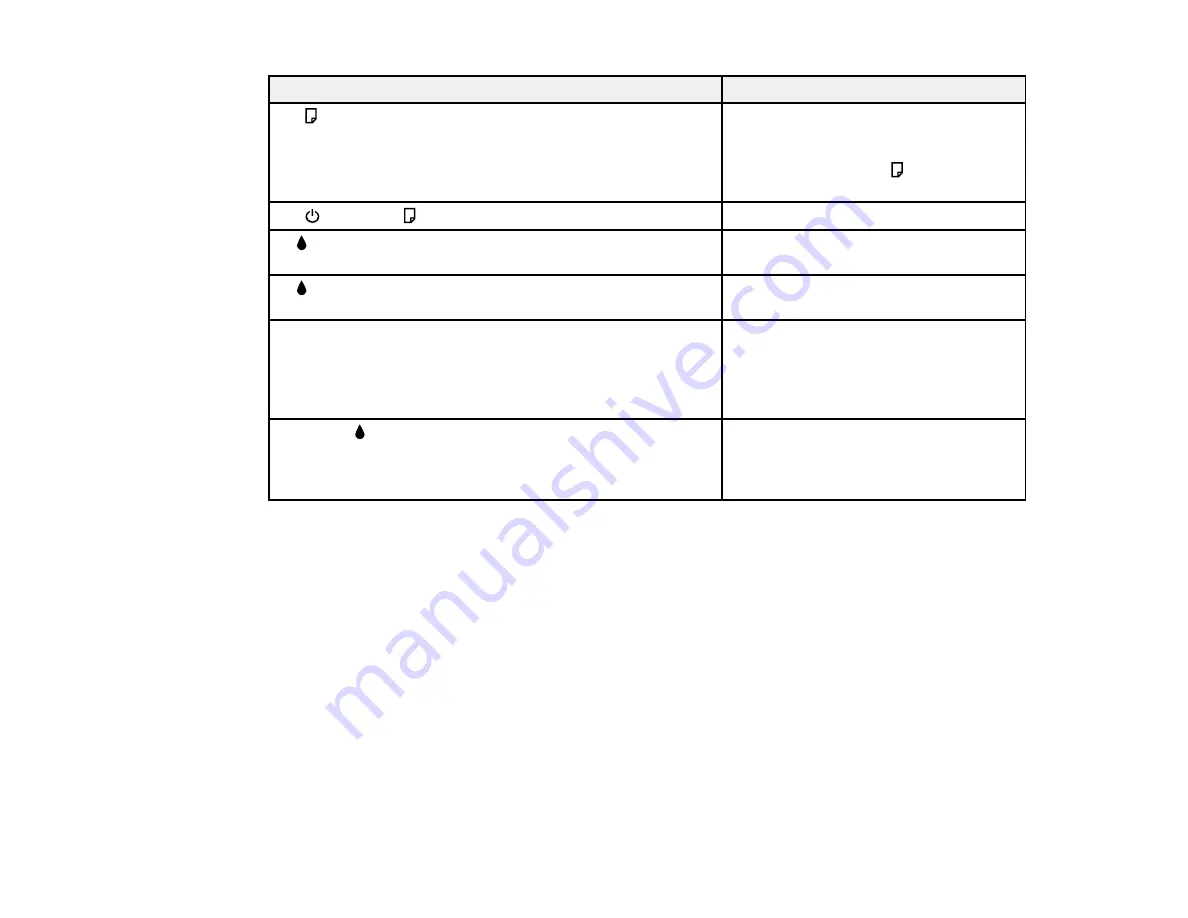
Light status
Condition/solution
Paper has jammed in the printer. Check
The
paper light is flashing
in the cassette, inside the printer, and in
the duplexer to remove the jammed
paper. Then press the
paper feed
button to clear the error.
The front cover is open. Close the cover.
The
power and
paper light are flashing
The indicated ink pack is expended.
An
ink out light is on
Contact Epson.
The indicated ink pack is low. Contact
An
ink out light is flashing
Epson.
All lights are flashing
Printer error. Check in the cassette,
inside the printer, and in the duplexer to
remove the jammed paper. Turn the
printer off and then back on again. If the
error does not clear, contact Epson.
The firmware update has failed, and the
The yellow
ink out light is flashing
printer is in recovery mode. Contact
Epson for instructions on repeating the
firmware update.
Parent topic:
Related references
Paper Jam Problems Inside the Product
Paper Jam Problems in the Cassette
Paper Jam Problems in the Duplexer
Where to Get Help
Related topics
Loading Paper
Replacing Ink and Maintenance Boxes
Running a Printer Check
Running a printer check helps you determine if the printer is operating properly.
1.
Turn off the printer.
65
Содержание WF-B4023
Страница 1: ...WF B4023 User s Guide ...
Страница 2: ......
Страница 7: ...WF B4023 User s Guide Welcome to the WF B4023 User s Guide 7 ...
Страница 17: ...4 Load a stack of paper printable side down in the cassette as shown 17 ...
Страница 21: ...2 Pull up the rear MP tray 3 Flip the feeder guard forward then slide the edge guides outward 21 ...
Страница 24: ...2 Pull up the rear MP tray 3 Flip the feeder guard forward then slide the edge guides outward 24 ...
Страница 32: ...8 Close the Printer Settings window Parent topic Setting the Paper Size for Each Source 32 ...
Страница 74: ...5 Carefully follow all paper loading instructions when you load new paper 6 Replace the paper cassette 74 ...