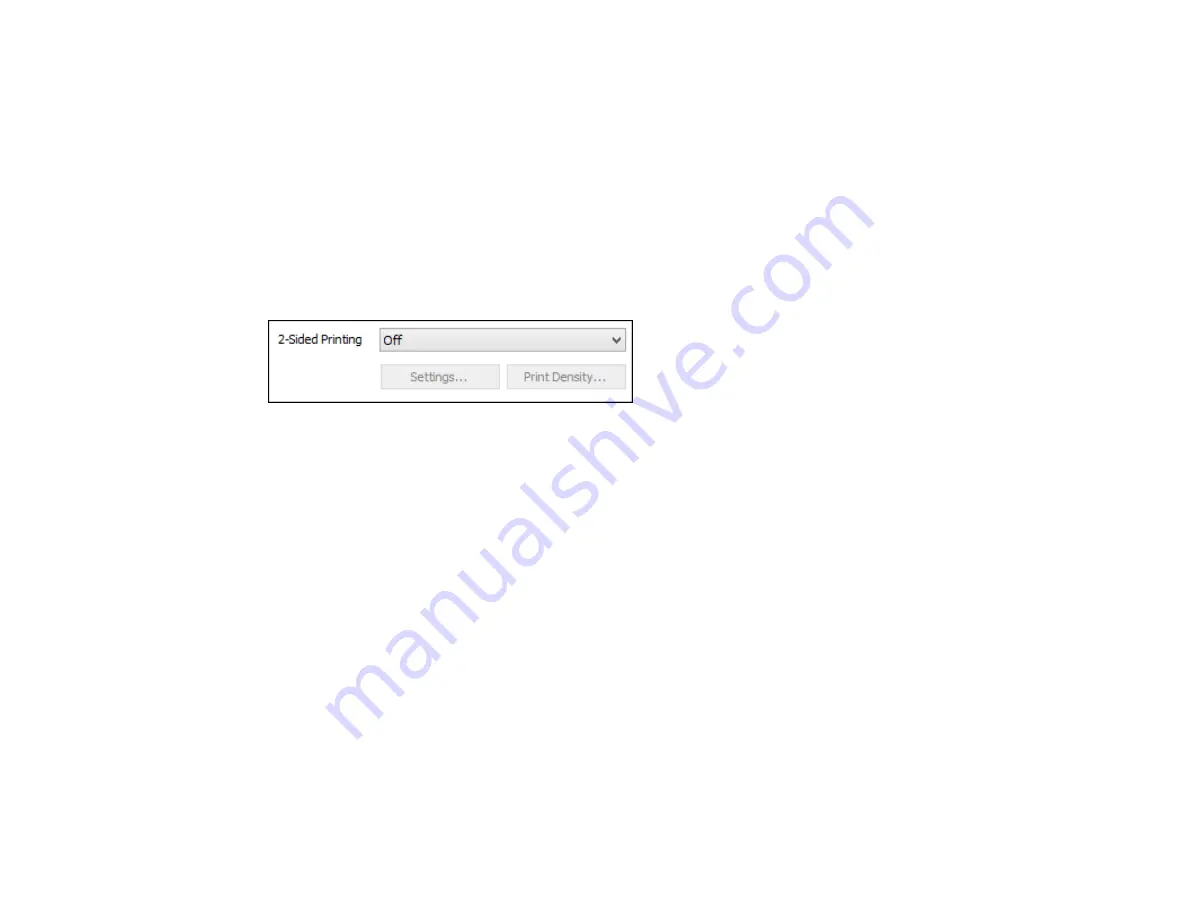
80
2×1 Poster, 2×2 Poster, 3×3 Poster, 4×4 Poster
Prints one image on multiple sheets of paper to create a larger poster. Click the
Settings
button to
select image layout and guideline options.
Parent topic:
Selecting Basic Print Settings - Windows
Selecting Double-sided Printing Settings - Windows
You can print on both sides of the paper by selecting one of the
2-Sided Printing
options on the Main
tab.
Note:
Some options may be pre-selected or unavailable, depending on other settings you have chosen
or if you are accessing the product over a network.
1.
Select one of the following options for
2-Sided Printing
:
•
Auto (Long-edge binding)
to print your double-sided print job by automatically flipping the paper
on the long edge.
•
Auto (Short-edge binding)
to print your double-sided print job by automatically flipping the paper
on the short edge.
2.
Click the
Settings
button.
Содержание WF-5190
Страница 1: ...WF 5190 User s Guide ...
Страница 2: ......
Страница 10: ......
Страница 11: ...11 WF 5190 User s Guide Welcome to the WF 5190 User s Guide For a printable PDF copy of this guide click here ...
Страница 51: ...51 Parent topic Enabling Epson Universal Print Driver PCL or PostScript Printing ...
Страница 190: ...190 2 Press the buttons on the sides of the rear cover and remove it 3 Carefully remove any jammed paper ...
Страница 232: ...232 Parent topic Technical Specifications ...
















































