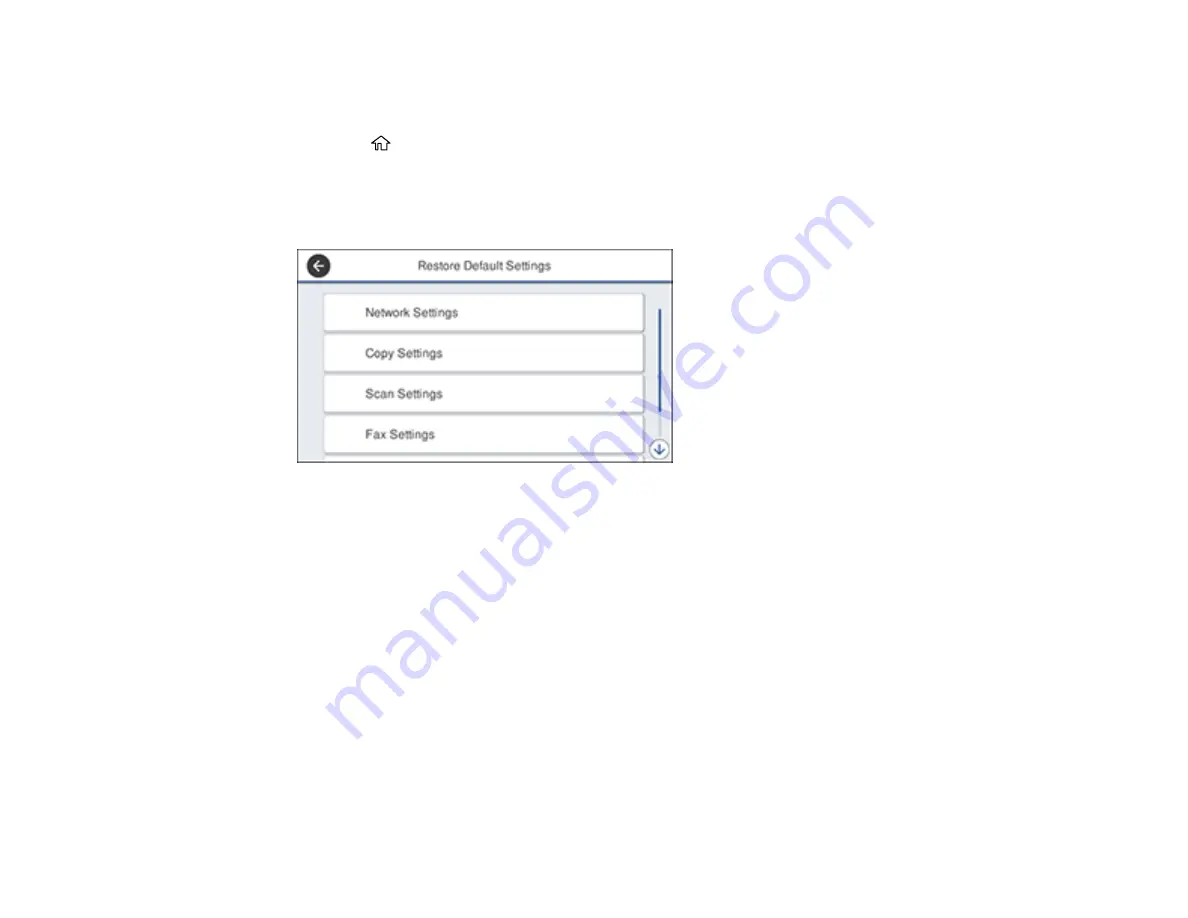
309
Note:
This setting can be locked by an administrator. If you cannot access or change this setting,
contact your administrator for assistance.
1.
Press the
home button, if necessary.
2.
Select
Settings
>
General Settings
>
System Administration
.
3.
Select
Restore Default Settings
.
You see a screen like this:
4.
Select one of these options:
•
Network Settings
: Resets all network settings
•
Copy Settings
: Resets all settings for copying
•
Scan Settings
: Resets all settings for scanning
•
Fax Settings
: Resets all settings for faxing
•
Clear All Data and Settings
: Resets all control panel settings including the contacts list
You see a confirmation screen.
5.
Select
Yes
to reset the selected settings. (Select
No
if you want to cancel the operation.)
Parent topic:
Solving Setup Problems
Check these sections if you have problems while setting up your product.
Содержание WF-4820 Series
Страница 1: ...WF 4820 WF 4830 Series User s Guide ...
Страница 2: ......
Страница 14: ......
Страница 34: ...34 Product Parts Inside 1 Document cover 2 Scanner glass 3 Control panel ...
Страница 49: ...49 Related topics Wi Fi or Wired Networking ...
Страница 97: ...97 1 Open the document cover ...
Страница 138: ...138 9 Select the Layout tab 10 Select the orientation of your document as the Orientation setting ...
Страница 160: ...160 3 Select Scan You see a screen like this 4 Select Computer You see a screen like this ...
Страница 176: ...176 You see an Epson Scan 2 window like this ...
Страница 178: ...178 You see an Epson Scan 2 window like this ...
Страница 192: ...192 You see a screen like this 2 Click the Save Settings tab ...
Страница 197: ...197 You see this window ...
Страница 251: ...251 Parent topic Printing Fax Reports ...
Страница 293: ...293 Related tasks Loading Paper in the Cassette ...
Страница 295: ...295 5 Open the document cover ...
Страница 297: ...297 8 Open the ADF cover ...
Страница 324: ...324 3 Open the ADF cover 4 Carefully remove any jammed pages ...






























