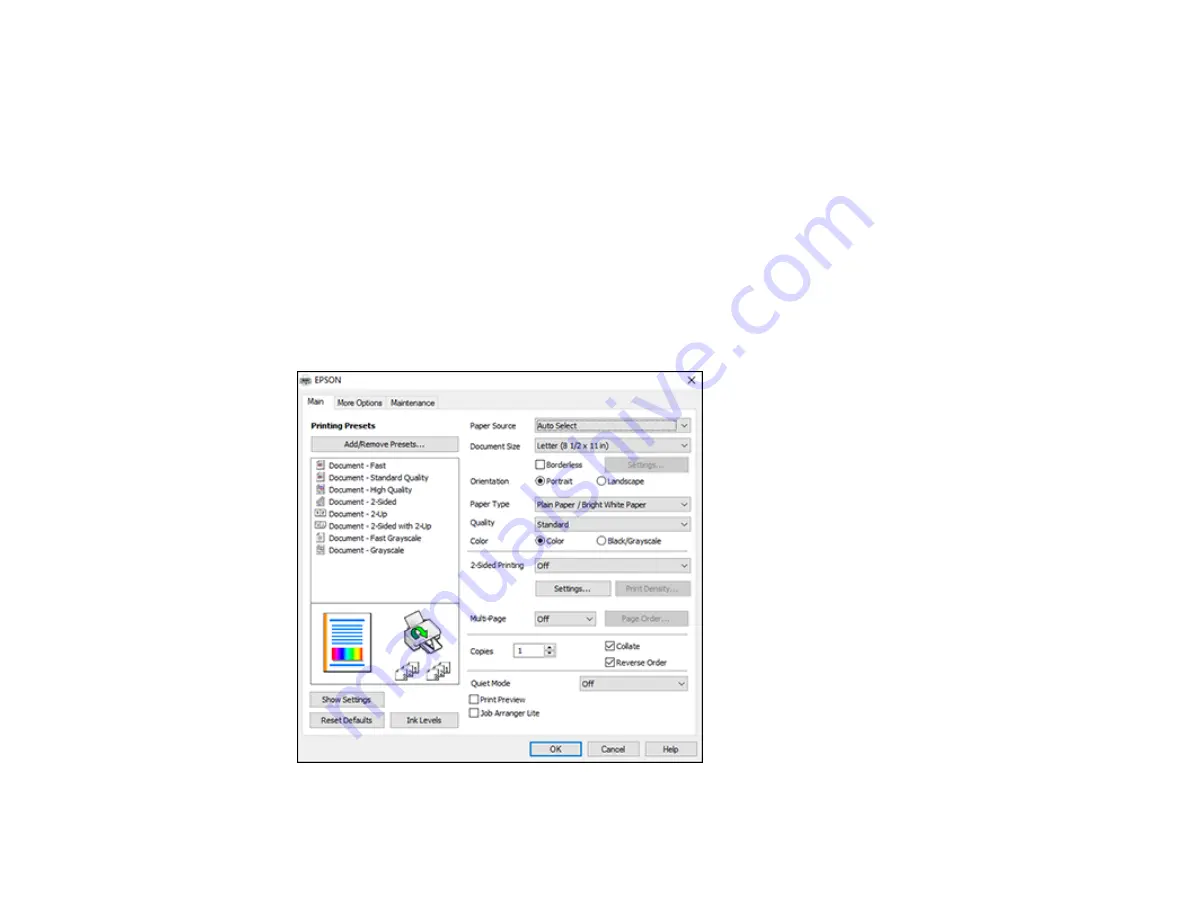
97
Selecting Basic Print Settings - Windows
Select the basic settings for the document or photo you want to print.
1.
Open a photo or document for printing.
2.
Select the print command in your application.
Note:
You may need to select a print icon on your screen, the
option in the
File
menu, or
another command. See your application's help utility for details.
3.
If necessary, select your product name as the printer you want to use.
Note:
You may also need to select
Properties
or
Preferences
to view your print settings.
You see the
Main
tab of your printer settings window:
Содержание WF-3720 series
Страница 1: ...WF 3720 WF 3730 WF 4720 WF 4730 Series User s Guide ...
Страница 2: ......
Страница 18: ...18 3 Select General Settings 4 Select Basic Settings 5 Select Date Time Settings ...
Страница 29: ...29 Product Parts Inside 1 Document cover 2 Scanner glass 3 Control panel ...
Страница 68: ...68 1 Pull out the paper cassette 2 Slide the edge guides outward ...
Страница 86: ...86 1 Open the document cover ...
Страница 101: ...101 You see this window 3 Select the double sided printing options you want to use 4 Click OK to return to the Main tab ...
Страница 152: ...152 You see an Epson Scan 2 window like this ...
Страница 154: ...154 You see an Epson Scan 2 window like this ...
Страница 156: ...156 You see this window ...
Страница 212: ...212 Report Format Selects the amount of information on fax reports Parent topic Printing Fax Reports ...
Страница 254: ...254 Related tasks Loading Paper in the Cassette ...
Страница 256: ...256 5 Open the document cover ...
Страница 258: ...258 8 Open the ADF cover ...






























