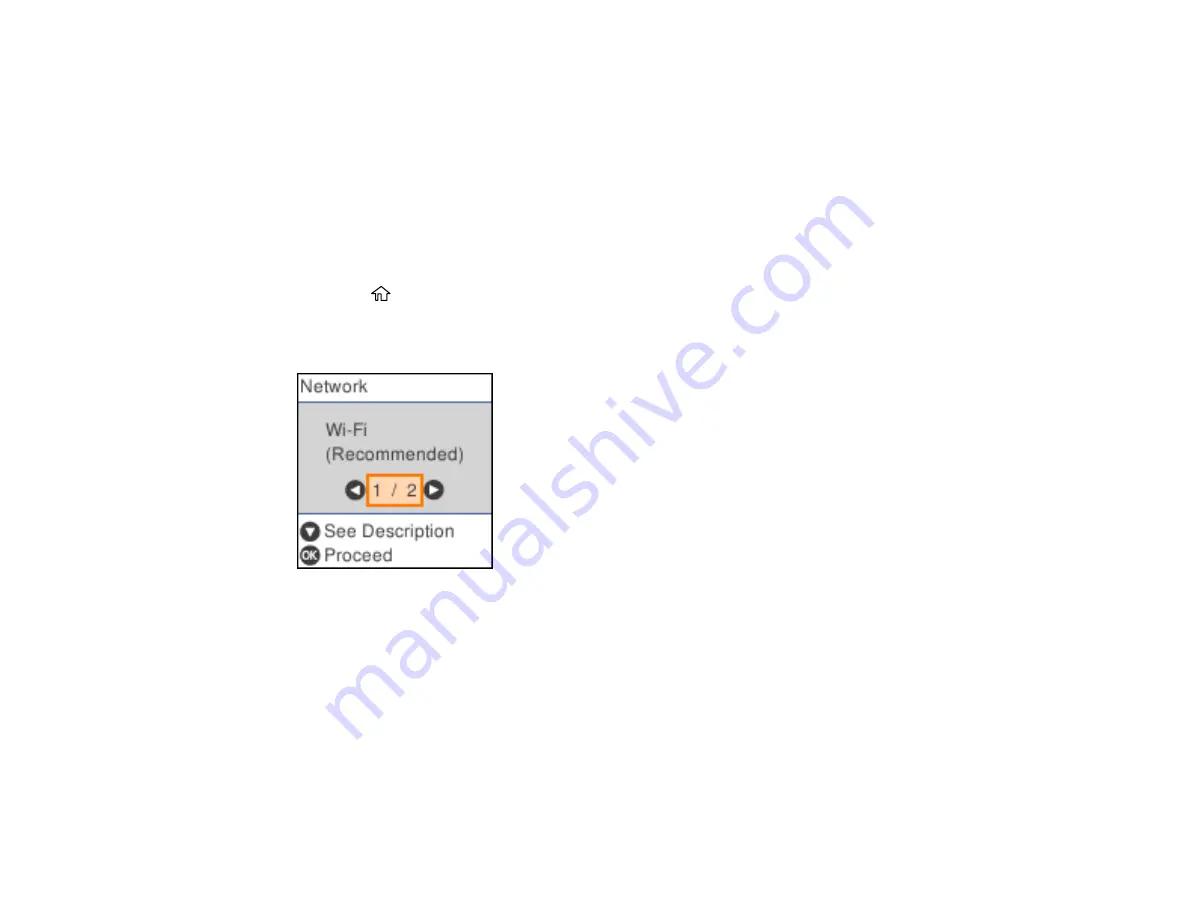
37
Selecting Wireless Network Settings from the Control Panel
You can select or change wireless network settings using your product control panel.
To install your product on a wireless network, follow the instructions on the
Start Here
sheet and install
the necessary software by downloading it from the Epson website. The installer program guides you
through network setup.
Note:
Breakdown or repair of this product may cause loss of fax and network data and settings. Epson is
not responsible for backing up or recovering data and settings during or after the warranty period. We
recommend that you make your own backup or print out your fax and network data and settings.
1.
Press the
home button, if necessary.
2.
Select
Wi-Fi Setup
.
You see a screen like this:
3.
Select
Wi-Fi (Recommended)
.
4.
Press the
OK
button to proceed.
5.
Select
Wi-Fi Setup Wizard
.
6.
Select the name of your wireless network or select
Other SSIDs
to enter the name manually. Use
the displayed keypad to enter your network name.
Содержание WF-2930
Страница 1: ...WF 2930 User s Guide ...
Страница 2: ......
Страница 13: ...13 WF 2930 User s Guide Welcome to the WF 2930 User s Guide For a printable PDF copy of this guide click here ...
Страница 106: ...106 10 Select the Layout tab 11 Select the orientation of your document as the Orientation setting ...
Страница 128: ...128 You see an Epson Scan 2 window like this ...
Страница 130: ...130 You see an Epson Scan 2 window like this ...
Страница 144: ...144 You see a screen like this 2 Click the Save Settings tab ...
Страница 149: ...149 You see this window ...
Страница 267: ...267 3 Open the ADF cover 4 Carefully remove any jammed pages from beneath the ADF ...
Страница 269: ...269 6 Remove the jammed paper 7 Lower the ADF input tray ...
Страница 327: ...327 Copyright Attribution 2022 Epson America Inc 08 22 CPD 62192 Parent topic Copyright Notice ...






























