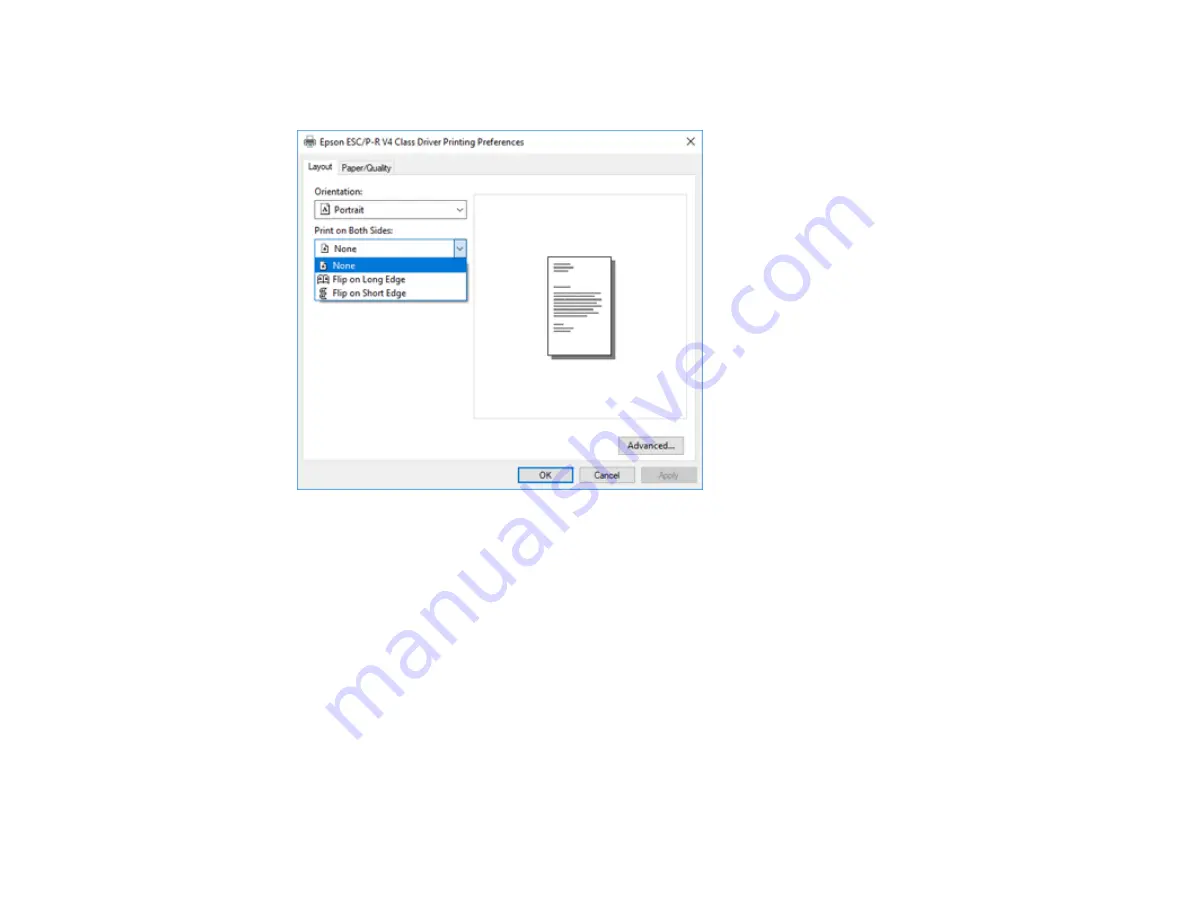
107
12. To print double-sided, select one of the
Print on Both Sides
options, depending on how you want to
orient the page layout. The icon next to each option shows the layout.
13. Click
OK
to save your settings.
You see your application's
window.
14. Click
OK
or
to start printing.
Parent topic:
Printing with the Built-in Epson Driver - Windows 10 S
Printing on a Mac
You can print with your product using any Mac printing program, as described in these sections.
Note:
If you have an Internet connection, it is a good idea to check for updates to your product software
on Epson's support website or using Epson Software Updater.
Selecting Basic Print Settings - Mac
Selecting Page Setup Settings - Mac
Содержание WF-2930
Страница 1: ...WF 2930 User s Guide ...
Страница 2: ......
Страница 13: ...13 WF 2930 User s Guide Welcome to the WF 2930 User s Guide For a printable PDF copy of this guide click here ...
Страница 106: ...106 10 Select the Layout tab 11 Select the orientation of your document as the Orientation setting ...
Страница 128: ...128 You see an Epson Scan 2 window like this ...
Страница 130: ...130 You see an Epson Scan 2 window like this ...
Страница 144: ...144 You see a screen like this 2 Click the Save Settings tab ...
Страница 149: ...149 You see this window ...
Страница 267: ...267 3 Open the ADF cover 4 Carefully remove any jammed pages from beneath the ADF ...
Страница 269: ...269 6 Remove the jammed paper 7 Lower the ADF input tray ...
Страница 327: ...327 Copyright Attribution 2022 Epson America Inc 08 22 CPD 62192 Parent topic Copyright Notice ...






























