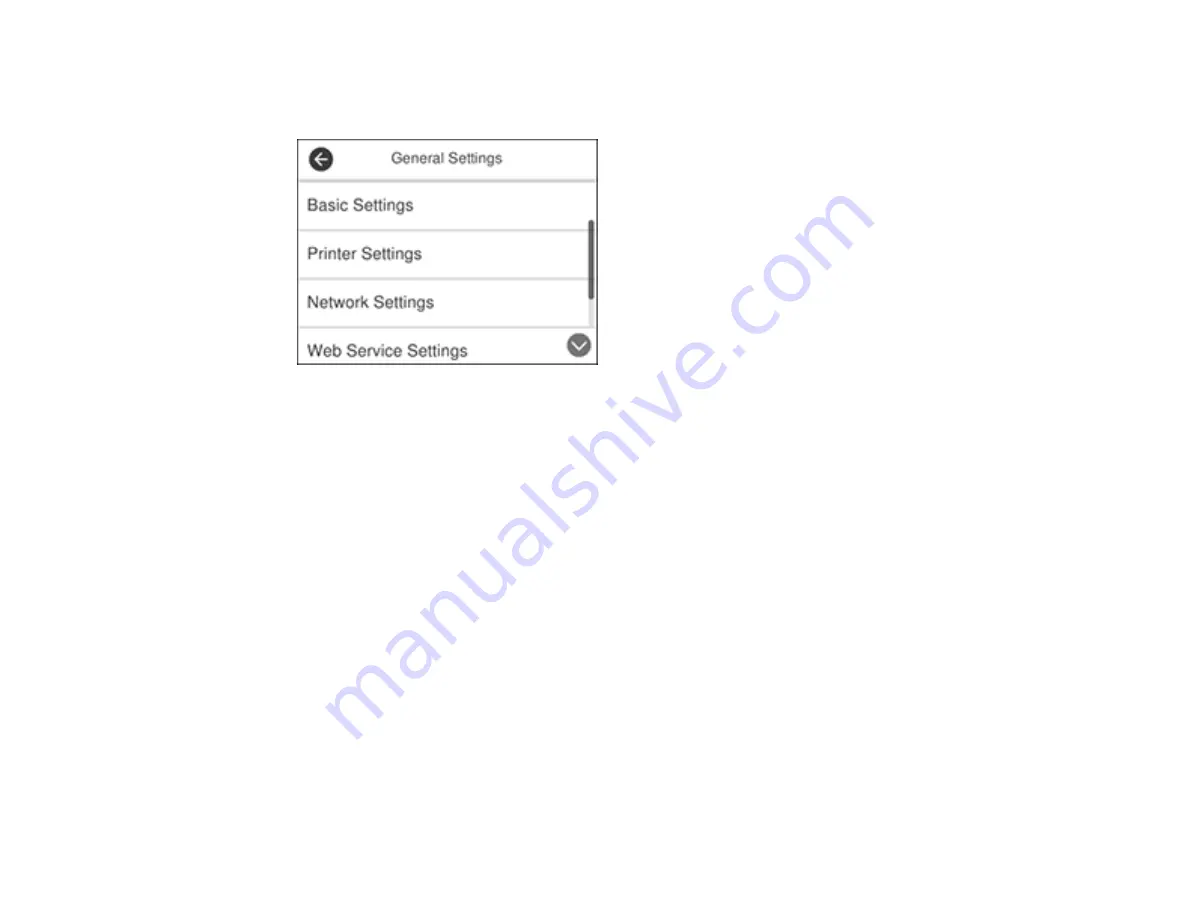
55
3.
Select
General Settings
.
You see a screen like this:
4.
Select
Network Settings
.
5.
Select
Network Status
.
6.
Select
Print Status Sheet
.
7.
Select
to print the status sheet.
Examine the settings shown on the network status sheet to diagnose any problems you have.
Parent topic:
Changing or Updating Network Connections
See these sections to change or update how your product connects to a network.
Accessing the Web Config Utility
Changing a USB Connection to a Wi-Fi Connection
Changing a Wi-Fi Connection to a Wired Network Connection
Connecting to a New Wi-Fi Router
Disabling Wi-Fi Features
Parent topic:
Содержание WF-2860 Series
Страница 1: ...WF 2860 User s Guide ...
Страница 2: ......
Страница 12: ...12 Copyright Attribution 305 ...
Страница 13: ...13 WF 2860 User s Guide Welcome to the WF 2860 User s Guide For a printable PDF copy of this guide click here ...
Страница 74: ...74 Related references Paper or Media Type Settings Printing Software ...
Страница 110: ...110 10 Select the Layout tab 11 Select the orientation of your document as the Orientation setting ...
Страница 138: ...138 You see an Epson Scan 2 window like this ...
Страница 140: ...140 You see an Epson Scan 2 window like this ...
Страница 142: ...142 You see this window ...
Страница 219: ...219 You see a window like this 4 Click Print ...






























