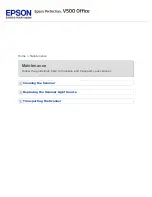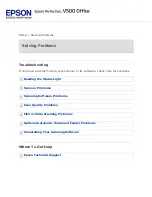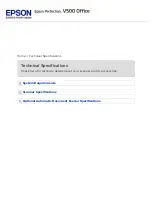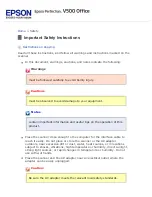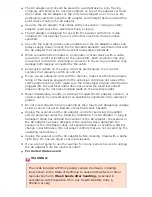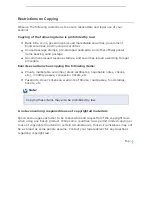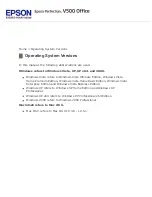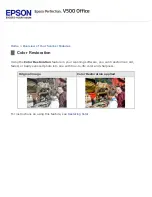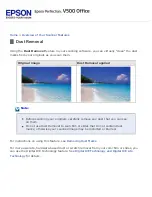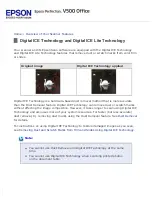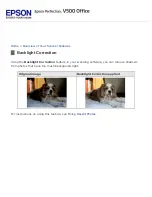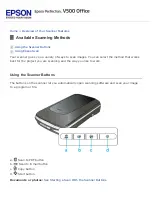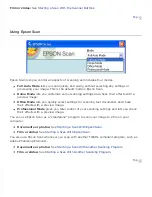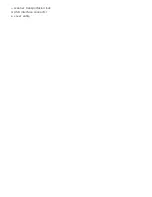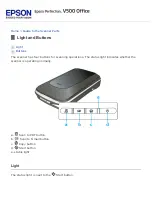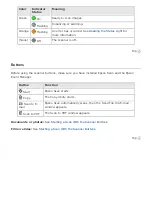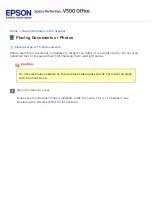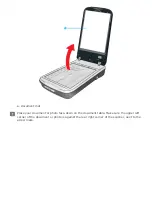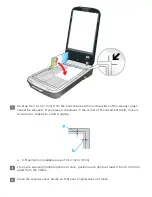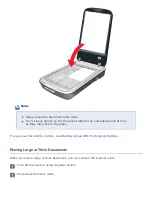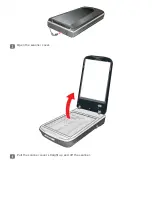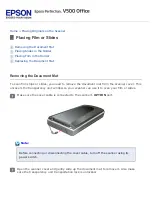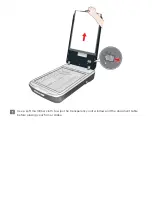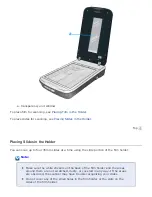Film or slides:
Starting a Scan With the Scanner Buttons
.
Using Epson Scan
Epson Scan lets you control all aspects of scanning and includes four modes.
Full Auto Mode
lets you scan quickly and easily, without selecting any settings or
previewing your image. This is the default mode in Epson Scan.
Home Mode
lets you customize some scanning settings and check their effects with a
preview image.
Office Mode
lets you quickly select settings for scanning text documents and check
their effects with a preview image.
Professional Mode
gives you total control of your scanning settings and lets you check
their effects with a preview image.
You can use Epson Scan as a “standalone” program to scan your image to a file on your
computer.
Documents or photos:
See
Starting a Scan With Epson Scan
Film or slides:
Starting a Scan With Epson Scan
You also use Epson Scan whenever you scan with another TWAIN-compliant program, such as
Adobe Photoshop Elements.
Documents or photos:
See
Starting a Scan With Another Scanning Program
Film or slides:
Starting a Scan With Another Scanning Program
Содержание V500
Страница 26: ...a document mat b transparency unit transportation lock c document table d carriage a DC inlet b OPTION port ...
Страница 27: ...c scanner transportation lock d USB interface connector e cover cable ...
Страница 34: ...Open the scanner cover Pull the scanner cover straight up and off the scanner ...
Страница 47: ...Top ...
Страница 64: ......
Страница 69: ...Thumbnail preview ...
Страница 78: ...Professional Mode ...
Страница 98: ...Professional Mode ...
Страница 99: ...Before you scan your film or slides you need to select these basic settings ...
Страница 103: ...Epson Scan prescans your images and displays them in one of the following Preview windows Normal preview ...
Страница 120: ...Professional Mode Scroll down to the Adjustments area and click the Color Restoration checkbox ...
Страница 121: ......
Страница 131: ...Professional Mode ...
Страница 135: ...Professional Mode ...
Страница 136: ...Note ...
Страница 142: ......
Страница 149: ...Click the Settings button You see the Scan to PDF Settings window ...
Страница 157: ...Click the File Save Settings button The File Save Settings window appears ...
Страница 179: ...Click Apply then click OK Note You must restart your computer before using the newly assigned scanner buttons Top ...
Страница 183: ...Pull the scanner cover straight up and off the scanner ...