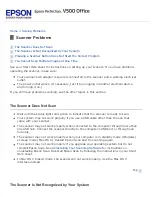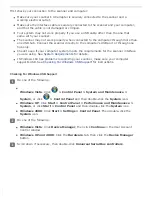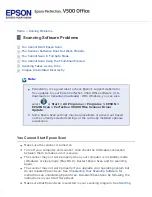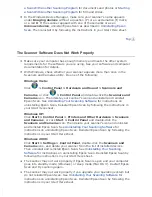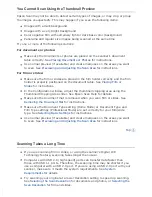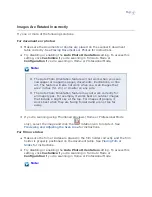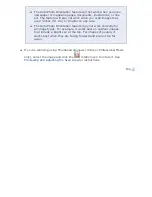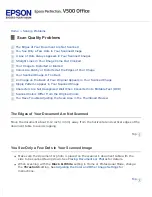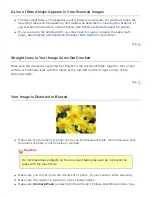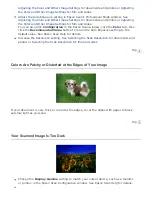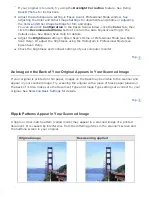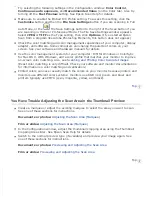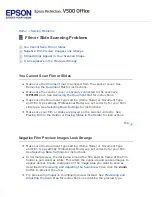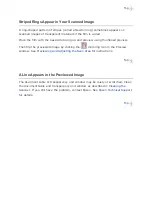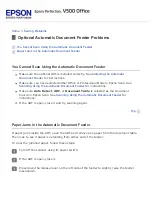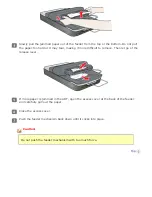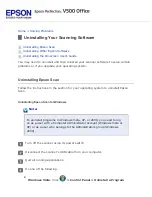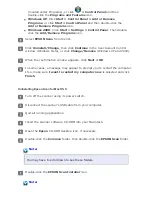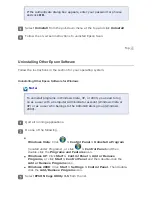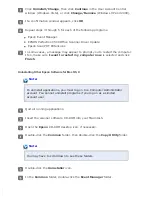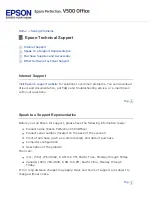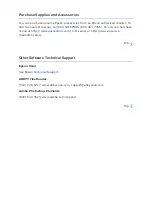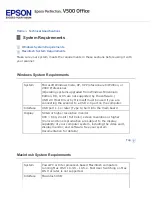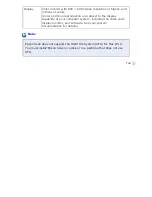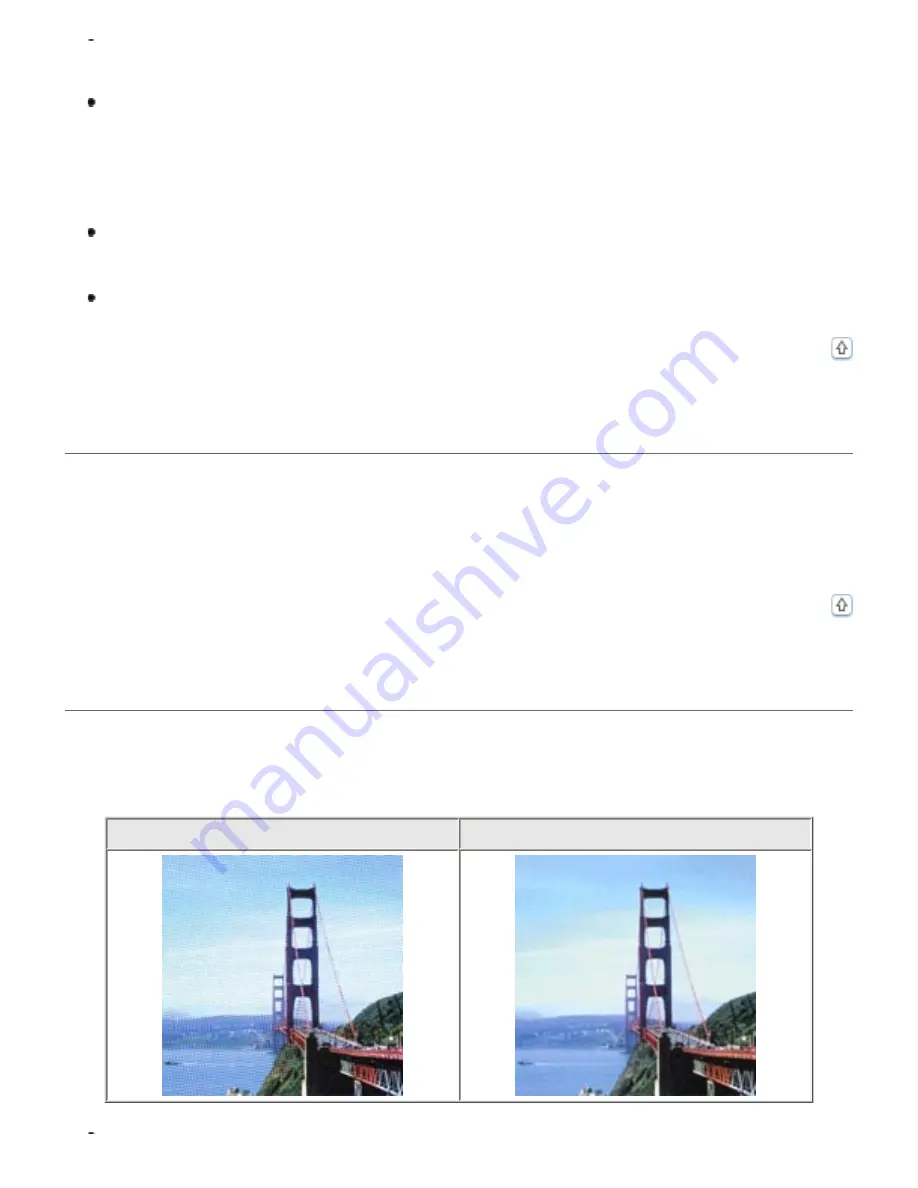
If your original is too dark, try using the
Backlight Correction
feature. See
for instructions.
Adjust the Auto Exposure setting in Epson Scan’s Professional Mode window. See
Adjusting the Color and Other Image Settings
the Color and Other Image Settings
for film and slides.
You can also click
Configuration
in the Epson Scan window, click the
Color
tab, then
click the
Recommended Value
button to return the Auto Exposure setting to the
default value. See Epson Scan Help for details.
Adjust the
Brightness
setting in Epson Scan’s Home or Professional Mode (see Epson
Scan Help). Or adjust the brightness using the Histogram in Professional Mode (see
Epson Scan Help).
Check the brightness and contrast settings of your computer monitor.
An Image on the Back of Your Original Appears in Your Scanned Image
If your original is printed on thin paper, images on the back may be visible to the scanner and
appear in your scanned image. Try scanning the original with a piece of black paper placed on
the back of it. Also make sure the Document Type and Image Type settings are correct for your
original. See
Ripple Patterns Appear in Your Scanned Image
A ripple or cross-hatch pattern (called moiré) may appear in a scanned image of a printed
document. It is caused by interference from the differing pitches in the scanner’s screen and
the halftone screen in your original.
Original image
Descreening applied
Содержание V500
Страница 26: ...a document mat b transparency unit transportation lock c document table d carriage a DC inlet b OPTION port ...
Страница 27: ...c scanner transportation lock d USB interface connector e cover cable ...
Страница 34: ...Open the scanner cover Pull the scanner cover straight up and off the scanner ...
Страница 47: ...Top ...
Страница 64: ......
Страница 69: ...Thumbnail preview ...
Страница 78: ...Professional Mode ...
Страница 98: ...Professional Mode ...
Страница 99: ...Before you scan your film or slides you need to select these basic settings ...
Страница 103: ...Epson Scan prescans your images and displays them in one of the following Preview windows Normal preview ...
Страница 120: ...Professional Mode Scroll down to the Adjustments area and click the Color Restoration checkbox ...
Страница 121: ......
Страница 131: ...Professional Mode ...
Страница 135: ...Professional Mode ...
Страница 136: ...Note ...
Страница 142: ......
Страница 149: ...Click the Settings button You see the Scan to PDF Settings window ...
Страница 157: ...Click the File Save Settings button The File Save Settings window appears ...
Страница 179: ...Click Apply then click OK Note You must restart your computer before using the newly assigned scanner buttons Top ...
Страница 183: ...Pull the scanner cover straight up and off the scanner ...