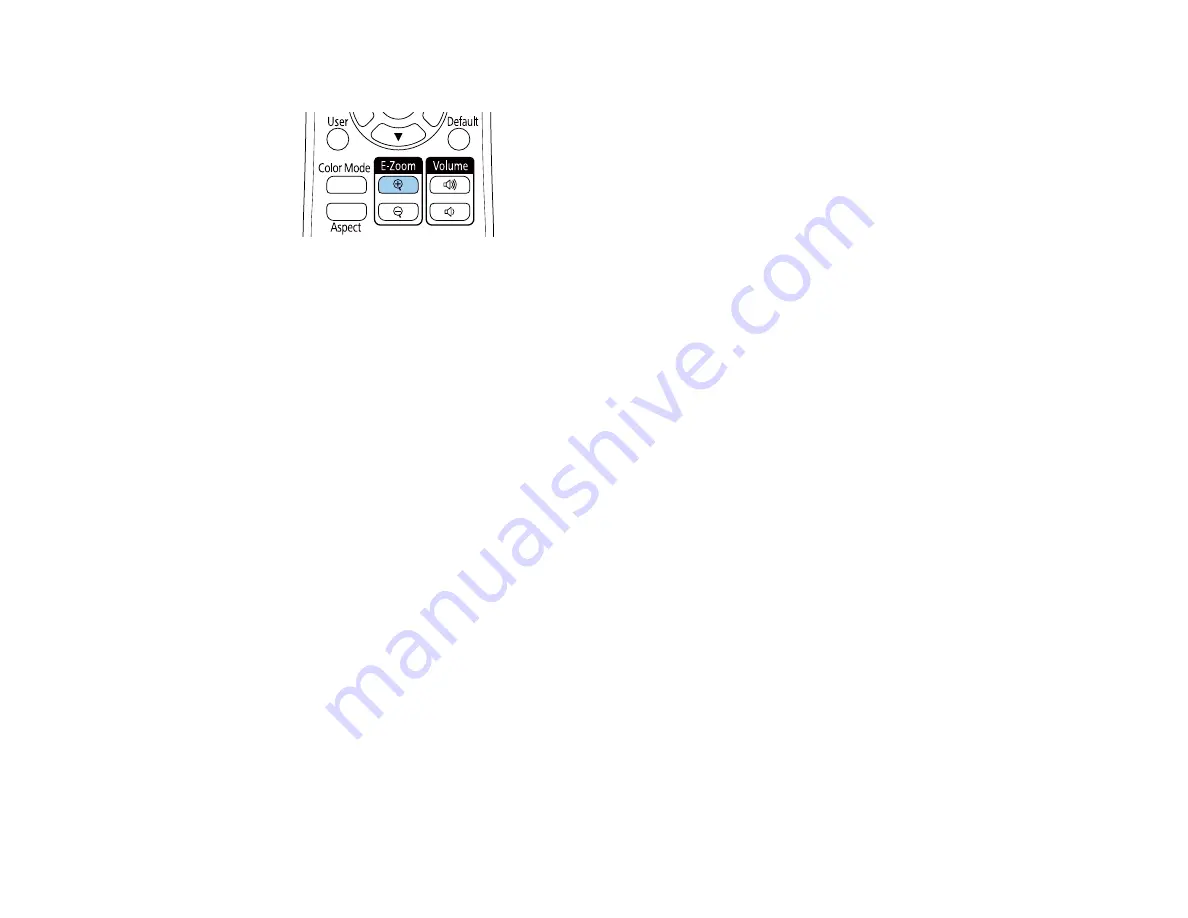
154
1.
Press the
E-Zoom +
button on the remote control.
You see a crosshair on the screen indicating the center of the zoom area.
2.
Use the following buttons on the remote control to adjust the zoomed image:
• Use the arrow buttons to position the crosshair in the image area you want to zoom into.
• Press the
E-Zoom +
button repeatedly to zoom into the image area, enlarging it as necessary.
Press and hold the
E-Zoom +
button to zoom in more quickly.
• To pan around the zoomed image area, use the arrow buttons.
• To zoom out of the image, press the
E-Zoom –
button as necessary.
• To return to the original image size, press the
Esc
button.
Parent topic:
Using Multiple Projectors
You can combine the projected images from two or more projectors to create one large image. Follow
the instructions in these sections to set up and project from multiple projectors.
Projector Identification System for Multiple Projector Control
Adjusting Color Uniformity
Blending the Image Edges
Matching the Image Colors
Adjusting the Black Level
Adjusting RGBCMY
Scaling an Image
Parent topic:
Содержание V11H923620
Страница 1: ...PowerLite EB 800F 805F User s Guide ...
Страница 2: ......
Страница 25: ...25 Projector Parts Remote Control 1 Power button 2 HDMI button cycles through connected HDMI sources ...
Страница 53: ...53 3 Select the Network menu and press Enter 4 Select Network Settings and press Enter ...
Страница 62: ...62 3 Select the Management menu and press Enter 4 Select On as the Wireless LAN Power setting ...
Страница 81: ...81 You see the Web Control screen In normal mode ...
Страница 86: ...86 You see the Epson Web Control screen 3 Select Crestron Connected ...
Страница 193: ...193 You see a screen like this ...
Страница 197: ...197 Parent topic Scheduling Projector Events ...
Страница 275: ...275 Related references Projector Light Status ...
Страница 286: ...286 Top Side ...
Страница 303: ...303 Copyright Attribution 2020 Epson America Inc 10 20 CPD 59311R1 Parent topic Copyright Notice ...






























