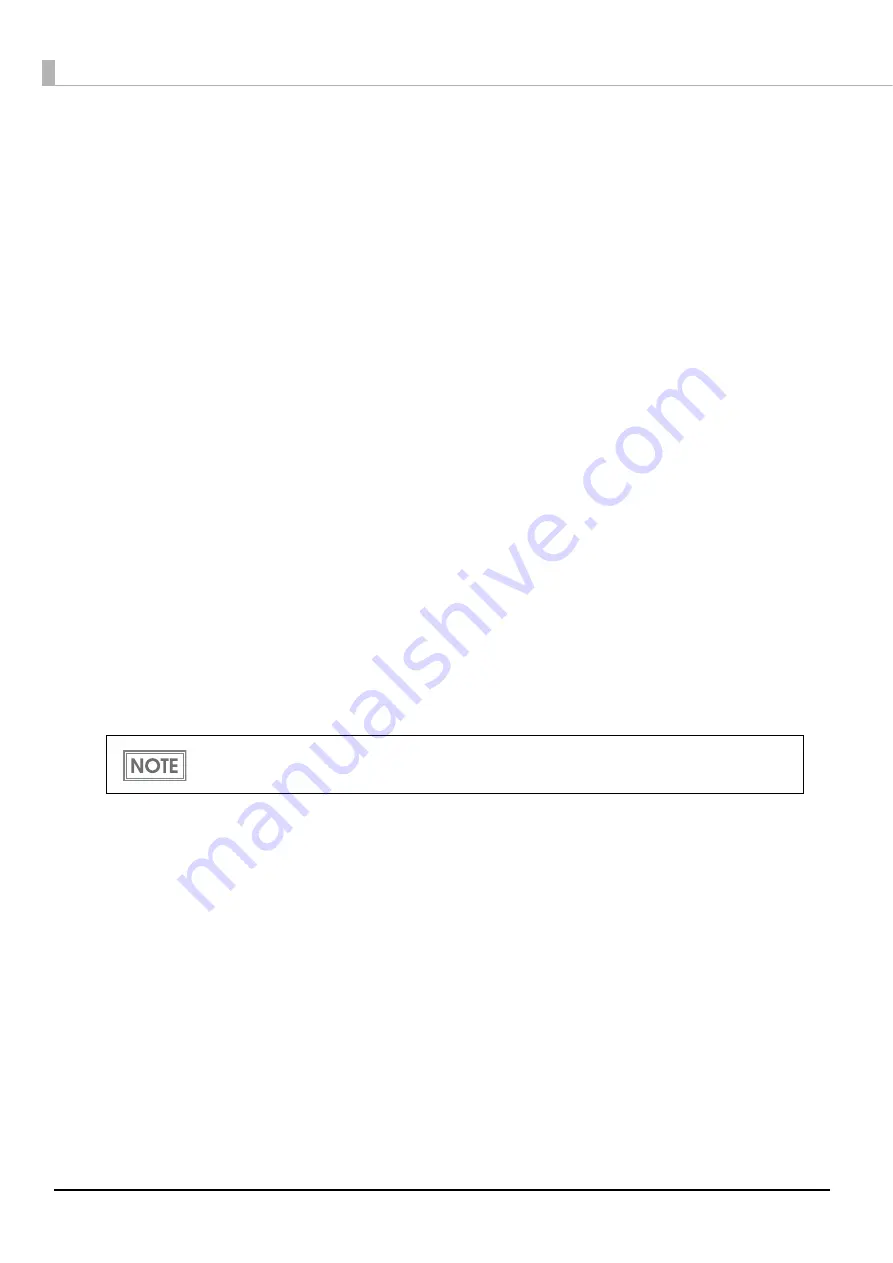
18
Set up using EpsonNet Config
Execute EpsonNet Config, select the target printer from the displayed device list, then check and
change the settings.
If the printer is still set to factory defaults, the printer's MAC address is listed up, even if the computer
does not have the same network address.
Download EpsonNet Config from the Epson website.
1
Connect the printer to the same network as the computer where you installed
EpsonNet Config.
2
Start up EpsonNet Config.
The tool automatically detects printers connected to the network and displays a list.
It may take up to a minute for the printer to be displayed in the list.
If it is not displayed, check that [Filter] is set to "(All)" or "Network-connected devices", then click
[Refresh]. Or, select [Tools], then [Option], and check the settings of [Search Parameters].
3
Select the target printer, then click [Configuration].
If you cannot determine the target printer from the product name or the IP address, use the MAC
address. You can check the printer's MAC address on the status sheet.
4
Change the printer's settings based on the network setting information you
received from the network administrator.
Select an item from the menu and change the setting.
5
Once you set the necessary items, click [Transmit].
The changed contents are sent to the printer and the printer settings are changed.
For details about EpsonNet Config, see the manual (operation guide) installed together with
the tool or the online help.






























